使用 Solaris 互動式文字介面安裝程式執行 ZFS 的初始安裝
本程序說明如何使用 CD 或 DVD 媒體,安裝獨立式 SPARC 系統。
 SPARC: 如何安裝 ZFS 根池
SPARC: 如何安裝 ZFS 根池
開始之前
如果您要安裝 Solaris 作業系統的機器或網域沒有直接連接的 DVD-ROM 或 CD-ROM 光碟機,您可以使用已連接至其他機器的 DVD-ROM 或 CD-ROM 光碟機。如需詳細指示,請參閱「Oracle Solaris 10 9/10 安裝指南:網路安裝」中的附錄 B「遠端安裝或升級 (作業)」。
確定您已準備好所需媒體。
-
對於 DVD 安裝,需要有 Solaris Operating System for SPARC Platforms DVD。
-
對於 CD 安裝:
需要以下媒體。
-
Solaris Software CD。
-
Solaris Languages for SPARC Platforms CD – 安裝程式會在必要時提示您使用這些 CD,以支援特定地區語言。
備註 –從 Oracle Solaris 10 9/10 發行版本開始,僅提供 DVD。不再提供 Solaris Software CD。
-
如果您希望保留所有現存資料或應用程式,請備份系統。
-
若要備份 UFS 檔案系統,請參閱「System Administration Guide: Devices and File Systems」中的第 23 章「Backing Up and Restoring UFS File Systems (Overview)」
-
若要備份 ZFS 根池,請參閱「Oracle Solaris ZFS Administration Guide」中的「Sending and Receiving ZFS Data」
-
插入 Solaris Operating System for SPARC Platforms DVD 或 Solaris Software for SPARC Platforms - 1 CD。
-
螢幕上會顯示 ok 提示。
-
啟動 Solaris 互動式文字介面安裝程式。您不能執行安裝 GUI 來安裝 ZFS 根池。若要從本機 DVD 或 CD 啟動並在桌面階段作業中啟動文字介面安裝程式,請鍵入以下指令:
ok boot cdrom - text
- text
-
指定在桌面階段作業中執行文字介面安裝程式。使用此選項來置換預設的 GUI 安裝程式。
如果作業系統找不到可自我識別的鍵盤,下一個畫面會顯示鍵盤配置選取。
備註 –PS/2 鍵盤不能自我識別。安裝期間系統會要求您選取鍵盤配置。
-
(可選擇) 從以下畫面選取所需的鍵盤配置,然後按 F2 鍵繼續執行。
Configure Keyboard Layout +---------------------------------------------------------------------------+ | Please specify the keyboard layout from the list below. | | | | To make a selection, use the arrow keys to highlight the option and | | press Return to mark it [X]. | | | | Keyboard Layout | | ----------------------- | | [ ] Serbia-And Montenegro | | [ ] Slovenian | | [ ] Slovakian | | [ ] Spanish | | [ ] Swedish | | [ ] Swiss-French | | [ ] Swiss-German | | [ ] Taiwanese | | [ ] TurkishQ | | [ ] TurkishF | | [ ] UK-English | | [ X] US-English | | | | F2_Continue F6_Help | +---------------------------------------------------------------------------+
系統會配置裝置和介面,然後搜尋配置檔案。可能會顯示語言選項清單。如果沒有顯示此畫面,請跳至步驟 6。
-
(可選擇) 您可能會看到一個選取語言的畫面。選取您在安裝期間要使用的語言,然後按 F2 鍵。
Select a Language +---------------------------------------------------------------------------+ | Please specify the the language from the list below. | | | | To make a selection, use the arrow keys to highlight the option and | | press Return to mark it [X]. | | | | [ ] English | | [ ] French | | [ ] German | | [ ] Italian | | [ ] Japanese | | [ ] Korean | | [ ] Simplified Chinese | | [ ] Spanish | | [ ] Swedish | | [ ] Traditional Chinese | | [ ] UK-English | | | | F2_Continue F6_Help | +---------------------------------------------------------------------------+
-
按 F2 鍵開始安裝。如果系統向您發出提示,請回答任何餘下的系統配置問題。
-
重新配置系統資訊。
依據下列所列情況,請選取其中之一:
-
如果您已經預先配置所有系統資訊,安裝程式便不會提示您鍵入任何配置資訊。如需更多資訊,請參閱「Oracle Solaris 10 9/10 安裝指南:網路安裝」中的第 2 章「預先配置系統配置資訊 (作業)」。
-
如果您沒有預先配置所有系統資訊,安裝程式會顯示數個畫面提示您輸入配置資訊。使用安裝檢查清單可以幫助您回答配置問題。
-
-
網路配置。
一個配置問題詢問您是否啟用網路服務供遠端用戶端使用。預設的回應為「是,我要啟用網路服務供遠端用戶端使用」。
選取「否」提供更安全的配置,其中 Secure Shell 是提供給遠端用戶端的唯一網路服務。選取「是」可像在先前的 Solaris 發行版本中那樣啟用大量的服務。您可以放心地選取「否」,因為您可以在安裝之後啟用任何服務。如需這些選項的進一步資訊,請參閱「Oracle Solaris 10 9/10 安裝指南:安裝與升級規劃」中的「規劃網路安全性」。
安裝完成之後,可以使用 netservices open 指令啟用網路服務,或是使用 SMF 指令啟用個別服務。請參閱「Oracle Solaris 10 9/10 安裝指南:安裝與升級規劃」中的「安裝後修訂安全性設定」。
在回答配置問題並設定 Root 密碼後,便會顯示 Solaris 互動式安裝畫面。
Solaris Interactive Installation +---------------------------------------------------------------------------+ |On the following screens, you can accept the defaults or you can customize | | how Solaris software will be install by: | | - Selecting the type of Solaris software to install | | - Selecting disks to hold the software you've selected | | - Selecting unbundled products to be installed with Solaris | | - Specifying how file systems are laid out on the disks | | | |After completing these tasks, a summary of your selections | |(called a profile) will be displayed. | | | |There are two ways to install your Solaris software: | | | | - "Standard" installs your system from a standard Solaris | | Distribution. Selecting "standard" allows you to choose | | between initial install and upgrade, if your system is upgradeable. | | | | - "Flash" installs your system from one or more Flash Archives. | | | | F2_Continue F6_Help | +---------------------------------------------------------------------------+
-
-
決定是否自動重新開機,以及是否自動退出光碟。請按 F2 鍵。
重要:如果您希望在安裝後的重新開機之前停用自動註冊,請取消選取自動重新開機。
如果您的系統已有 ZFS 儲存池,下列訊息會確認這些儲存池,它們會維持不變,除非您選取現有池中的磁碟來建立新儲存池。
There are existing ZFS pools available on this system. However, they can only be upgraded using the Live Upgrade tools. The following screens will only allow you to install a ZFS root system, not upgrade one.
會出現 [授權] 畫面。
-
接受授權合約後才可繼續安裝。請按 F2 鍵。
會出現 [選取升級或初始安裝] 畫面。如果有可升級的 UFS 檔案系統,則會顯示此畫面。如果沒有顯示此畫面,請跳至步驟 10。
-
若要執行 ZFS 安裝,您必須按 F4 鍵進行初始安裝。
會顯示選擇地理區域、語言環境及其他產品的畫面。
-
請選擇您要的地理區域、語言環境和其他產品。
會顯示 [選擇檔案系統類型] 畫面。
-
若要建立 ZFS 根池,請選取 ZFS 選項,然後按 F2 鍵。
Choose a Filesystem Type +---------------------------------------------------------------------------+ | Select the filesystem to use for your Solaris installation | | | | [ ] UFS | | [X] ZFS | | | | F2_Continue F6_Help | +---------------------------------------------------------------------------+
會顯示 [選取軟體] 畫面。
-
選取您想要執行的安裝類型。請按 F2 鍵。
若要執行預設安裝,請接受系統提供的預設值。若要執行自訂安裝,請編輯顯示在文字介面安裝程式畫面中的值。在此畫面範例中,選取了預設的 [Entire Distribution] 軟體群組進行安裝。
如需軟體群組的更多資訊,請參閱軟體群組的磁碟空間建議。
Select Software +---------------------------------------------------------------------------+ |Select the Solaris software to install on the system | | | |Note: After selecting a software group, you can add or remove | |software by customizing it. However this requires understanding of | |software dependencies and how Solaris software is packaged. | | | | [ ] Entire Distribution plus OEM support ......5838.00 MB | | [X] Entire Distribution........................5830.00 MB | | [ ] Developer System Support...................5695.00 MB | | [ ] End User System Support....................4747.00 MB | | [ ] Core System Support........................1558.00 MB | | [ ] Reduced Networking Core System Support.....1512.00 MB | | | | F2_Continue F6_Help | +---------------------------------------------------------------------------+
會顯示 [選取磁碟] 畫面。
-
選取要安裝的軟體後,系統會提示您選取要用來建立 ZFS 儲存池的磁碟。除以下文字之外,此畫面類似於先前的 Solaris 發行版本:
For ZFS, multiple disks will be configured as mirrors, so the disk you choose, or the slice within the disk must exceed the Suggested Minimum value.
您可以選取一個或多個磁碟,將其用於 ZFS 根池。
-
如果您選取單一磁碟,並且希望在稍後配置鏡像,請參閱「Oracle Solaris ZFS Administration Guide」中的「Managing Devices in ZFS Storage Pools」的 zpool attach 指令。
-
如果您選取兩個磁碟,系統會為根池設定鏡像雙磁碟配置。雙磁碟或三磁碟鏡像池都是最合適的配置。
-
如果您有八個磁碟,並且選取了全部的八個磁碟,這八個磁碟會以一個大型鏡像用於根池。這並非是最合適的配置。
根池不支援 AID-Z 池配置。如需配置 ZFS 儲存池的更多資訊,請參閱「Oracle Solaris ZFS Administration Guide」中的「Replication Features of a ZFS Storage Pool」。
Select Disks +---------------------------------------------------------------------------+ |On this screen you must select the disks for installing Solaris | |software. Start by looking at the Suggested Minimum Field; | |this value is the approximate space needed to install the software | |you've selected. For ZFS, multiple disks will be configured as mirrors, | |so the disk you choose on the slice within the disk must exceed | |the Suggested Minimum Value. | | | | Note: xx denotes the current boot disk | | | |Disk Device Available Space | |========================================================================== | | | |[X]xx c0t0d0 29164 MB (F4 to edit) | | | | Maximum Root Size: 29164 MB | | Suggested Minimum: 5838 MB | | | | F2_Continue F6_Help | +---------------------------------------------------------------------------+
會顯示 [保留資料] 畫面。
-
-
(可選擇) 在您要安裝軟體的磁碟上保留資料。
如果您選取要用於安裝的磁碟含有檔案系統,或有您想要儲存的未命名磁碟片段,則您可以現在儲存這些檔案系統或未命名磁碟片段。
Preserve Data? +---------------------------------------------------------------------------+ |Do you want to preserve existing data? At least one of the disks you've | |selected for installing Solaris software has file systems or unnamed slices| |that you may want to save | | | | | | F2_Continue F4_Preserve F6_Help | +---------------------------------------------------------------------------+
如果您按下 F4 鍵來儲存資料,便會顯示儲存資料的畫面。
-
(可選擇) 選取要儲存的資料。
Preserve Data +---------------------------------------------------------------------------+ |On this screen you can perserve the data on some or all disk slices. Any | |slice you preserve will not be touched when Solaris software is installed | |If you preserve data on / (root), /usr, or /var you must rename them | |because new versions of these file systems are created when Solaris | |software is installed. | | | |Warning: Preserving an 'overlap' slice will not preserve any data within | |it. To preserve this data, you must explicitly set the mount point name. | | | |Mount Point or Pool State Disk/Slice Size | |========================================================================== | |[ ] zfs: rpool Online c0t0d0s0 27133 MB | |[ ]swap c0t1d0s1 2047 MB | |[X]overlap c0t2d0s2 29188 MB | | | | | | F2_Continue F6_Help | +---------------------------------------------------------------------------+
會顯示配置 ZFS 設定的畫面。
-
您可以接受預設值。或者,您可以變更 ZFS 池的名稱,資料集名稱、池大小、交換和傾印。此外,您還可以修改建立及掛載 /var 檔案系統的方式。
Configure ZFS Settings +-------------------------------------------------------------------------- -+ |Specify the name of the pool to be created from the disk(s) you have chosen.| |Also specify the name of the dataset to be created within the pool that is | |to be used as the root directory for the filesystem. | | | | | | ZFS Pool Name: rpool | | ZFS Root Dataset Name: szboot_0507 | | ZFS Pool Size in (MB): 17270 | | Size of swap area in (MB): 1024 | | Size of dump area in (MB): 1024 | | (Pool size must be between 9472 MB and 17270 MB) | | | | [X] Keep / and /var combined | | [ ] Put /var on a separate dataset | | | | F2_Continue F6_Help | +------------------------------------------------------------------------- --+
會顯示掛載遠端檔案系統的畫面。
-
決定是否要掛載遠端檔案系統。
Mount Remote File System +-------------------------------------------------------------------------- -+ |Do you want to mount a software from a remote file server? This may | |be necessary if you had to remove software because of disk space problems. | | | | | | F2_Continue F6_Help | +------------------------------------------------------------------------- --+
-
如果系統向您發出提示,請回答所有其他的系統配置問題。
-
如果您已在安裝或升級之前,使用 auto_reg 關鍵字在 sysidcfg 檔案中設定自動註冊喜好設定,安裝程式不會在安裝過程中要求您填寫配置問題。
備註 –如需使用 auto_reg 關鍵字的資訊,請參閱「Oracle Solaris 10 9/10 安裝指南:網路安裝」中的「auto_reg 關鍵字」。
-
如果您未於 sysidcfg 檔案中包含 auto_reg 關鍵字,安裝程式會提示您回答配置問題,以提供自動註冊所需資訊。
備註 –如果您希望在安裝或升級結束時停用自動註冊,請勿輸入任何資訊,繼續完成自動註冊畫面。
-
選擇使用您的支援憑證註冊,或匿名傳送資料。
圖 3–1 文字自動註冊畫面
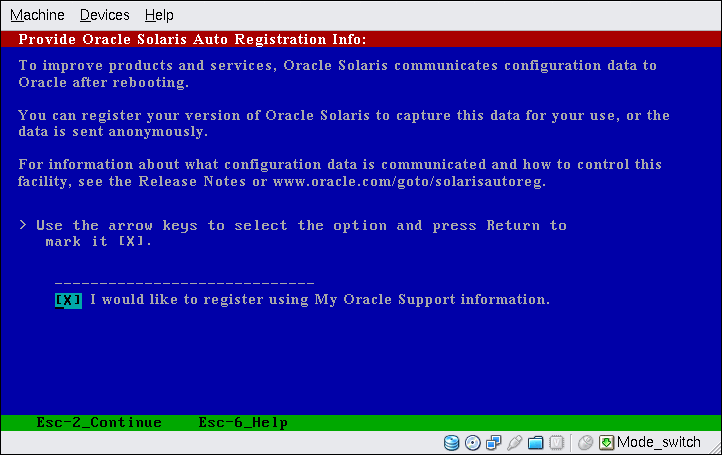
在此文字畫面中,請使用箭頭鍵移動至選項方塊。按 Return 以標示選項方塊,選擇以您的支援憑證進行註冊。按 Esc_2 鍵繼續。
-
提供所需的代理和憑證資訊。
如果您選擇在先前的畫面註冊,會提示您輸入 My Oracle Support 使用者名稱和密碼。如果您使用代理伺服器,可提供伺服器主機名稱和連接埠號碼,以及代理伺服器使用者名稱和密碼。
如果您選擇在先前畫面匿名註冊,此畫面只會問您代理伺服器資訊。
圖 3–2 文字自動註冊資料輸入畫面
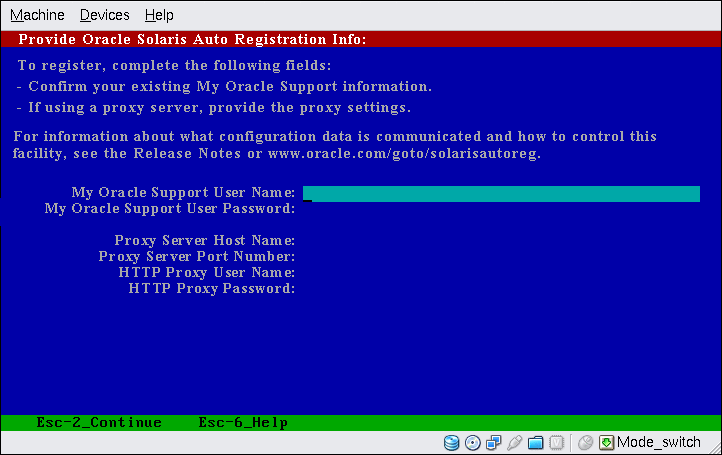
在此畫面中,使用箭頭鍵在各行中移動。輸入支援憑證和選用的代理伺服器項目。按 Esc_2 鍵繼續。
會顯示 [設定檔] 畫面。
-
-
-
檢視顯示您針對安裝所做選擇的設定檔畫面。如有必要,您可以變更 安裝設定檔。以下畫面是最後的安裝設定檔畫面範例。
Profile +-------------------------------------------------------------------------- -+ |The information shown below is your profile for installing Solaris software.| |It reflects the choices you've made on previous screens. | | | |============================================================================| | | | Installation Option: Initial | | Boot Device: c1t2d0 | | Root File System Type: ZFS | | Client Services: None | | | | Regions: North America | | System Locale: C ( C ) | | | | Software: Solaris 10, Entire Distribution | | Pool Name: rpool | | Boot Environment Name: szboot_0507 | | Pool Size: 17270 MB | | Devices in Pool: c1t2d0 | | | | | | F2_Continue F6_Help | +------------------------------------------------------------------------- --+
-
若要安裝 Solaris 軟體,請按 F2 鍵。遵循螢幕上的操作指示來安裝 Solaris 軟體。
當 Solaris 互動文字程式完成了 Solaris 軟體的安裝之後,系統將自動重新啟動或提示您手動重新啟動。
如果您要安裝附加產品,系統會提示您插入這些產品的 DVD 或 CD。如需安裝程序的說明,請參閱適當的安裝說明文件。
安裝完成後,安裝記錄會儲存在檔案中。您可以在 /var/sadm/system/logs 和 /var/sadm/install/logs 目錄中找到安裝記錄。
安裝完成。如果您取消選取在安裝後自動重新開機,請繼續前往步驟 21。
-
如果您先前取消選取自動重新開機,請選擇下列一或兩個選項:
-
如果您不希望停用自動註冊,請退出安裝媒體,依下列方式手動重新開機:
# reboot
-
如果您希望停用自動註冊,不要在重新開機時將配置資料傳送到 Oracle,請執行下列步驟,手動重新開機。
 注意 –
注意 – 若要使用下列程序停用自動註冊,必須在稍早的安裝畫面中取消選取自動重新開機。
如果系統自動重新開機,則無法使用下列步驟停用自動註冊。而必須在自動重新開機之後,使用 regadm 指令停用自動註冊。請參閱「System Administration Guide: Basic Administration」中的第 17 章「Working With the Oracle Solaris Auto Registration regadm Command (Tasks)」。
-
安裝完成且尚未手動重新開機前,按「!」開啟終端機視窗。
-
在指令行上,移除 /a/var/tmp/autoreg_config 檔案。
-
儲存該檔案。
-
退出所有安裝媒體,手動重新開機。
# reboot
您的系統會啟動至所安裝的 ZFS 根池。
您可以使用 boot 指令搭配 -L 選項,顯示可用啟動環境清單。如需 SPARC 啟動的更多資訊,請參閱「System Administration Guide: Basic Administration」中的「Booting From a Specified ZFS Root File System on a SPARC Based System」。
-
-
-
(可選擇) 您可查閱產生的 ZFS 儲存池和檔案系統資訊,如以下範例所示。
ZFS 根池是一種不需管理的特殊池。zfs list 輸出範例會指出根池元件,例如預設無法存取的 rpool/ROOT 項目。
# zpool status pool: rpool state: ONLINE scrub: none requested config: NAME STATE READ WRITE CKSUM rpool ONLINE 0 0 0 c1t2d0s0 ONLINE 0 0 0 errors: No known data errors # zfs list NAME USED AVAIL REFER MOUNTPOINT rpool 6.83G 9.66G 62K /rpool rpool/ROOT 5.82G 9.66G 18K legacy rpool/ROOT/szboot_0507 5.82G 9.66G 5.82G rpool/dump 512M 9.66G 512M - rpool/swap 518M 9.66G 518M -如果您一開始是使用單磁碟建立 ZFS 儲存池,則您可以在安裝之後將該磁碟轉換為鏡像 ZFS 配置。如需增加或附加磁碟的更多資訊,請參閱「Oracle Solaris ZFS Administration Guide」中的「Managing Devices in ZFS Storage Pools」。
疑難排解
如果在安裝期間發生任何問題,請參閱「Oracle Solaris 10 9/10 安裝指南:自訂 JumpStart 及進階安裝」中的附錄 A「疑難排解 (作業)」。
- © 2010, Oracle Corporation and/or its affiliates
