This guide is an addendum to the iPlanet Compass Server Administrator's Guide. Before reading this guide, be sure you are already familiar with the general concepts of the Compass Server and with its function and operation.
This guide describes information you'll need to administer iPlanet Personalized Knowledge Services for Compass Server and is structured into the following sections:
Overview -- Describes how Personalized Knowledge Services enhances the iPlanet Compass Server operation, provides an introduction to its key features, and gives tips for quickly getting started with Personalized Knowledge Services for Compass Server.
Administrator Tasks -- Provides step-by-step explanations of the tasks you perform to administer your Personalized Knowledge Services for Compass Server system.
Administrator Reference -- Describes the main windows, menu options, buttons, and symbols for the Personalized Knowledge Services administrator interface.
Administrator Tasks
The Personalized Knowledge Services administrator tasks fall into the following general topics:
- Adding robot sites with the Site Wizard -- Select from pre-defined WWW news-related robot sites using the Site Wizard
- Adding categories with the Category Wizard -- Select from predefined categories using the Category Wizard
- Managing Autoclassify -- Configure Autoclassify rules and activate the Autoclassify agent to update document classifications
- Managing the Profiler -- Immediately activate or set up scheduled runs for the Profiler
- Managing My Compass Users -- Obtain registration information about users and change their registration status, setup and edit their Interest Profiles, and generate ad-hoc executive reports (My Compass newsletters) for specific users
- Creating and managing Subscription Templates -- Create subscription templates that you and your users can then use when setting up their initial Interest Profile.
- Purge Personal News Pages -- Administer the Personalized Knowledge Services users' personal news pages
- About Personalized Knowledge Services -- Provides information about the product version number.
 Adding News Sites with the Site Wizard
Adding News Sites with the Site WizardThe Site Wizard comprises
- A point and click interface which enables you to select from a list of predefined news-related WWW sources
- A list of pre-defined web sources related to popular news sources
To use the Site Wizard, follow these steps
- Select Robot from the Compass Server administration panel
- Click "Select Sites". Read the instructions on the first page of the wizard and when you are ready, click Next
- The list of available sites is displayed. Click on "+" to see the details of a particular site. To add a site to your list of existing robot sites, click the checkbox next to it
- Click Finish to have your selections added to your list.
The Site Wizard will not change or delete any existing starting points you have set up or its corresponding filters.
 Using the Category Wizard
Using the Category WizardYou can use the Category Wizard either to create your category tree from scratch or to add categories to your existing category tree.
To select categories using the Wizard,
- Select Categories from the Compass Server administration panel
- Select Category Wizard. Read the instructions on the first page of the wizard and when you are ready, click Next
- The list of available categories is displayed. Note that for performance reasons, only the first few levels in the hierarchy are displayed.
- At the top of this list, a checkbox option allows you to define if you would like the Category Wizard to overwrite any existing category it finds that has the same name as the category you select. Click this box to uncheck it if you do not want this to happen.
- Click on "+" to view sub-categories. To select a category site to add to your list of existing robot sites, click the checkbox next to the particular site. To select an entire category branch, you will only need to select the top-most category of that branch.
- When you have made your selections, click Finish to have your selections recorded.
You can then use the Category Editor to validate that your selections have been added and to make any necessary refinements.
 Managing the Autoclassify Agent
Managing the Autoclassify AgentThe Autoclassify agent supplied by Personalized Knowledge Services is a significant improvement to the manual and automated resource classification capabilities of the Compass Server. By adding this important module to the system though, it is easy to be confused between the two classification systems. There are several very important differences between Personalized Knowledge Services's classification capabilities and those of the Compass Server. It is important to understand what these are. They are described fully in the section About Autoclassify.
Note: Before configuring Autoclassify rules, described below, be sure to read About Autoclassify.
The Autoclassify agent determines the category that a document should be assigned to, based on matching keywords. The Autoclassify agent is part of the Profiler and is automatically scheduled when you schedule the Profiler. The Autoclassify agent runs just before the Profiler so new documents are located and classified for the Profiler. You determine the categories and keywords that the Autoclassify agent uses when setting up your site's category hierarchy from the Compass Server.
Configuring the Autoclassify Rules
To configure the Autoclassify rules, perform the following tasks:
- Select Categories from the administration panel
- Select Construction and click on Enable Java Applet.
The Category Construction Editor displays, as shown
below.
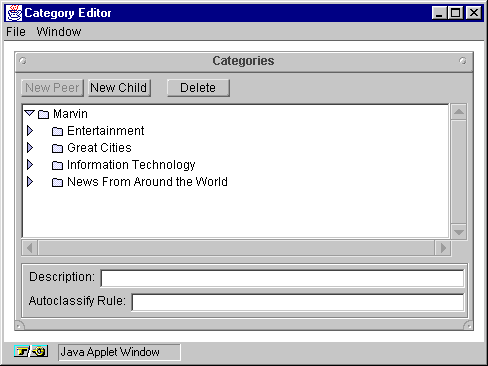
- To define an Autoclassify rule for an existing category, navigate to the category and when the category is highlighted, type in your Autoclassify rule in Autoclassify text box. You may type in any valid search query in this box.
- Click the File Menu and select Save
- If you have made changes only to Autoclassify rules, restart the server before the next Autoclassify or Profiler run
- If you have also made other category or structure changes, shutdown the server, reindex the category tree and then restart the server.
Activating the Autoclassify Agent
Similar to the Profiler, the Autoclassify agent can be invoked immediately. When the Autoclassify agent is invoked, all changed and deleted categories or Autoclassify rules that are detected in the category hierarchy will be incorporated into the resource database. All new categories and rules will be activated. Note that Autoclassify is automatically activated at the start of each Profiler activation. The Profiler does this to ensure that database classifications are up to date before it tries to match users' subscriptions which may be based on these classifications.
To immediately activate the Autoclassify agent without profiling :-
- If you wish to classify documents which may have just been created by the robot or import agent, first ensure that the robot or import agent have completed its job and that these resource descriptions have indeed been inserted into the database. This is an optional procedure. Any resource descriptions created after the Autoclassify agent has been activated will be classified only in the next Autoclassify run.
- Navigate to one of the Autoclassify agent locations. You can activate autoclassify either from Database | Autoclassify link or Categories | Classify Documents | Autoclassify.
- Click Activate Autoclassify Now.
 Managing the Profiler
Managing the ProfilerThe Profiler is a server agent that first activates the Autoclassify agent to classify new documents and then processes the users' Interest Profile subscriptions against new or changed documents in the Compass Server. The Profiler distributes the new and updated material via a user's personal news page or sends out email newsletters, whichever is configured. The Profiler is managed with the Profiler Control Panel and the Profiler Schedule Panel.
Managing the Profiler comprises the following tasks:
- Scheduling the Profiler
- Activating the Profiler immediately.
- Configuring Profiler email information.
Configuring the Profiler Schedule
Use the Profiler Schedule Panel to set up when you want to run the Profiler. Click here for hints on when to schedule the Profiler.
As a general rule, always schedule the Profiler to run after the Compass Server robot has completed its job and then as frequently as possible to process feedback submitted by users. Note that you should schedule a time for the Compass Server robot to start as well as for it to stop. The Profiler should be scheduled to run after the time you have scheduled for the latter. Allow a leeway of about 10-15 minutes between robot stop and Profiler start times to give the robot enough time to complete its indexing of documents in the database.
To configure the Profiler's schedule, using the Profiler Schedule Panel, follow these steps:
- In the "Activate Profiler Daily at:" input boxes, choose the start time by clicking the hour and minute down arrows.
- Click the More button to produce additional Profiler activation time options and set the start time, as in step 1. You can schedule the profiler to run up to 24 times a day. It is recommended that you allow an hour between each profiler run. (Note: To remove the last scheduled time on the list, click Fewer.)
- To exclude Profiler runs on weekend days, click in the Exclude: Saturday and/or Sunday check boxes.
- In the Schedule area, click the Activate radio button.
- Click OK to save your schedule settings.
Immediately Activating the Profiler
When it becomes necessary, you can immediately activate the Profiler by clicking the Activate Profiler Now button on the Profiler Control Panel. This is useful when you need to send out new information immediately, rather than waiting for the next scheduled Profiler run.
Some examples of when activating the profiler immediately would be beneficial are:
- after you have manually activated the robot or import agents
- if you want to profile documents that have received feedback or ratings
- for diagnosing potential problems
 Configuring the email notification
Configuring the email notificationConfiguring the email notification sets whether you allow subscribers to use email to deliver their newsletters. Before email notification can be used, you must already have set up your SMTP (Simple Mail Transfer Protocol) server where undelivered newsletters are sent.
To set up email notification, in the Profiler Control Panel click the Yes radio button in the "Allow email notification" area. In the "Mail undelivered newsletters to:" text box, type in the userID@servername address. Any undelivered mail from the Profiler (for example, if user's email address is incorrect) is returned to this mail address.
 Managing Personalized Knowledge Services My Compass Users
Managing Personalized Knowledge Services My Compass UsersBefore your users can use the My Compass features, you must first ensure that a user account exists in your local or LDAP-based directory for each user. To access user account information, click the Users and Groups button on the server administration panel.
You can then register a user as a My Compass user. Users can also perform their own registration. If a user has an account but has not been registered as a My Compass user, then the user will be asked to register the first time the user selects My Compass from the Compass Search interface. The registration wizard gives the user some useful background information of the system and is the recommended means for registering users.
The Manage My Compass Users window allows administrators to perform searches for users (user IDs, registered, unregistered, subscription templates and invalid) so they can manage their site's Personalized Knowledge Services registrations.
With the Managing My Compass Users panel, you can:
- Generate a list of all users at your site showing their registration status (registered, unregistered, invalid). You can also ask for a list of all users whose subscriptions may be used by others as a subscription template.
- Register and unregister users, both individually and as a group.
- Create or edit a user's Interest Profile preferences and subscriptions.
- Edit multiple registrations in one go.
- Find and delete invalid registrations (My Compass registrations without valid user IDs, as when a user record is deleted from the LDAP directory but the Interest Profile was never removed).
- Find a specific user.
Checking subscriber information
The Manage My Compass Users panel allows you to generate a list of users at the site based on their My Compass registration status or user ID.
To check user subscriber information, follow these steps:
- Click the drop-down menu next to "Find all" and select the type of users you want to find. You can choose to search for: unregistered users, registered users, and invalid users.
- Click the Find button. A search results list of all the users matching your query displays.
- To register an unregistered user, see the procedure in Registering a user.
Registering and Unregistering Users
There are two ways that a user can be registered as a My Compass user:
- The administrator registers a user with the administration feature described in this section.
- The user performs the registration the first time he/she clicks the My Compass button (and they have not been registered by the administrator). A Setup Wizard displays and walks them through the registering process.
NOTE: In both these situations, the user account must already exist containing basic details such as a user name, password, e-mail address.
To selectively register users, follow these steps:
- Generate a list of users you want to register. If you have a large directory of users, try to make your search as specific as possible.You can use the procedure in Checking Subscriber Information to find the users.
- To register a group of users with default preferences, choose the users you want to register by clicking the checkbox for each user entry and go to step 4. The selected users will be registered with default preferences (Active, email, HTML, start searching 7 days back, one subscription entry, send all new documents).
- To register one or more users and modify their Interest Profiles, click the Unregistered link for each user. Enter the user preferences and click Save Changes.
- Click the Action: Register option in the drop-down menu.
- Click the Submit button to register the users as My Compass users.
To register all users in the search results list, follow these steps:
- Click the Select all checkbox.
- Click Submit.
To unregister users, follow these steps:
- Perform a search for registered users (see Checking subscriber information
- Select the users you want to unregister.
- To selectively unregister one or more users, click the check box for each user entry.
- To unregister a group of users, click the Select All Users checkbox.
- Click the Action: Unregister option in the drop-down menu.
- Click the Submit button to unregister the user(s) as My Compass users.
- Find and delete each user's profile setup information.
Finding and deleting invalid registrations
A registration becomes invalid if the user to whom the registration belongs is removed from the user directory. Invalid registrations are "harmless" apart from the fact that the Profiler will continue to send newsletters for invalid registrations so deleting these are a good idea.
To delete an invalid registration
- From the initial Find list, select "invalid registrations"
- Select the check box next to the invalid registration
- Select "Unregister" and then click Submit
Finding a specific user
The Manage My Compass Users window can help you locate users either by name or by using search keys.
You can find a user with the following options:
- Type the name of the user (userID or full name) into the blank text box and click Find.
- To retrieve all users with an account, enter "*" in the Find User text box.
- In the field, "Find all users whose:", click the arrows to select specific criteria about the user and click the Find button.
Editing multiple registrations in one go
- Perform a search for registered users (see Checking subscriber information)
- Select the registrations you want to edit.
o To selectively unregister one or more users, click the check box for each user entry.
o To edit the entire list of users, click the Select All Users checkbox. - Click the Action: Edit option in the drop-down menu.
- Click the Submit button to edit the user(s) as My Compass users.
- Modify the attributes you want to change for each selected registration.
- Click Save Changes.
Modifying a user's Interest Profile
You can edit a user's Interest Profile from the Manage My Compass Users panel.
- Search for the user whose profile you want to edit. See "Finding a Specific User."
- In the Search Results window click the Registered link to display the user's Interest Profile.
- At the top of the window, click to modify either the
Preferences or Subscriptions area. The Interest Profile
Editor applet displays. For example, to modify the
user's:
- preferences, click Preferences and edit the user's preferences
- subscriptions, click Subscriptions and edit the user's subscriptions. - Click Save Changes.
Creating a Subscription Template
A subscription template is simply a set of categories or queries that other users can view and use as their initial Interest Profile setup. As an administrator, you can
- Create subscription templates
- Add these subscription templates to users' Interest Profiles either when you create their initial Interest Profile or edit their registrations subsequently
The process of creating a subscription template is very similar to that of registering a My Compass user :
- Create a user account. Enter a full name which describes the template eg. "Marketing" or "Competitive Products". This will appear in the list of subscription templates that users can select from when they register themselves to the system. You do not need to supply a password or email address if you do not intend this template to also be a recipient of newsletters.
- Register this user as a My Compass user. Select "Yes" for the "Make this a subscription template" option.
- Make the registration "inactive" to ensure that this user does not get profiled. You may, however, find it useful to keep it active if you wish to monitor what a users with such subscriptions may receive.
- Click Save Changes and Edit Interest Profile to save the registrations.
- Click Subscriptions to launch the Interest Profile Editor. Select or customize categories for this subscription template.
- Click Save to save your registrations.
To make changes to an existing subscription template,
- At the My Compass Users panel, select "subscription templates" from the Find list.
- Enter criteria to locate the subscription template or simply click Find to retrieve all subscription templates
- Click on the "Registered" link corresponding to the template you wish to modify
- Click Subscriptions to activate the Interest Profile Editor
- Make the changes to your subscriptions and click Save
 Purging Personal News Pages
Purging Personal News PagesPurging old My Compass Newsletters from the users' personal news pages helps save storage space and keeps your site up-to-date. This feature allows you to specify the purge date for older newsletters. Simply type in a number representing the amount of days to keep newsletters. All newsletters older than those dates will be removed.
