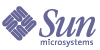
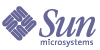
| |
| Sun Java System Portal Server 6 2004Q2 Secure Remote Access Administration Guide | |
Chapter 1
Introduction to Portal Server Secure Remote AccessThis chapter describes Sun Java™ System Portal Server Secure Remote Access (formerly Sun ONE™ Portal Server, Secure Remote Access) and the relationship between Sun Java™ System Portal Server (Portal Server) software and Sun Java System Portal Server Secure Remote Access (SRA) components.
This chapter covers the following topics:
Overview of SRA SoftwareSRA software enables remote users to securely access their organization’s network and its services over the Internet. Additionally, it gives your organization a secure internet portal, providing access to content, applications, and data to any targeted audience—employees, business partners, or the general public.
SRA software offers browser-based secure remote access to portal content and services from any remote device. It is a cost-effective, secure access solution that is accessible to users from any device with a Java technology-enabled browser, eliminating the need for client software. Integration with Portal Server ensures that users receive secure encrypted access to the content and services that they have permission to access.
SRA software is targeted towards enterprises deploying highly secure remote access portals. These portals emphasize security, protection, and privacy of intranet resources. The SRA architecture is well suited to these types of portals. SRA software enables users to securely access intranet resources through the Internet without exposing these resources to the Internet.
The Gateway, residing in the Demilitarized Zone (DMZ), provides a single secure access point to all intranet URLs, file systems and applications. All other non-SRA services such as Session, Authentication, and the standard PortalDesktop reside behind the DMZ in the secured intranet. Communication from the client browser to the Gateway is encrypted using HTTPS. Communication from Gateway to the server and intranet resources can be either HTTP or HTTPS.
SRA software uses two methods
The Netlet and NetFile applets are downloaded to the client machine, while the support files may reside either on the Gateway or on the Portal Server host.
The Portal Server can function in two modes:
Open Mode
In open mode, Portal Server is installed without SRA software. Although HTTPS communication is possible in this mode, secure remote access is not possible. This means that users cannot access secure remote file systems and applications.
The main difference between an open portal and a secure portal is that the services presented by the open portal typically reside within the demilitarized zone (DMZ) and not within the secured intranet. A DMZ is a small protected network between the public Internet and a private intranet, usually demarcated with firewalls on both ends.
If the portal does not contain sensitive information (deploying public information and allowing access to free applications), then responses to access requests by a large number of users is faster than using secure mode.
Figure 1-1 shows Portal Server in open mode. Here, Portal Server is installed on a single server behind the firewall. Multiple clients access Portal Server across the Internet through the single firewall.
Figure 1-1 The Portal Server in Open Mode
Secure Mode
Secure mode provides users with secure remote access to required intranet file systems and applications.
Gateway resides in the demilitarized zone (DMZ). Gateway provides a single secure access point to all intranet URLs and applications, thus reducing the number of ports to be opened in the firewall. All other Portal Server services such as Session, Authentication, and the standard Portal Desktop reside behind the DMZ in the secured intranet. Communication from the client browser to the Gateway is encrypted using HTTP over Secure Sockets Layer (SSL). Communication from the Gateway to the server and intranet resources can be either HTTP or HTTPS.
Figure 1-2 shows Portal Server with SRA software. SSL is used to encrypt the connection between the client and the Gateway over the Internet. SSL can also be used to encrypt the connection between the gateway and the server. The presence Gateway between the intranet and the Internet extends the secure path between the client and the Portal Server.
Figure 1-2 Portal Server in Secure Mode (with SRA software)
Additional servers and gateways can be added for site expansion. SRA software can be configured in various ways based on the business requirement.
SRA ServicesSRA software has five major components:
Gateway
The SRA Gateway provides the interface and security barrier between remote user sessions originating from the Internet and your corporate intranet. Gateway presents content securely from internal web servers and application servers through a single interface to a remote user.
The web servers use web-based resources such as HTML, JavaScript and XML to communicate between the client and Gateway. Rewriter is the Gateway component used to make web content available.
The application servers use binary protocol such as telnet and FTP to communicate between the client and Gateway. Netlet which resides on Gateway is used for this purpose. See Chapter 2, "The Gateway" for more detail.
Rewriter
Rewriter enables end-users to browse the intranet and makes links and other URL references on those pages operate correctly. Rewriter prepends the Gateway URL in the location field of the web browser, thereby redirecting content requests through Gateway. See Chapter 3, "Proxylet and Rewriter" for details.
NetFile
NetFile is a file manager application that allows remote access and operation of file systems and directories. NetFile includes NetFile Java™, a Java-based user interface. This is available for Java 1 and Java 2. See Chapter 4, "NetFile" for details.
Netlet
Netlet facilitates the running of popular or company-specific applications on remote desktops in a secure manner. After you implement Netlet at your site, users can securely run common TCP/IP services, such as Telnet and SMTP, and HTTP-based applications such as pcANYWHERE or Lotus Notes. See Chapter 5, "Netlet" for details.
Proxylet
Proxylet is a dynamic proxy server that runs on a client machine. Proxylet redirects a URL to the Gateway. It does this by reading and modifying the proxy settings of the browser on the client machine so that they point to the local proxy server or Proxylet.
Administering the SRA ProductSRA software has two interfaces for administration:
Most administration tasks are performed through the web-based Sun Java System Identity Server administration console. The administration console can be accessed locally or remotely from a web browser. However, tasks such as file modification must be administered through the UNIX command-line interface.
Configuring SRA AttributesYou can configure attributes related to SRA at the organization, role, and user levels, with the following exceptions:
- Conflict Resolution Level cannot be set at the user level. It is also not available from the Service Configuration tab. See Setting Conflict Resolution.
- MIME types Configuration File Location attribute can be set only at the organization level. See Specify the MIME-types Configuration File Location.
Values set at the organization level are inherited by all roles and users under that organization. Values set at the user level override the values set at the organization or role levels.
Most attributes can be set from either the Identity Server tab or the Service Configuration tab on the Identity Server. The attributes set at the Service Configuration level serve as a template. Any new organization or user that is created inherits these values by default.
You can make changes to the attribute values at the Service Configuration level. These new values are reflected only when new organizations are added. Changes in the attribute values at the Service Configuration tab do not affect existing organizations or users. See the Identity Server Administration Guide for details.
You configure SRA attributes on the Identity Server administration console under SRA Configuration using the following services:
- Access List
This service allows you to allow or restrict access to specific URLs and to manage the single sign-on feature. See Chapter 8, "Configuring URL Access Control" for more information.
- Gateway
This service allows you to configure all Gateway related attributes such as proxy management, cookie management, logging, rewriter management, and ciphers. See Chapter 9, "Configuring the Gateway" for more information.
- NetFile
This service allows you to configure all NetFile related attributes such as common hosts, MIME types, and access to different types of hosts. See Chapter 10, "Configuring NetFile" for more information.
- Netlet
This service allows you to configure all Netlet related attributes such as Netlet rules, access to required rules, organizations and hosts, and the default algorithm. See Chapter 11, "Configuring Netlet" for more information.
- Proxylet
This service allows you to configure Proxylet related attributes such as Proxylet Applet Bind IP address and port number. See Chapter 12, "Configuring Proxylet" for more information.
Caution
The Gateway does not receive notifications for attribute changes that are made while Gateway is running.
Restart Gateway to ensure that updated profile attributes (belonging to the Gateway or any other service) are used by Gateway. See Using Authentication Chaining.
Setting Conflict ResolutionTo Set the Conflict Resolution Level
- Log in to the Identity Server administration console as administrator.
- Select the Identity Management tab.
- Select Organizations from the View drop-down list.
- Click the required organization name. The selected organization name is reflected as the location in the top left corner of the administration console.
- Select Services from the View drop-down list.
- Click the arrow next to appropriate service (Access List, NetFile, or Netlet) under SRA Configuration.
- Select the required level from the Conflict Resolution Level field drop-down list.
- Click Save at the top or bottom of the NetFile page to record the change.
Supported ApplicationsSRA software supports the following applications:
The ruleset required for OWA pages is installed out of the box with the name exchange_2003_owa_ruleset. To view the case study for OWA see Ruleset for Outlook Web Access.