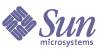
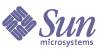
| |
| Sun Java Enterprise System 2004Q2 Deployment Example Series: Evaluation Scenario | |
Appendix A
Upgrading Message QueueThe installation procedure described in Chapter 2 might determine that the Message Queue installed on your system is not compatible with Java ES. The Java ES installer cannot upgrade Message Queue directly. You must exit the installer, remove Message Queue, and restart the installer. This appendix describes how to remove Message Queue from your system. You perform the following procedures:
- Determine whether the Message Queue broker is running. If it is running, you stop it.
- Remove the installed Message Queue software. You use the Solaris Product Registry tool.
- Return to Chapter 2 and restart the Java ES installer. The installer will install a version of Message Queue that is compatible with Java ES.
Stopping the Message Queue BrokerBy default the Message Queue broker is not running. If you are not sure about the status of the broker on your system, use the following procedure to determine whether it is running. If you determine that the Message Queue broker is running, you must stop it.
To Stop the Message Queue Broker
Removing the Installed Message Queue
This procedure describes how to remove Message Queue software from your system. After you remove Message Queue, restart the Java Enterprise System installer. The installer will install a version of Messaging Server that is compatible with Java Enterprise System.
To Remove the Installed Message Queue
- Run the command that starts the Solaris Product Registry:
prodreg
The Solaris product registry opens. You see a tree structure that identifies the software installed on the system.
- In the tree structure, select the leaf node for Message Queue.
To locate the leaf node for Message Queue, expand the nodes for Solaris 9 System Software and Entire Distribution Plus OEM Support. Figure A-1 shows Message Queue selected for uninstallation.
Figure A-1 Selecting Message Queue for Uninstallation
- Click Uninstall.
A dialog box is displayed with the following warning:
You are about to uninstall Sun ONE Message Queue. However, it is required by Entire Distribution plus OEM support. Are you sure you want to proceed? (Uninstallation may fail)
You can ignore this warning.
- Click OK.
A dialog box is displayed with the following message:
Sun ONE Message Queue must be manually uninstalled. Select OK to run the interactive uninstaller.
You can proceed to use the interactive uninstaller.
- Click OK.
The interactive uninstaller dialog box displays the following message:
The following sequence will uninstall Sun ONE Message Queue step-by-step,allowing you to manually remove the software. Are you sure you want to continue?
- Click OK.
The interactive uninstaller dialog box displays a list of packages it will remove and prompts you with the following message:
Are you sure you want to do this?
- Click OK.
The interactive uninstaller displays a terminal window. The terminal window identifies a Message Queue package and prompts you with the following message:
Do You Want to Remove This Package [y, n, ?, q]
- Type y and press Enter.
The terminal window prompts you for the next Message Queue package.
- Type y and press Enter. Continue until all of the Message Queue packages are removed.
The interactive uninstaller displays a message that pkgrm is complete.
- Click OK.
You return to the Solaris Product Registry.
- Exit from the Solaris Product Registry.
- Restart the Java ES installation procedure.