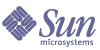
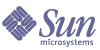
| |
| Sun Java System Calendar Server Administration Guide | |
Chapter 14
Administering Calendar Server DatabasesThis chapter describes how to manage Sun Java™ System Calendar Server databases, including these sections:
For information about backing up and restoring a calendar database, see Chapter 15, "Backing Up and Restoring Calendar Server Data."
Calendar Server Database FilesBy default, the Calendar Server database files (as well as the cld_cache and ldap_cache directories) are created and maintained in the following directory:
cal_svr_base/var/opt/SUNWics5/csdb
If you prefer, you can specify a different directory by running the Calendar Server configuration program (csconfigurator.sh). For information about the configuration program, refer to Chapter 3, "Configuring Calendar Server."
Table 14-1describes the calendar database files:
Table 14-1 Calendar Server Database Files
File
Description
ics50calprops.db
Calendar properties for all calendars. Includes the calendar ID (calid), calendar name, Access Control List (ACL), and owner.
ics50events.db
Events for all calendars.
ics50todos.db
Todos (tasks) for all calendars.
ics50alarms.db
Alarms for all events and todos (tasks).
ics50gse.db
Queue of scheduling requests for the group scheduling engine (GSE).
ics50journals.db
Journals for calendars. Journals are not implemented in the current release.
ics50caldb.conf
Database version identifier.
ics50recurring.db
Recurring events.
ics50deletelog.db
Deleted events and todos (tasks). See also Chapter 16, "Administering the Delete Log Database".
The csdb utility manages Calendar Server database files by forming three logical databases:
- caldb – Consists of all the .db files and the _db.* files found in: /var/opt/SUNWics5/csdb/
- sessdb – Consists of the session.db and the _db.* files in the session directories: /opt/SUNWics5/cal/lib/admin/session/
/opt/SUNWics5/cal/lib/http/session/- statdb – Consists of all the files in the counter directory found at: /opt/SUNWics5/cal/lib/counter/
Using csdb to Manage Calendar DatabasesThis section describes how to use the csdb utility to perform these functions:
To run the csdb utility, you must log in as a user who has administrative rights to the system where Calendar Server is running. For more information, see Appendix D, "Calendar Server Command-Line Utilities Reference"
Specifying a Target Database
The csdb utility -t option allows you to specify a target database:
If you do not include the -t option, csdb operates on all three databases, except for the check and rebuild commands, which operate only on the calendar database.
Viewing Calendar Database Status
To view the status of a calendar database, use the csdb utility list command. Calendar Server can be either running or stopped.
Use the -t option to specify the target database (caldb, sessdb, or statdb); otherwise, csdb operates on all three databases.
For example, to view database status and statistics for all databases:
csdb list
To view information about the calendar database in the current directory in verbose mode:
csdb -v -t caldb list
Recovering a Damaged Database
The utility to use for recovering a damaged database depends on the type of database:
- To recover a damaged calendar database (caldb), use the csdb utility check and rebuild commands as described in Checking and Rebuilding a Calendar Database.
Deleting a Calendar Database
To delete a calendar database, use the csdb utility delete command. Calendar Server must be stopped.
Use the -t option to specify the target database (caldb, sessdb, or statdb); otherwise, csdb deletes all three databases.
For example, to delete the calendar database:
csdb -t caldb delete
The csdb utility issues a warning before deleting the database.
Detecting and Recovering From Database CorruptionCalendar database corruption can be caused by various reasons: system resource contention, hardware failures, application errors, database failures, and of course human error. This section describes how to detect calendar database corruption and to recover a corrupted database, including:
Minimizing Data Loss
No matter how good a recovery procedure is, it is always better to detect database corruption early to minimize any data loss. To detect possible database corruption, follow these suggestions:
- Backup your database daily using a utility such as csbackup, the Sun StorEdge Enterprise Backup™ software, or Legato NetworkerŽ. For more information refer to Chapter 15, "Backing Up and Restoring Calendar Server Data."
- Monitor the Calendar Server log files, including the alarm logs, for any error messages that might indicate database corruption. For information about the log files, refer to Monitoring Calendar Server Log Files.
- Use the csmonitor utility to monitor Calendar Server and to alert an administrator by e-mail if it detects problems, such as more than one transaction log file or a shortage of disk space for the calendar database. For more information, see csmonitor.
- Never remove any transaction log files in the database directory. The transaction log files contain the transaction updates (additions, modifications, or deletions), and removing them can corrupt the calendar database beyond recovery.
Checking and Rebuilding a Calendar Database
The csdb utility commands includes the following commands to check and, if necessary, to rebuild a calendar database (caldb):
- The check command scans a calendar database to determine if any corruption has occurred and reports the results in its output. (The check command does not check for corruption in the alarm or group scheduling engine (GSE) database.)
- The rebuild command also scans a calendar database to determine if any corruption has occurred and if necessary, generates a rebuilt calendar database (.db files).
Run the check command (and rebuild command, if necessary) after any event that might cause database problems. For example, if your site experiences a power failure, run the check command to determine if any database corruption occurred.
The csdb utility also incudes the recover command to recover a damaged session or statistics database. If your calendar database is corrupted, use check and rebuild instead of recover.
Caution
Before you run these commands, backup your calendar database using the csbackup utility (or another backup utility).
Checking a Calendar Database for Corruption
The check command scans a calendar database and checks calendar properties (calprops) events and todos (tasks) for corruption. If the check command finds an inconsistency that cannot be resolved, it reports the situation in its output.
You should run the check command regularly to check your calendar database for inconsistencies. For example, consider running check after each backup of your database. However, if you already know that your calendar database is corrupted, you don’t need to run the check command. Go ahead and rebuild your corrupted database.
To check a calendar database for corruption
- Log in as a user who has administration rights to the system where Calendar Server is installed.
- Calendar Server can be either running or stopped; however, if possible, stop Calendar Server.
- Make a copy of your calendar database, if you haven’t already done so. Copy only the database (.db) files. You don’t need to copy any share (__db.*) or log (log.*) files.
- Change to the cal_svr_base/opt/SUNWics5/cal/sbin directory. For example, on Solaris Operating Systems, enter:
cd /opt/SUNWics5/cal/sbin
- Run the check command on the copy of your calendar database:
./csdb check dbdir > /tmp/check.out 2>&1
If you don’t specify dbdir, check uses the database in the current directory.
The check command can generate a lot of information, so consider redirecting all output, including stdout and stderr, to a file (as shown in the example).
- When check has finished, review the output file. If your database is corrupted, run the rebuild command.
Rebuilding a Calendar Database
The rebuild command scans a calendar database and checks the calendar properties (calprops) events and todos (tasks) for corruption. If the rebuild command finds an inconsistency, it generates a rebuilt calendar database (.db files) in the cal_svr_base/opt/SUNWics5/cal/sbin/rebuild_db directory.
The rebuild command without the -g option rebuilds all databases except the group scheduling engine (GSE) database. To also rebuild the GSE database, include the -g option.
To determine if the GSE database has any entries, run the csschedule -v list command and then let the GSE finish processing the entries before you run the rebuild command.
To rebuild a calendar database
- Log in as a user who has administration rights to the system where Calendar Server is installed.
- Stop Calendar Server.
- Make a copy of your calendar database, if you haven’t already done so. Copy the database (.db) files and the log (log.*) files. You don’t need to copy any share (__db.*) files.
- Change to the cal_svr_base/opt/SUNWics5/cal/sbin directory. For example, on Solaris Operating Systems, enter:
cd /opt/SUNWics5/cal/sbin
Note If disk space is a problem for the sbin directory, run the rebuild command in a different directory.
- Run the rebuild command on the copy of your calendar database:
./csdb rebuild /tmp/db /tmp/
If you don’t specify a database directory, rebuild uses the database in the current directory.The /tmp/ parameter species the destination directory for the rebuilt database.
To also rebuild the GSE database, include the -g option.
The rebuild command can generate a lot of information, so consider redirecting all output, including stdout and stderr, to a file.
- When rebuild has finished, review the output in the rebuild.out file. If the rebuild was successful, the last line in the rebuild.out file should be:
Calendar database has been rebuilt
- After you have verified that rebuild was successful in the previous step, copy the rebuilt database (.db) files from the rebuild_db directory to your production database.
- If you have any share (__db.*) or log (log.*) files from the corrupted database, move them to another directory.
- Restart Calendar Server.
Using the Dump and Load Procedure to Recover a Calendar Database
If the csdb rebuild command is not successful, the next step is to use the dump and load procedure to try to recover a corrupted database. The dump and load procedure uses the Berkeley database db_dump and db_load utilities, which Calendar Server includes in the following directory:
cal_svr_base/opt/SUNWics5/cal/tools/unsupported/bin
The db_dump utility reads a database file and writes the database entries to an output file, using a format that is compatible with the db_load utility.
For documentation about the db_dump and db_load utilities, refer to the Sleepycat Software Web site:
http://www.sleepycat.com/docs/utility/index.html
Your success in recovering a database using the db_dump and db_load utilities depends on the degree of corruption of your database. You might need to try several db_dump options before you successfully recover your database. If your database is severely corrupted, however, recovery might not be possible, and you might need to revert to your last good backup of your database.
Calendar Database Version
Before you perform the dump and load procedure, your calendar database must be Berkeley DB version 3.2.9, or later. If you have an earlier version, first run the cs5migrate utility to upgrade your calendar database.
For the most up to date version of cs5migrate, call Sun technical support.
To perform the dump and load procedure
- On Solaris Operating Systems, log in as the user and group under which Calendar Server is running, such as icsuser and icsgroup, or as superuser (root).
- Stop Calendar Server, if necessary.
- Backup your corrupted database using a utility such as csbackup, the Sun StorEdge Enterprise Backup™ software, or Legato NetworkerŽ. For more information refer to Chapter 15, "Backing Up and Restoring Calendar Server Data."
- Dump each corrupted database file using the db_dump utility. The database files are ics50calprops.db, ics50journals.db, ics50alarms.db, ics50events.db, ics50todos.db, and ics50gse.db.
Run db_dump using the following options, in order, until your database is recovered (or until you determine that the database can’t be recovered):
- No options for minor database corruption.
- -r option for moderate database corruption.
- -R option for severe database corruption. The -R option dumps more data than the -r option, including partial and deleted records, from the corrupted database.
For example, to run db_dump with the -r option:
db_dump -r ics50events.db > ics50events.db.txt
- Load the output file into a new database file using the db_load utility. For example:
db_load new.ics50events.db < ics50events.db.txt
Note If db_load reports an odd number of keys or data entries, edit the db_dump output file from Step 4 and remove the odd key or data entries. Then run db_load again.
- Rebuild the recovered database files using the csdb rebuild command, as described in Rebuilding a Calendar Database.
When rebuild has finished, review the output in the output file. If the rebuild was successful, the last line in the rebuild.out file should be:
Calendar database has been rebuilt
If the csdb rebuild command was not successful, return to Step 4 and dump your database using the next db_dump option (-r or -R).
If the db_dump -R option does not recover your corrupted database, contact your Sun Microsystems technical support or sales account representative for assistance. You might need to revert to your last good backup of your database.
Best Practices: Calendar Store Administration and MaintenanceRun the following preventive procedures daily: