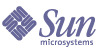
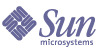
| |
| Sun Java System Message Queue 3.5 SP1 Administration Guide | |
Chapter 9
Analyzing and Tuning a Message ServiceThis chapter covers a number of topics about how to analyze and tune a Message Queue service to optimize the performance of your messaging applications. It includes the following topics:
About PerformanceThe Performance Tuning Process
The performance you get out of a messaging application depends on the interaction between the application and the Message Queue service. Hence, maximizing performance requires the combined efforts of both the application developer and the administrator.
The process of optimizing performance begins with application design and continues through to tuning the message service after the application has been deployed. The performance tuning process includes the following stages:
- Defining performance requirements for the application
- Designing the application taking into account factors that affect performance (especially trade-offs between reliability and performance)
- Establishing baseline performance measures
- Tuning or reconfiguring the message service to optimize performance.
The process outlined above is often iterative. During deployment of the application, a Message Queue administrator evaluates the suitability of the message server for the application’s general performance requirements. If the benchmark testing meets these requirements, the administrator can tune the system as described in this chapter. However, if benchmark testing does not meet performance requirements, then a redesign of the application might be necessary or the deployment architecture might need to be modified.
Aspects of Performance
In general, performance is a measure of the speed and efficiency with which a message service delivers messages from producer to consumer. However, there are several different aspects of performance that might be important to you, depending on your needs.
Connection Load The number of message producers, or message consumers, or the number of concurrent connections a system can support.
Message throughput The number of messages or message bytes that can be pumped through a messaging system per second.
Latency The time it takes a particular message to be delivered from message producer to message consumer.
Stability The overall availability of the message service or how gracefully it degrades in cases of heavy load or failure.
Efficiency The efficiency of message delivery; a measure of message throughput in relation to the computing resources employed.
These different aspects of performance are generally inter-related. If message throughput is high, that means messages are less likely to be backlogged in the message server, and as a result, latency should be low (a single message can be delivered very quickly). However, latency can depend on many factors: the speed of communication links, message server processing speed, and client processing speed, to name a few.
In any case, there are several different aspects of performance. Which of them are most important to you generally depends on the requirements of a particular application.
Benchmarks
Benchmarking is the process of creating a test suite for your messaging application and of measuring message throughput or other aspects of performance for this test suite.
For example, you could create a test suite by which some number of producing clients, using some number of connections, sessions, and message producers, send persistent or non-persistent messages of a standard size to some number of queues or topics (all depending on your messaging application design) at some specified rate. Similarly, the test suite includes some number of consuming clients, using some number of connections, sessions, and message consumers (of a particular type) that consume the messages in the test suite’s destinations using a particular acknowledgement mode.
Using your standard test suite you can measure the time it takes between production and consumption of messages or the average message throughput rate, and you can monitor the system to observe connection thread usage, message storage data, message flow data, and other relevant metrics. You can then ramp up the rate of message production, or the number of message producers, or other variables, until performance is negatively impacted. The maximum throughput you can achieve is a benchmark for your message service configuration.
Using this benchmark, you can modify some of the characteristics of your test suite. By carefully controlling all the factors that might have an impact on performance (see "Application Design Factors that Impact Performance"), you can note how changing some of these factors affects the benchmark. For example, you can increase the number of connections or the size of messages five-fold or ten-fold, and note the impact on performance.
Conversely, you can keep application-based factors constant and change your broker configuration in some controlled way (for example, change connection properties, thread pool properties, JVM memory limits, limit behaviors, built-in versus plugged-in persistence, and so forth) and note how these changes affect performance.
This benchmarking of your application provides information that can be valuable when you want to increase the performance of a deployed application by tuning your message service. A benchmark allows the effect of a change or a set of changes to be more accurately predicted.
As a general rule, benchmarks should be run in a controlled test environment and for a long enough period of time for your message service to stabilize. (Performance is negatively impacted at startup by the Just-In-Time compilation that turns Java code into machine code.)
Baseline Use Patterns
Once a messaging application is deployed and running, it is important to establish baseline use patterns. You want to know when peak demand occurs and you want to be able to quantify that demand. For example, demand normally fluctuates by number of end-users, activity levels, time of day, or all of these.
To establish base-line use patterns you need to monitor your message server over an extended period of time, looking at data such as number of connections, number of messages stored in the broker (or in particular destinations), message flows into and out of a broker (or particular destinations), numbers of active consumers, and so forth. You can also use average and peak values provided in metrics data.
It is important to check these baseline metrics against design expectations. By doing so, you are checking that client code is behaving properly: for example, that connections are not being left open or that consumed messages are not being left unacknowledged. These coding errors consume message server resources and could significantly affect performance.
The base-line use patterns help you determine how to tune your system for optimal performance. For example, if one destination is used significantly more than others, you might want to set higher message memory limits on that destination than on others, or to adjust limit behaviors accordingly. If the number of connections needed is significantly greater than allowed by the maximum thread pool size, you might want to increase the threadpool size or adopt a shared thread model. If peak message flows are substantially greater than average flows, that might influence the limit behaviors you employ when memory runs low.
In general, the more you know about use patterns, the better you are able to tune your system to those patterns and to plan for future needs.
Factors That Impact PerformanceMessage latency and message throughput, two of the main performance indicators, generally depend on the time it takes a typical message to complete various steps in the message delivery process. These steps are shown below for the case of a persistent, reliably delivered message. The steps are described following the illustration.
Figure 9-1 Message Delivery Through a Message Queue Service
- The message is delivered from producing client to message server
- The message server reads in the message
- The message is placed in persistent storage (for reliability)
- The message server confirms receipt of the message (for reliability)
- The message server determines the routing for the message
- The message server writes out the message
- The message is delivered from message server to consuming client
- The consuming client acknowledges receipt of the message (for reliability)
- The message server processes client acknowledgement (for reliability)
- The message server confirms that client acknowledgement has been processed
Since these steps are sequential, any one of them can be a potential bottleneck in the delivery of messages from producing clients to consuming clients. Most of these steps depend upon physical characteristics of the messaging system: network bandwidth, computer processing speeds, message server architecture, and so forth. Some, however, also depend on characteristics of the messaging application and the level of reliability it requires.
The following subsections discuss the impact of both application design factors and messaging system factors on performance. While application design and messaging system factors closely interact in the delivery of messages, each category is considered separately.
Application Design Factors that Impact Performance
Application design decisions can have a significant effect on overall messaging performance.
The most important factors affecting performance are those that impact the reliability of message delivery. Among these are the following factors:
Other application design factors impacting performance are the following:
The sections that follow describe the impact of each of these factors on messaging performance. As a general rule, there is a trade-off between performance and reliability: factors that increase reliability tend to decrease performance.
The following table shows how the various application design factors generally affect messaging performance. The table shows two scenarios—a high reliability, low performance scenario and a high performance, low reliability scenario—and the choice of application design factors that characterizes each. Between these extremes, there are many choices and trade-offs that affect both reliability and performance.
Note
In the graphs that follow, performance data were generated on a two-CPU, 1002 Mhz, Solaris 8 system, using file-based persistence. The performance test first warmed up the Message Queue broker, allowing the Just-In-Time compiler to optimize the system and the persistent database to be primed.
Once the broker was warmed up, a single producer and single consumer were created and messages were produced for 30 seconds. The time required for the consumer to receive all produced messages was recorded, and a throughput rate (messages per second) was calculated. This scenario was repeated for different combinations of the application design factors shown in Table 9-1.
Delivery Mode (Persistent/Non-persistent Messages)
As described in "Reliable Messaging", persistent messages guarantee message delivery in case of message server failure. The broker stores the message in a persistent store until all intended consumers acknowledge they have consumed the message.
Broker processing of persistent messages is slower than for non-persistent messages for the following reasons:
- A broker must reliably store a persistent message so that it will not be lost should the broker fail.
- The broker must confirm receipt of each persistent message it receives. Delivery to the broker is guaranteed once the method producing the message returns without an exception.
- Depending on the client acknowledgment mode, the broker might need to confirm a consuming client’s acknowledgement of a persistent message.
The differences in performance between the persistent and non-persistent modes can be significant. Figure 9-2 compares throughput for persistent and non-persistent messages in two reliable delivery cases: 10k-sized messages delivered both to a queue and to a topic with durable subscriptions. Both cases use the AUTO_ACKNOWLEDGE acknowledgement mode.
Figure 9-2 Performance Impact of Delivery Modes
Use of Transactions
A transaction is a guarantee that all messages produced in a transacted session and all messages consumed in a transacted session will be either processed or not processed (rolled back) as a unit.
Message Queue supports both local and distributed transactions (see "Local Transactions" and "Distributed Transactions", respectively, for more information).
A message produced or acknowledged in a transacted session is slower than in a non-transacted session for the following reasons:
- Additional information must be stored with each produced message.
- In some situations, messages in a transaction are stored when normally they would not be (for example, a persistent message delivered to a topic destination with no subscriptions would normally be deleted, however, at the time the transaction is begun, information about subscriptions is not available).
- Information on the consumption and acknowledgement of messages within a transaction must be stored and processed when the transaction is committed.
Acknowledgement Mode
One mechanism for ensuring the reliability of JMS message delivery is for a client to acknowledge consumption of messages delivered to it by the Message Queue message server (see "Reliable Delivery: Acknowledgements and Transactions")
If a session is closed without the client acknowledging the message or if the message server fails before the acknowledgment is processed, the broker redelivers that message, setting a JMSRedelivered flag.
For a non-transacted session, the client can choose one of three acknowledgement modes, each of which has its own performance characteristics:
- AUTO_ACKNOWLEDGE. The system automatically acknowledges a message once the consumer has processed it. This mode guarantees at most one redelivered message after a provider failure.
- CLIENT_ACKNOWLEDGE. The application controls the point at which messages are acknowledged. All messages processed in that session since the previous acknowledgement are acknowledged. If the message server fails while processing a set of acknowledgments, one or more messages in that group might be redelivered.
- DUPS_OK_ACKNOWLEDGE. This mode instructs the system to acknowledge messages in a lazy manner. Multiple messages can be redelivered after a provider failure.
(Using CLIENT_ACKNOWLEDGE mode is similar to using transactions, except there is no guarantee that all acknowledgments will be processed together if a provider fails during processing.)
Performance is impacted by acknowledgement mode for the following reasons:
- Extra control messages between broker and client are required in AUTO_ACKNOWLEDGE and CLIENT_ACKNOWLEDGE modes. The additional control messages add additional processing overhead and can interfere with JMS payload messages, causing processing delays.
- In AUTO_ACKNOWLEDGE and CLIENT_ACKNOWLEDGE modes, the client must wait until the broker confirms that it has processed the client’s acknowledgment before the client can consume additional messages. (This broker confirmation guarantees that the broker will not inadvertently redeliver these messages.)
- The Message Queue persistent store must be updated with the acknowledgement information for all persistent messages received by consumers, thereby decreasing performance.
Durable vs. Non-durable Subscriptions
Subscribers to a topic destination fall into two categories, those with durable and non-durable subscriptions, as described in "Publish/Subscribe (Topic destinations)":
Durable subscriptions provide increased reliability at the cost of slower throughput for the following reasons:
- The Message Queue message server must persistently store the list of messages assigned to each durable subscription so that should a message server fail, the list is available after recovery.
- Persistent messages for durable subscriptions are stored persistently, so that should a message server fail, the messages can still be delivered after recovery, when the corresponding consumer becomes active. By contrast, persistent messages for non-durable subscriptions are not stored persistently (should a message server fail, the corresponding consumer connection is lost and the message would never be delivered).
Figure 9-3 compares throughput for topic destinations with durable and non-durable subscriptions in two cases: persistent and non-persistent 10k-sized messages. Both cases use AUTO_ACKNOWLEDGE acknowledgement mode.
You can see from Figure 9-3 that the performance impact of using durable subscriptions is manifest only in the case of persistent messages; and the impact in that case is because persistent messages are only stored persistently for durable subscriptions, as explained above.
Figure 9-3 Performance Impact of Subscription Types
Use of Selectors (Message Filtering)
Application developers often want to target sets of messages to particular consumers. They can do so either by targeting each set of messages to a unique destination or by using a single destination and registering one or more selectors for each consumer.
A selector is a string requesting that only messages with property values (see "JMS Message Structure") that match the string are delivered to a particular consumer. For example, the selector NumberOfOrders >1 delivers only the messages with a NumberOfOrders property value of 2 or more.
Registering consumers with selectors lowers performance (as compared to using multiple destinations) because additional processing is required to handle each message. When a selector is used, it must be parsed so that it can be matched against future messages. Additionally, the message properties of each message must be retrieved and compared against the selector as each message is routed. However, using selectors provides more flexibility in a messaging application.
Message Size
Message size affects performance because more data must be passed from producing client to broker and from broker to consuming client, and because for persistent messages a larger message must be stored.
However, by batching smaller messages into a single message, the routing and processing of individual messages can be minimized, providing an overall performance gain. In this case, information about the state of individual messages is lost.
Figure 9-4 compares throughput in kilobytes per second for 1k, 10k, and 100k-sized messages in two cases: persistent and non-persistent messages. All cases send messages are to a queue destination and use AUTO_ACKNOWLEDGE acknowledgement mode.
Figure 9-4 shows that in both cases there is less overhead in delivering larger messages compared to smaller messages. You can also see that the almost 50% performance gain of non-persistent messages over persistent messages shown for 1k and 10k-sized messages is not maintained for 100k-sized messages, probably because network bandwidth has become the bottleneck in message throughput for that case.
Figure 9-4 Performance Impact of a Message Size
Message Body Type
JMS supports five message body types, shown below roughly in the order of complexity:
While, in general, the message type is dictated by the needs of an application, the more complicated types (MapMessage and ObjectMessage) carry a performance cost—the expense of serializing and deserializing the data. The performance cost depends on how simple or how complicated the data is.
Message Service Factors that Impact Performance
The performance of a messaging application is affected not only by application design, but also by the message service performing the routing and delivery of messages.
The following sections discuss various message service factors that can affect performance. Understanding the impact of these factors is key to sizing a message service and diagnosing and resolving performance bottlenecks that might arise in a deployed application.
The most important factors affecting performance in a Message Queue service are the following:
The sections below describe the impact of each of these factors on messaging performance.
Hardware
For both the Message Queue message server and client applications, CPU processing speed and available memory are primary determinants of message service performance. Many software limitations can be eliminated by increasing processing power, while adding memory can increase both processing speed and capacity. However, it is generally expensive to overcome bottlenecks simply by upgrading your hardware.
Operating System
Because of the efficiencies of different operating systems, performance can vary, even assuming the same hardware platform. For example, the thread model employed by the operating system can have an important impact on the number of concurrent connections a message server can support. In general, all hardware being equal, Solaris is generally faster than Linux, which is generally faster than Windows.
Java Virtual Machine (JVM)
The message server is a Java process that runs in and is supported by the host JVM. As a result, JVM processing is an important determinant of how fast and efficiently a message server can route and deliver messages.
In particular, the JVM’s management of memory resources can be critical. Sufficient memory has to be allocated to the JVM to accommodate increasing memory loads. In addition, the JVM periodically reclaims unused memory, and this memory reclamation can delay message processing. The larger the JVM memory heap, the longer the potential delay that might be experienced during memory reclamation.
Connections
The number and speed of connections between client and broker can affect the number of messages that a message server can handle as well as the speed of message delivery.
Message Server Connection Limits
All access to the message server is by way of connections. Any limit on the number of concurrent connections can affect the number of producing or consuming clients that can concurrently use the message server.
The number of connections to a message server is generally limited by the number of threads available. Message Queue uses a thread pool manager, which you can configure to support either a dedicated thread model or a shared thread model (see "Thread Pool Manager"). The dedicated thread model is very fast because each connection has dedicated threads, however the number of connections is limited by the number of threads available (one input thread and one output thread for each connection). The shared thread model places no limit on the number of connections, however there is significant overhead and throughput delays in sharing threads among a number of connections, especially when those connections are busy.
Transport Protocols
Message Queue software allows clients to communicate with the message server using various low-level transport protocols. Message Queue supports the connection services (and corresponding protocols) shown in "Connection Services Support". The choice of protocols is based on application requirements (encrypted, accessible through a firewall), but the choice impacts overall performance.
Figure 9-5 Transport Protocol Speeds
Figure 9-5 reflects the performance characteristics of the various protocol technologies:
- TCP provides the fastest method to communicate with the broker.
- SSL is 50 to 70 percent slower than TCP when it comes to sending and receiving messages (50 percent for persistent messages, closer to 70 percent for non-persistent messages). Additionally, establishing the initial connection is slower with SSL (it might take several seconds) because the client and broker (or Web Server in the case of HTTPS) need to establish a private key to be used when encrypting the data for transmission. The performance drop is caused by the additional processing required to encrypt and decrypt each low-level TCP packet.
Figure 9-6 compares throughput for TCP and SSL for two cases: a high reliability scenario (1k persistent messages sent to topic destinations with durable subscriptions and using AUTO_ACKNOWLEDGE acknowledgement mode) and a high performance scenario (1k non-persistent messages sent to topic destinations without durable subscriptions and using DUPS_OK_ACKNOWLEDGE acknowledgement mode).
Figure 9-6 shows that protocol has less impact in the high reliability case. This is probably because the persistence overhead required in the high reliability case is a more important factor in limiting throughput than the protocol speed.
Figure 9-6 Performance Impact of Transport Protocol
- HTTP is slower than either the TCP or SSL. It uses a servlet that runs on a Web server as a proxy between the client and the broker. Performance overhead is involved in encapsulating packets in HTTP requests and in the requirement that messages go through two hops--client to servlet, servlet to broker--to reach the broker.
- HTTPS is slower than HTTP because of the additional overhead required to encrypt the packet between client and servlet and between servlet and broker.
Message Server Architecture
A Message Queue message server can be implemented as a single broker or as multiple interconnected broker instances—a broker cluster.
As the number of clients connected to a broker increases, and as the number of messages being delivered increases, a broker will eventually exceed resource limitations such as file descriptor, thread, and memory limits. One way to accommodate increasing loads is to add more broker instances to a Message Queue message server, distributing client connections and message routing and delivery across multiple brokers.
In general, this scaling works best if clients are evenly distributed across the cluster, especially message producing clients. Because of the overhead involved in delivering messages between the brokers in a cluster, clusters with limited numbers of connections or limited message delivery rates, might exhibit lower performance than a single broker.
You might also use a broker cluster to optimize network bandwidth. For example, you might want to use slower, long distance network links between a set of remote brokers within a cluster, while using higher speed links for connecting clients to their respective broker instances.
For more information on clusters, see "Multi-Broker Clusters (Enterprise Edition)" and "Working With Clusters (Enterprise Edition)".
Broker Limits and Behaviors
The message throughput that a message server might be required to handle is a function of the use patterns of the messaging applications the message server supports. However, the message server is limited in resources: memory, CPU cycles, and so forth. As a result, it would be possible for a message server to become overwhelmed to the point where it becomes unresponsive or unstable.
The Message Queue message server has mechanisms built in for managing memory resources and preventing the broker from running out of memory. These mechanisms include configurable limits on the number of messages or message bytes that can be held by a broker or its individual destinations, and a set of behaviors that can be instituted when destination limits are reached (see "Managing Memory Resources and Message Flow".
With careful monitoring and tuning, these configurable mechanisms can be used to balance the inflow and outflow of messages so that system overload cannot occur. While these mechanisms consume overhead and can limit message throughput, they nevertheless maintain operational integrity.
Data Store Performance
Message Queue supports both built-in and plugged-in persistence (see "Persistence Manager"). Built-in persistence is a file-based data store. Plugged-in persistence uses a Java Database Connectivity (JDBC™) interface and requires a JDBC-compliant data store.
The built-in persistence is significantly faster than plugged-in persistence; however, a JDBC-compliant database system might provide the redundancy, security, and administrative features needed for an application.
In the case of built-in persistence, you can maximize reliability by specifying that persistence operations synchronize the in-memory state with the data store. This helps eliminate data loss due to system crashes, but at the expense of performance.
Client Runtime Configuration
The Message Queue client runtime provides client applications with an interface to the Message Queue message service. It supports all the operations needed for clients to send messages to destinations and to receive messages from such destinations. The client runtime is configurable (by setting connection factory attribute values), allowing you to set properties and behaviors that can generally improve performance and message throughput.
For example, the Message Queue client runtime supports the following configurable behaviors:
- Connection flow metering (imqConnectionFlowCount), which helps you prevent congestion due to the flow of both JMS messages and Message Queue control messages across the same connection.
- Connection flow limits (imqConnectionFlowLimit), which helps you avoid client resource limitations by limiting the number of messages that can be delivered over a connection to the client runtime, waiting to be consumed.
- Consumer flow limits (imqConsumerFlowLimit), which helps improve load balancing among consumers in multi-consumer queue delivery situations (so no one consumer can be sent a disproportionate number of messages) and which helps prevent any one consumer on a connection from overwhelming other consumers on the connection. This property limits the number of messages per consumer that can be delivered over a connection to the client runtime, waiting to be consumed. This property can also be configured as a queue destination property (consumerFlowLimit).
For more information on these behaviors and the attributes used to configure them, see "Client Runtime Message Flow Adjustments".
Monitoring a Message ServerA Message Queue server can be configured to provide metrics information that you can use to monitor its performance. This section describes the various tools you can use to monitor a message server and the metrics data that can be obtained using these tools.
For information on how to use metrics data to troubleshoot performance problems or to analyze and tune message server performance, see "Troubleshooting Performance Problems".
Monitoring Tools
You can obtain metrics information using the following tools:
The following sections describe how to use each of these tools to obtain metrics information. For a comparison of the different tools, see "Choosing the Right Monitoring Tool".
Message Queue Command Utility (imqcmd)
The Command utility (imqcmd) is Message Queue’s basic command line administration tool. It allows you to manage the broker and its connection services, as well as application-specific resources such as physical destinations, durable subscriptions, and transactions. The imqcmd command is documented in Chapter 6, "Broker and Application Management."
One of the capabilities of the imqcmd command is its ability to obtain metrics information for the broker as a whole, for individual connection services, and for individual destinations. To obtain metrics data, you generally use the metrics subcommand of imqcmd. Metrics data is written at an interval you specify, or the number of times you specify, to the console screen.
You can also use the query subcommand (see "imqcmd query") to obtain a more limited subset of metrics data.
imqcmd metrics
The syntax and options of imqcmd metrics are shown in Table 9-2 and Table 9-3, respectively.
Procedure: Using the metrics Subcommand to Display Metrics Data
This section describes the procedure for using the metrics subcommand to report metrics information.
To Use the metrics Subcommand
- Start the broker for which metrics information is desired.
See "Starting a Broker".
Metrics Outputs: imqcmd metrics
This section shows example metrics subcommand outputs for broker-wide, connection service, and destination metrics.
Broker-wide metrics. To get the rate of message and packet flow into and out of the broker at 10 second intervals, use the metrics bkr subcommand:
imqcmd metrics bkr -m rts -int 10 -u admin -p admin
This command produces output similar to the following (see data descriptions in Table 9-8):
Connection service metrics. To get cumulative totals for messages and packets handled by the jms connection service, use the metrics svc subcommand:
imqcmd metrics svc -n jms -m ttl -u admin -p admin
This command produces output similar to the following (see data descriptions in Table 9-9):
-------------------------------------------------
Msgs Msg Bytes Pkts Pkt Bytes
In Out In Out In Out In Out
-------------------------------------------------
164 100 120704 73600 282 383 135967 102127
657 100 483552 73600 775 876 498815 149948
Destination metrics. To get metrics information about a destination, use the metrics dst subcommand:
imqcmd metrics dst -t q -n XQueue -m ttl -u admin -p admin
This command produces output similar to the following (see data descriptions in Table 9-10):
-----------------------------------------------------------------------------
Msgs Msg Bytes Msg Count Total Msg Bytes (k) Largest
In Out In Out Current Peak Avg Current Peak Avg Msg (k)
-----------------------------------------------------------------------------
200 200 147200 147200 0 200 0 0 143 71 0
300 200 220800 147200 100 200 10 71 143 64 0
300 300 220800 220800 0 200 0 0 143 59 0
To get information about a destination’s consumers, use the following metrics dst subcommand:
imqcmd metrics dst -t q -n SimpleQueue -m con -u admin -p admin
This command produces output similar to the following (see data descriptions in Table 9-10):
------------------------------------------------------------------
Active Consumers Backup Consumers Msg Count
Current Peak Avg Current Peak Avg Current Peak Avg
------------------------------------------------------------------
1 1 0 0 0 0 944 1000 525
imqcmd query
The syntax and options of imqcmd query are shown in Table 9-4 along with a description of the metrics data provided by the command.
Table 9-4 imqcmd query Subcommand Syntax
Subcommand Syntax
Metrics Data Provided
query bkr
[-b hostName:port]
[-int interval]
[-msp numSamples]Information on the current number of messages and message bytes stored in broker memory and persistent store (see "Displaying Broker Information")
or
metrics svc -n serviceName
[-b hostName:port]
[-int interval]
[-msp numSamples]Information on the current number of allocated threads and number of connections for a specified connection service (see "Displaying Connection Service Information")
or
metrics dst -t destType
-n destName
[-b hostName:port]
[-int interval]
[-msp numSamples]Information on the current number of producers, active and backup consumers, and messages and message bytes stored in memory and persistent store for a specified destination (see "Displaying Destination Information")
Note
Because of the limited metrics data provided by imqcmd query, this tool is not represented in the tables presented in the section, "Description of Metrics Data,"on (more...).
Message Queue Broker Log Files
The Message Queue logger takes information generated by broker code, a debugger, and a metrics generator and writes that information to a number of output channels: to standard output (the console), to a log file, and, on Solaris™ platforms, to the syslog daemon process. The logger is describe in "Logger".
You can specify the type of information gathered by the logger as well as the type written to each of the output channels. In particular, you can specify that you want metrics information written out to a log file.
Procedure: Using Broker Log Files to Report Metrics Data
This section describes the procedure for using broker log files to report metrics information. For general information on configuring the logger, see "Logging".
To Use Log Files to Report Metrics Information
- Configure the broker’s metrics generation capability:
- Confirm imq.metrics.enabled=true
Generation of metrics for logging is turned on by default.
- Set the metrics generation interval to a convenient number of seconds.
imq.metrics.interval=interval
This value can be set in the config.properties file or using the
-metrics interval command line option when starting up the broker.- Confirm that the logger gathers metrics information:
imq.log.level=INFO
This is the default value. This value can be set in the config.properties file or using the -loglevel level command line option when starting up the broker.
- Confirm that the logger is set to write metrics information to the log file:
imq.log.file.output=INFO
This is the default value. It can be set in the config.properties file.
- Start up the broker.
Metrics Outputs: Log File
The following shows sample broker metrics output to the log file (see the description of metrics data in Table 9-7 and Table 9-8):
[21/Jul/2003:11:21:18 PDT]
Connections: 0 JVM Heap: 8323072 bytes (7226576 free) Threads: 0 (14-1010)
In: 0 msgs (0bytes) 0 pkts (0 bytes)
Out: 0 msgs (0bytes) 0 pkts (0 bytes)
Rate In: 0 msgs/sec (0 bytes/sec) 0 pkts/sec (0 bytes/sec)
Rate Out: 0 msgs/sec (0 bytes/sec) 0 pkts/sec (0 bytes/sec)
Message-Based Monitoring API
Message Queue provides a metrics monitoring capability by which the broker can write metrics data into JMS messages, which it then sends to one of a number of metrics topic destinations, depending on the type of metrics information contained in the message.
You can access this metrics information by writing a client application that subscribes to the metrics topic destinations, consumes the messages in these destinations, and processes the metrics information contained in the messages. The general scheme is described in "Metrics Message Producer (Enterprise Edition)".
There are five metrics topic destinations, whose names are shown in Table 9-5, along with the type of metrics messages delivered to each destination.
Table 9-5 Metrics Topic Destinations
Topic Name
Type of Metrics Messages
mq.metrics.broker
Broker metrics
mq.metrics.jvm
Java Virtual Machine metrics
mq.metrics.destination_list
List of destinations and their types
mq.metrics.destination.queue.
monitoredDestinationNameDestination metrics for queue of specified name
mq.metrics.destination.topic.
monitoredDestinationNameDestination metrics for topic of specified name
Procedure: Setting Up Message-Based Monitoring
This section describes the procedure for using the message-based monitoring capability to gather metrics information. The procedure includes both client development and administration tasks.
To Set Up Message-based Monitoring
- Write a metrics monitoring client.
See the Message Queue Java Client Developer’s Guide for instructions on programming clients that subscribe to metrics topic destinations, consume metrics messages, and extract the metrics data from these messages.
- Configure the broker’s Metrics Message Producer by setting broker property values in the config.properties file:
- Enable metrics message production.
Set imq.metrics.topic.enabled=true
The default value is true.
- Set the interval (in seconds) at which metrics messages are generated.
Set imq.metrics.topic.interval=interval
The default is 60 seconds.
- Specify whether you want metrics messages to be persistent (that is, whether they will survive a broker failure).
Set imq.metrics.topic.persist
The default is false.
- Specify how long you want metrics messages to remain in their respective destinations before being deleted.
Set imq.metrics.topic.timetolive
The default value is 300 seconds
- Set any access control you desire on metrics topic destinations.
See the discussion in "Security and Access Considerations," below.
- Start up your metrics monitoring client.
When consumers subscribe to a metrics topic, the metrics topic destination will automatically be created. Once a metrics topic has been created, the broker’s metrics message producer will begin sending metrics messages to the metrics topic.
Security and Access Considerations
There are two reasons to restrict access to metrics topic destinations:
Because of these considerations, it is advisable to restrict access to metrics topic destinations.
Monitoring clients are subject to the same authentication and authorization control as any other client. Only users maintained in the Message Queue user repository are allowed to connect to the broker.
You can provide additional protections by restricting access to specific metrics topic destinations through an access control properties file, as described in "Authorizing Users: the Access Control Properties File".
For example, the following entries in an accesscontrol.properties file will deny access to the mq.metrics.broker metrics topic to everyone except user1 and user 2.
The following entries will only allow users user3 to monitor topic t1.
topic.mq.metrics.destination.topic.t1.consume.deny.user=*
topic.mq.metrics.destination.topic.t1.consume.allow.user=user3
Depending on the sensitivity of metrics data, you can also connect your metrics monitoring client to a broker using an encrypted connection. For information on using encrypted connections, see "Encryption: Working With an SSL-based Service (Enterprise Edition)".
Metrics Outputs: Metrics Messages
The metrics data outputs you get using the message-based monitoring API is a function of the metrics monitoring client you write. You are limited only by the data provided by the metrics generator in the broker. For a complete list of this data, see "Description of Metrics Data".
Choosing the Right Monitoring Tool
Each of the monitoring tools discussed in the previous sections has its advantages and disadvantages.
Using the imqcmd metrics command, for example, lets you quickly sample information tailored to your needs when you want it, but makes it somewhat difficult to look at historical information, or to manipulate the data programmatically.
The log files, on the other hand, provide a long-term record of metrics data, however the information in the log file is difficult to parse for meaningful information.
The message-based monitoring API lets you easily extract the information you need, process it, manipulate or format the data programmatically, present graphs or send alerts; however, you have to write a custom application to capture and analyze the data.
In addition, each of these tools gathers a somewhat different subset of the metrics information generated by the broker. For information on which metrics data is gathered by which monitoring tool, see "Description of Metrics Data".
Table 9-6 compares the different tools by showing the pros and cons of each.
Table 9-6 Pros and Cons of Metrics Monitoring Tools
Metrics
Monitoring ToolPros
Cons
imqcmd metrics
Remote monitoring
Convenient for spot checking
Reporting interval set in command option; can be changed on the fly
Easy to select specific data of interest
Data presented in easy tabular format
No single command gets all data
Difficult to analyze data programmatically
Doesn’t create historical record
Difficult to see historical trends
Log files
Regular sampling
Creates a historical record
Need to configure broker properties; must shut down and restart broker to take effect
Local monitoring only
Data format very difficult to read or parse; no parsing tools
Reporting interval cannot be changed on the fly; the same for all metrics data
Does not provide flexibility in selection of data
Broker metrics only; destination and connection service metrics not included
Possible performance hit if interval set too short
Message-based monitoring API
Remote monitoring
Easy to select specific data of interest
Data can be analyzed electronically and presented in any format
Need to configure broker properties; must shut down and restart broker to take effect
You need to write your own metrics monitoring client
Reporting interval cannot be changed on the fly; the same for all metrics data
Description of Metrics Data
The metrics information reported by a broker can be grouped into the following categories:
- Java Virtual Machine (JVM) metrics. Information about the JVM heap size.
- Broker-wide metrics. Information about messages stored in a broker and about message flows into and out of a broker, both in terms of numbers of messages and numbers of bytes (in absolute terms as well as rates). This category also includes information about memory usage.
- Connection Service metrics. Information about connections and connection thread resources, as well as information about message flows for a particular connection service.
- Destination metrics. Information about message flows into and out of a particular destination, information about a destination’s consumers, and information about memory and disk space usage.
The following sections present the metrics data available in each of these categories. For information on the monitoring tools referred to in the following tables, see "Monitoring Tools".
JVM Metrics
Table 9-7 lists and describes the metrics data the broker generates for the broker process JVM heap and shows which of the data can be obtained using the different metrics monitoring tools.
Table 9-7 JVM Metrics
Metric Quantity
Description
imqcmd metrics bkr
(metricType)Log File
Metrics Message
(metrics topic)1JVM heap:
free memoryThe amount of free memory available for use in the JVM heap
Yes
(cxn)Yes
Yes
(…jvm)JVM heap:
total memoryThe current JVM heap size
Yes
(cxn)Yes
Yes
(…jvm)JVM heap:
max memoryThe maximum to which the JVM heap size can grow.
No
Yes2
Yes
(…jvm)
1For metrics topic destination names, see Table 9-5.
2Shown only at broker startup.
Broker-wide Metrics
Table 9-8 lists and describes the data the broker reports regarding broker-wide metrics information. It also shows which of the data can be obtained using the different metrics monitoring tools.
Table 9-8 Broker-wide Metrics
Metric Quantity
Description
imqcmd metrics bkr
(metricType)Log File
Metrics Message
(metrics topic)1Connection Data
Num connections
Number of currently open connections to the broker
Yes
(cxn)Yes
Yes
(…broker)Num threads
Number of threads currently in use
Yes
(cxn)Yes
No
Min threads
Number of threads, which once reached, are maintained in the thread pool for use by connection services
Yes
(cxn)Yes
No
Max threads
Number of threads, beyond which no new threads are added to the thread pool for use by connection services
Yes
(cxn)Yes
No
Stored Messages Data
Num messages
Number of JMS messages currently stored in broker memory and persistent store
No
Use query bkrNo
Yes
(…broker)Total message bytes
Number of JMS messages bytes currently stored in broker memory and persistent store
No
Use query bkrNo
Yes
(…broker)Message Flow Data
Num messages in
Number of JMS messages that have flowed into the broker since it was last started
Yes
(ttl)Yes
Yes
(…broker)Message bytes in
Number of JMS message bytes that have flowed into the broker since it was last started
Yes
(ttl)Yes
Yes
(…broker)Num packets in
Number of packets that have flowed into the broker since it was last started; includes both JMS messages and control messages
Yes
(ttl)Yes
Yes
(…broker)Packet bytes in
Number of packet bytes that have flowed into the broker since it was last started; includes both JMS messages and control messages
Yes
(ttl)Yes
Yes
(…broker)Num messages out
Number of JMS messages that have flowed out of the broker since it was last started.
Yes
(ttl)Yes
Yes
(…broker)Message bytes out
Number of JMS message bytes that have flowed out of the broker since it was last started
Yes
(ttl)Yes
Yes
(…broker)Num packets out
Number of packets that have flowed out of the broker since it was last started; includes both JMS messages and control messages
Yes
(ttl)Yes
Yes
(…broker)Packet bytes out
Number of packet bytes that have flowed out of the broker since it was last started; includes both JMS messages and control messages
Yes
(ttl)Yes
Yes
(…broker)Rate messages in
Current rate of flow of JMS messages into the broker
Yes
(rts)Yes
No
Rate message bytes in
Current rate of flow of JMS message bytes into the broker
Yes
(rts)Yes
No
Rate packets in
Current rate of flow of packets into the broker; includes both JMS messages and control messages
Yes
(rts)Yes
No
Rate packet bytes in
Current rate of flow of packet bytes into the broker; includes both JMS messages and control messages
Yes
(rts)Yes
No
Rate messages out
Current rate of flow of JMS messages out of the broker
Yes
(rts)Yes
No
Rate message bytes out
Current rate of flow of JMS message bytes out of the broker
Yes
(rts)Yes
No
Rate packets out
Current rate of flow of packets out of the broker; includes both JMS messages and control messages
Yes
(rts)Yes
No
Rate packet bytes out
Current rate of flow of packet bytes out of the broker; includes both JMS messages and control messages
Yes
(rts)Yes
No
Destinations Data
Num destinations
Number of physical destination in the broker
No
No
Yes
(…broker)
Connection Service Metrics
Table 9-9 lists and describes the metrics data the broker reports for individual connection services. It also shows which of the data can be obtained using the different metrics monitoring tools.
Table 9-9 Connection Service Metrics
Metric Quantity
Description
imqcmd metrics svc
(metricType)Log File
Metrics Message
(metrics topic)Connection Data
Num connections
Number of currently open connections
Yes
(cxn)
Also query svcNo
No
Num threads
Number of threads currently in use, totaled across all connection services
Yes
(cxn)
Also query svcNo
No
Min threads
Number of threads, which once reached, are maintained in the thread pool for use by connection services, totaled across all connection services
Yes
(cxn)No
No
Max threads
Number of threads, beyond which no new threads are added to the thread pool for use by connection services, totaled across all connection services
Yes
(cxn)No
No
Message Flow Data
Num messages in
Number of JMS messages that have flowed into the connection service since the broker was last started
Yes
(ttl)No
No
Message bytes in
Number of JMS message bytes that have flowed into the connection service since the broker was last started
Yes
(ttl)No
No
Num packets in
Number of packets that have flowed into the connection service since the broker was last started; includes both JMS messages and control messages
Yes
(ttl)No
No
Packet bytes in
Number packet bytes that have flowed into the connection service since the broker was last started; includes both JMS messages and control messages
Yes
(ttl)No
No
Num messages out
Number of JMS messages that have flowed out of the connection service since the broker was last started.
Yes
(ttl)No
No
Message bytes out
Number of JMS message bytes that have flowed out of the connection service since the broker was last started
Yes
(ttl)No
No
Num packets out
Number of packets that have flowed out of the connection service since the broker was last started; includes both JMS messages and control messages
Yes
(ttl)No
No
Packet bytes out
Number packet bytes that have flowed out of the connection service since the broker was last started; includes both JMS messages and control messages
Yes
(ttl)No
No
Rate messages in
Current rate of flow of JMS messages into the broker through the connection service.
Yes
(rts)No
No
Rate message bytes in
Current rate of flow of JMS message bytes into the connection service
Yes
(rts)No
No
Rate packets in
Current rate of flow of packets into the connection service; includes both JMS messages and control messages
Yes
(rts)No
No
Rate packet bytes in
Current rate of flow of packet bytes into the connection service; includes both JMS messages and control messages
Yes
(rts)No
No
Rate messages out
Current rate of flow of JMS messages out of the connection service
Yes
(rts)No
No
Rate message bytes out
Current rate of flow of JMS message bytes out of the connection service
Yes
(rts)No
No
Rate packets out
Current rate of flow of packets out of the connection service; includes both JMS messages and control messages
Yes
(rts)No
No
Rate packet bytes out
Current rate of flow of packet bytes out of the connection service; includes both JMS messages and control messages
Yes
(rts)No
No
Destination Metrics
Table 9-9 lists and describes the metrics data the broker reports for individual destinations. It also shows which of the data can be obtained using the different metrics monitoring tools.
Table 9-10 Destination Metrics
Metric Quantity
Description
imqcmd metrics dst
(metricType)Log File
Metrics Message
(metrics topic)1Consumer Data
Num active consumers
Current number of active consumers
Yes
(con)No
Yes
(…destName)Avg num active consumers
Average number of active consumers since the broker was last started
Yes
(con)No
Yes
(…destName)Peak num active consumers
Peak number of active consumers since the broker was last started
Yes
(con)No
Yes
(…destName)Num backup consumers
Current number of backup consumers (applies only to queues)
Yes
(con)No
Yes
(…destName)Avg num backup consumers
Average number of backup consumers since the broker was last started (applies only to queues)
Yes
(con)No
Yes
(…destName)Peak num backup consumers
Peak number of backup consumers since the broker was last started (applies only to queues)
Yes
(con)No
Yes
(…destName)Stored Messages Data
Num messages
Number of JMS messages currently stored in destination memory and persistent store
Yes
(con)
(ttl)
(rts)
Also query dstNo
Yes
(…destName)Avg num messages
Average number of JMS messages stored in destination memory and persistent store since the broker was last started
Yes
(con)
(ttl)
(rts)No
Yes
(…destName)Peak num messages
Peak number of JMS messages stored in destination memory and persistent store since the broker was last started
Yes
(con)
(ttl)
(rts)No
Yes
(…destName)Total message bytes
Number of JMS message bytes currently stored in destination memory and persistent store
Yes
(ttl)
(rts)
Also query dstNo
Yes
(…destName)Avg total message bytes
Average number of JMS message bytes stored in destination memory and persistent store since the broker was last started
Yes
(ttl)
(rts)No
Yes
(…destName)Peak total message bytes
Peak number of JMS message bytes stored in destination memory and persistent store since the broker was last started
Yes
(ttl)
(rts)No
Yes
(…destName)Peak message bytes
Peak number of JMS message bytes in a single message received by the destination since the broker was last started
Yes
(ttl)
(rts)No
Yes
(…destName)Message Flow Data
Num messages in
Number of JMS messages that have flowed into this destination since the broker was last started
Yes
(ttl)No
Yes
(…destName)Msg bytes in
Number of JMS message bytes that have flowed into this destination since the broker was last started
Yes
(ttl)No
Yes
(…destName)Num messages out
Number of JMS messages that have flowed out of this destination since the broker was last started
Yes
(ttl)No
Yes
(…destName)Msg bytes out
Number of JMS message bytes that have flowed out of this destination since the broker was last started
Yes
(ttl)No
Yes
(…destName)Rate num messages in
Current rate of flow of JMS messages into the destination
Yes
(rts)No
No
Rate num messages out
Current rate of flow of JMS messages out of the destination
Yes
(rts)No
No
Rate msg bytes
inCurrent rate of flow of JMS message bytes into the destination
Yes
(rts)No
No
Rate Msg bytes
outCurrent rate of flow of JMS message bytes out of the destination
Yes
(rts)No
No
Disk Utilization Data
Disk reserved
Disk space (in bytes) used by all message records (active and free) in the destination file-based store
Yes
(dsk)No
Yes
(…destName)Disk used
Disk space (in bytes) used by active message records in destination file-based store
Yes
(dsk)No
Yes
(…destName)Disk utilization ratio
Quotient of used disk space over reserved disk space. The higher the ratio, the more the disk space is being used to hold active messages
Yes
(dsk)No
Yes
(…destName)
Troubleshooting Performance ProblemsThere are a number of performance problems that can occur in using a Message Queue service to support an application. These problems include the following:
Each of these problems is discussed below along with possible causes and solutions.
Problem: Clients Can’t Establish A Connection
Symptoms:
Possible Causes:
To confirm this cause of the problem:
List all connections to a broker:
The output will list all connections and the host from which each connection has been made, revealing an unusual number of open connections for specific clients.
To resolve the problem:
Rewrite the offending clients to close unused connections.
To confirm this cause of the problem:
Check the status of all connection services:
If the status of a connection service is shown as unknown or paused, then clients will not be able to establish a connection using that service.
To resolve the problem:
- If the status of a connection service is shown as unknown, then it is missing from the active service list (imq.service.active). In the case of SSL-based services, the service might also be improperly configured, causing the broker to make the following entry in the broker log: ERROR [B3009]: Unable to start service ssljms: [B4001]: Unable to open protocol tls for ssljms service... followed by an explanation of the underlying cause of the exception.
To properly configure SSL services, see "Setting Up an SSL-based Service Over TCP/IP".
- If the status of a connection service is shown as paused, then resume the service (see "Pausing and Resuming a Connection Service").
To confirm this cause of the problem:
Check for the following entry in the broker log: WARNING [B3004]: No threads are available to process a new connection on service ... Closing the new connection.
Also check the number of connections on the connection service and the number of threads currently in use:
Each connection requires two threads: one for incoming messages and one for outgoing messages (see "Thread Pool Manager").
To resolve the problem:
- If you are using a dedicated thread pool model (imq.service_name. threadpool_model=dedicated), the maximum number of connections is half the maximum number of threads in the thread pool. Therefore, to increase the number of connections, increase the size of the thread pool (imq.service_name.max_threads) or switch to the shared thread pool model.
- If you are using a shared thread pool model (imq.service_name. threadpool_model=shared), the maximum number of connections is half the product of the following two properties: the connection Monitor limit (imq.service_name.connectionMonitor_limit) and the maximum number of threads (imq.service_name.max_threads). Therefore, to increase the number of connections, increase the size of the thread pool or increase the connection monitor limit.
- Ultimately, the number of supportable connections (or the throughput on connections) will reach input/output limits. In such cases, use a multi-broker cluster (see "Working With Clusters (Enterprise Edition)") to distribute connections among the broker instances within the cluster.
- Too few file descriptors for the number of connections required on the Solaris or Linux platform (see "OS-Defined File Descriptor Limitations").
The TCP backlog places a limit on the number of simultaneous connection requests that can be stored in the system backlog (imq.portmapper.backlog) before the Port Mapper rejects additional requests. (On Windows platforms there is a hard-coded backlog limit: 5 for Windows desktops and 200 for Windows servers.)
The rejection of requests because of backlog limits is usually a transient phenomenon, due to an unusually high number of simultaneous connection requests.
To confirm this cause of the problem:
Check the broker log to see if some connection requests are being accepted while others at about the same time are being rejected. Rejected connection requests return a java.net.ConnectException: Connection refused.
To resolve the problem:
The following approaches can be used to resolve TCP backlog limitations:
The Windows operating system license places limits on the number of concurrent remote connections that are supported.
To confirm this cause of the problem:
Check that there are plenty of threads available for connections (using imqcmd query svc) and check the terms of your Windows license agreement. If you can make connections from a local client, but not from a remote client, then operating system limitations might be the cause of the problem.
To resolve the problem:
The authentication can be failing due to an incorrect password, because there is no entry for the user in the user repository, or because the user does not have access permissions for the connection service.
To confirm this cause of the problem:
Check entries in the broker log for the Forbidden error message. This will indicate an authentication error, but will not indicate the reason for it.
To resolve the problem:
- If there is no entry for the user in the user repository, then add the user to the user repository (see "Populating and Managing a User Repository").
- If the wrong password was used, provide the correct password.
- If the access control properties are improperly set, edit the access control properties file to grant connection service permissions (see "Connection Access Control").
Problem: Connection Throughput is Too Slow
Symptoms:
- Message throughput does not meet expectations.
- The number of supported connections to a broker is not limited as described in "Problem: Clients Can’t Establish A Connection", but rather by message input/output rates.
Possible Causes:
To confirm this cause of the problem:
Ping the network to see how long it takes for the ping to return, and then consult a network administrator. Also you can send and receive messages using local clients and compare the delivery time with that of remote clients (which use a network link).
To resolve the problem:
If the connection is too slow, upgrade the network link.
- Connection service protocol is inherently slow compared to TCP. For example, SSL-based or HTTP-based protocols are slower than TCP (see Figure 9-5).
To confirm this cause of the problem:
If you are using SSL-based or HTTP-based protocols, try using TCP and compare the delivery times.
To resolve the problem:
Application requirements usually dictate the protocols being used, so there is little that you can do, other than to attempt to tune the protocol as described in ("Tuning Transport Protocols").
To confirm this cause of the problem:
Try tuning the protocol and see if it makes a difference.
To resolve the problem:
Try tuning the protocol as described in ("Tuning Transport Protocols").
To confirm this cause of the problem:
If none of the items above appear to be the cause of what appears to be slow connection throughput, consult Figure 9-1 for other possible bottlenecks and check for symptoms associated with the following problems:
To resolve the problem:
Follow the problem resolution guidelines provided in the problem troubleshooting sections above.
Problem: Client Can’t Create a Message Producer
Symptoms:
Possible Causes:
One of the ways of avoiding the accumulation of messages on a destination is to limit the number of producers (maxNumProducers) that can be supported by the destination.
To confirm this cause of the problem:
Check the destination (see "Displaying Destination Information"):
The output will show the current number of producers and the value of maxNumProducers. If the two values are the same, then the number of producers has reached its configured limit. When a new producer is rejected by the broker, the broker returns a ResourceAllocationException [C4088]: A JMS destination limit was reached and makes the following entry in the broker log: [B4183]: Producer can not be added to destination.
To resolve the problem:
Increase the value of the maxNumProducers attribute (see "Updating Destination Attributes").
To confirm this cause of the problem:
When a new producer is rejected by the broker, the broker returns a JMSSecurityException [C4076]: Client does not have permission to create producer on destination and makes the following entries in the broker log: [B2041]: Producer on destination denied and [B4051]: Forbidden guest.
To resolve the problem:
Change the access control properties to allow the user to produce messages (see "Destination Access Control").
Problem: Message Production Is Delayed or Slowed
Symptoms:
Possible Causes:
When the number of messages or number of message bytes in destination memory reaches configured limits, the broker attempts to conserve memory resources in accordance with the specified limit behavior. The following limit behaviors slow down message producers:
Similarly, when the number of messages or number of message bytes in broker-wide memory (for all destinations) reaches configured limits, the broker will attempt to conserve memory resources by rejecting the newest messages.
Also, when system memory limits are reached (because destination or broker-wide limits have not been set properly), the broker takes increasingly serious action to prevent memory overload, including throttling back message producers.
For a discussion of these mechanisms, see "Managing Memory Resources and Message Flow").
To confirm this cause of the problem:
When a message is rejected by the broker due to configured message limits, the broker returns a JMSException [C4036]: A server error occurred and makes entries in the broker log: WARNING [B2011]: Storing of JMS message from IMQconn failed, followed by a message indicating the limit that has been reached:
- If the message limit is on a destination, the broker makes an entry like the following: [B4120]: Can not store message on destination destName because capacity of maxNumMsgs would be exceeded.
- If the message limit is broker wide, the broker makes an entry like the following: [B4024]: The Maximum Number of messages currrently in the system has been exceeded, rejecting message.
More generally, you can check for message limit conditions before the rejections occur by querying destinations and the broker and inspecting their configured message limit settings, and by monitoring the number of messages or number of message bytes currently in a destination (or in the broker as a whole) using the appropriate imqcmd commands (see Table 9-10 and Table 9-8, respectively).
To resolve the problem:
There are a number of approaches to addressing the slowing of producers due to messages becoming backlogged:
- Modify the message limits on a destination (or broker-wide) being careful not to exceed memory resources. In general, you want to manage memory on a destination-by-destination level so that broker-wide message limits are never reached. For more information, see "Broker Adjustments".
- Change the limit behaviors on a destination to not slow message production when message limits are reached, but rather to discard messages in memory. For example, you can specify the REMOVE_OLDEST and REMOVE_LOW_PRIORITY limit behaviors, which delete messages that accumulate in memory (see Table 6-10).
If the broker cannot access a data store or write a persistent message to the data store, then the producing client is blocked. This condition can also occur if destination or broker-wide message limits are reached, as described above.
To confirm this cause of the problem:
If the broker is unable to write to the data store, it makes one of the following entries in the broker log: [B2011]: Storing of JMS message from connectionID failed… or [B4004]: Failed to persist message messageID…
To resolve the problem:
- In the case of built-in persistence, try increasing the disk space of the file-based data store.
- In the case of a JDBC-compliant data store, check that plugged-in persistence is properly configured (see Appendix B, "Setting Up Plugged-in Persistence"). If so, consult your database administrator to troubleshoot other database problems.
Due to slow connections or a lethargic message server (caused by high CPU utilization or scarce memory resources), a broker might require more time to acknowledge receipt of a persistent message than allowed by the value of the connection factory’s imqAckTimeout attribute.
To confirm this cause of the problem:
If the imqAckTimeout value is exceeded, the broker returns a JMSException [C4000]: Packet acknowledge failed.
To resolve the problem:
Change the value of the imqAckTimeout connection factory attribute (see "Connection Factory Administered Object Attributes").
To confirm this cause of the problem:
To resolve the problem:
Adjust the JVM (see "Java Virtual Machine Adjustments").
Problem: Messages Backlogged in Message Server
Symptoms:
To see if messages are accumulating, check how the number of messages or message bytes in the broker changes over time and compare to configured limits. First check the configured limits:
Then check for message accumulation in each destination:
To see if messages have exceeded configured destination or broker-wide limits, check the broker log for the following entry: WARNING [B2011]: Storing of JMS message from…failed. This entry will be followed by another entry explaining the limit that has been exceeded.
Possible Causes:
Messages are held in a destination until they have been acknowledged by all consumers to which the messages have been sent. Hence, if a client is not acknowledging consumed messages, the messages accumulate in the destination without being deleted.
For example, client code might have the following defects:
To confirm this cause of the problem:
If a message server is not busy, that is, the rates of messages flowing into and out of a destination are low, then messages might be accumulating because of not being acknowledged.
Check for the message flow rate into and out of the broker:
Then check flow rates for each of the individual destinations:
Also check client code to see if messages are being properly acknowledged.
If a durable subscription is inactive, then messages are stored in a destination until the corresponding consumer becomes active and can consume the messages.
To confirm this cause of the problem:
Check the state of durable subscriptions on each topic destination:
To resolve the problem:
You can take any of the following actions:
- Purge all messages for the offending durable subscriptions (see "Managing Durable Subscriptions").
- Specify message limit and limit behavior attributes for the topic (see Table 6-10). For example, you can specify the REMOVE_OLDEST and REMOVE_LOW_PRIORITY limit behaviors, which delete messages that accumulate in memory.
- Purge all messages from the corresponding destinations (see "Purging Destinations").
- Limit the time messages can remain in memory: you can rewrite the producing client to set a time-to-live value on each message. You can override any such settings for all producers sharing a connection by setting the imqOverrideJMSExpiration and imqJMSExpiration connection factory attributes (see Table 7-3).
If there are too few active consumers to which messages can be delivered, a queue destination can become backlogged as messages accumulate. This condition can occur for any of the following reasons:
To confirm this cause of the problem:
To help determine the reason for unavailable consumers, check the number of active consumers on a destination:
To resolve the problem:
You can take any of the following actions, depending on the reason for unavailable consumers:
- Create more active consumers for the queue, by starting up additional consuming clients.
- Adjust the imq.consumerFlowLimit broker property to optimize queue delivery to multiple consumers (see "Multiple Consumer Queue Performance").
- Specify message limit and limit behavior attributes for the queue (see Table 6-10). For example, you can specify the REMOVE_OLDEST and REMIOVE_LOW_PRIOROTY limit behaviors, which delete messages that accumulate in memory.
- Purge all messages from the corresponding destinations (see "Purging Destinations").
- Limit the time messages can remain in memory: you can rewrite the producing client to set a time-to-live value on each message, you can override any such setting for all producers sharing a connection by setting the imqOverrideJMSExpiration and imqJMSExpiration connection factory attributes (see Table 7-3).
In this case topic subscribers or queue receivers are consuming messages more slowly than the producers are sending messages. One or more destinations is getting backlogged with messages due to this imbalance.
To confirm this cause of the problem:
Check for the rate of flow of messages into and out of the broker:
Then check flow rates for each of the individual destinations:
To resolve the problem:
- Optimize consuming client code.
- For queue destinations, increase the number of active consumers (see "Multiple Consumer Queue Performance").
Two factors affect the processing of client acknowledgements:
- Significant broker resources can be consumed in processing client acknowledgements. As a result, message consumption might be slowed in those acknowledgement modes in which consuming clients block until the broker confirms client acknowledgements.
- JMS payload messages and Message Queue control messages (such as client acknowledgements) share the same connection. As a result, control messages can be held up by JMS payload messages, slowing message consumption.
To confirm this cause of the problem:
Check the flow of messages relative to the flow of packets. If the number of packets per second is out of proportion to the number of messages, then client acknowledgements might be a problem.
Also check if the client has received a JMSException [C4000]: Packet acknowledge failed message.
To resolve the problem:
- Modify the acknowledgement mode used by clients, for example, switch to DUPS_OK_ACKNOWLEDGEMENT or CLIENT_ACKNOWLEDGEMENT.
- If using CLIENT_ACKNOWLEDGEMENT or transacted sessions, group a larger number of messages into a single acknowledgement.
- Adjust consumer and connection flow control parameters (see "Client Runtime Message Flow Adjustments").
In this case, messages are flowing into the broker faster than the broker can route and dispatch them to consumers. The sluggishness of the broker can be due to limitations in any or all of the following: CPU, network socket read/write operations, disk read/write operations, memory paging, the persistent store, or JVM memory limits.
To confirm this cause of the problem:
Check that none of the other causes of this problem are responsible.
To resolve the problem:
Problem: Message Server Throughput Is Sporadic
Symptoms:
Possible Causes:
Because destination and broker limits were not properly set, the broker takes increasingly serious action to prevent memory overload, and this can cause the broker to become very sluggish until the message backlog is cleared.
To confirm this cause of the problem:
Check the broker log for a low memory condition ([B1089]: In low memory condition, broker is attempting to free up resources), followed by an entry describing the new memory state and the amount of total memory being used.
Also check the free memory available in the JVM heap:
Free memory is low when the value of total JVM memory is close to the maximum JVM memory value.
To resolve the problem:
- Adjust the JVM (see "Java Virtual Machine Adjustments").
- Increase system swap space.
Memory reclamation periodically sweeps through the system to free up memory. When this occurs, all threads are blocked. The larger the amount of memory to be freed up and the larger the JVM heap size, the larger the delay due to memory reclamation.
To confirm this cause of the problem:
Monitor CPU usage on your computer. There will be a big drop when memory reclamation is taking place.
Also start your broker using the following command line options:
Standard output indicates the time that memory reclamation takes place.
To resolve the problem:
In multiple CPU computers, set the memory reclamation to take place in parallel:
Problem: Messages Not Reaching Consumers
Symptoms:
Possible Causes:
When the number of messages or number of message bytes in destination memory reach configured limits, the broker will attempt to conserve memory resources. Three of the configurable behaviors taken by the broker when these limits are reached will cause messages to be lost:
As the number of messages or number of message bytes in broker memory reach configured limits, the broker will attempt to conserve memory resources by rejecting the newest messages.
To confirm this cause of the problem:
Check the broker log for the following entry: WARNING [B2011]: Storing of JMS message from…failed. This entry will be followed by another entry explaining the limit that has been exceeded. There will be no entry, however, showing the deletion of messages.
To resolve the problem:
Change limits or change behavior.
The broker will delete messages whose timeout value has expired. If a destination gets sufficiently backlogged with messages, messages whose time-to-live value is too short might be deleted.
To confirm this cause of the problem:
Check broker log file for the following entry; Expiring Messages: Expired n messages.
To resolve the problem:
Use override
If clocks are not in synchronization, then broker calculations of message lifetimes can be in error, causing messages to exceed their expiration time and be deleted.
To confirm this cause of the problem:
Check clocks on all computers.
To resolve the problem:
Synchronize clocks (see "System Clock Settings").
Messages cannot be delivered until client code establishes a connection and starts message delivery on the connection.
To confirm this cause of the problem:
Check that client code establishes a connection and starts message delivery.
To resolve the problem:
Rewrite the client code to establish a connection and start message delivery.
Adjusting Your Configuration To Improve PerformanceSystem Adjustments
The following sections describe adjustments you can make to the operating system, JVM, and communication protocols.
Solaris Tuning: CPU Utilization, Paging/Swapping/Disk I/O
See your system documentation for tuning your operating system.
Java Virtual Machine Adjustments
By default, the broker uses a JVM heap size of 192MB. This is often too small for significant message loads and should be increased.
When the broker gets close to exhausting the JVM heap space used by Java objects, it uses various techniques such as flow control and message swapping to free memory. Under extreme circumstances it even closes client connections in order to free the memory and reduce the message inflow. Hence it is desirable to set the maximum JVM heap space high enough to avoid such circumstances.
However, if the maximum Java heap space is set too high, in relation to system physical memory, the broker can continue to grow the Java heap space until the entire system runs out of memory. This can result in diminished performance, unpredictable broker crashes, and/or affect the behavior of other applications and services running on the system. In general, you need to allow enough physical memory for the operating system and other applications to run on the machine.
In general it is a good idea to evaluate the normal and peak system memory footprints, and configure the Java heap size so that it is large enough to provide good performance, but not so large as to risk system memory problems.
To change the minimum and maximum heap size for the broker, use the -vmargs command line option when starting the broker. For example:
This command will set the starting Java heap size to 256MB and the maximum Java heap size to 1GB.
- On Solaris, if starting the broker via /etc/rc (that is, /etc/init.d/imq), specify broker command line arguments in the /etc/imq/imqbrokerd.conf file. See the comments in that file for more information.
- On Windows, if starting the broker as a Window's service, specify JVM arguments using the -vmargs option to the imqsvcadmin install command. See "Service Administrator Utility (imqsvcadmin)".
In any case, verify settings by checking the broker's log file or using the
imqcmd metrics bkr -m cxn command.Tuning Transport Protocols
Once a protocol that meets application needs has been chosen, additional tuning (based on the selected protocol) might improve performance.
A protocol's performance can be modified using the following three broker properties:
For TCP and SSL protocols, these properties affect the speed of message delivery between client and broker. For HTTP and HTTPS protocols, these properties affect the speed of message delivery between the Message Queue tunnel servlet (running on a Web server) and the broker. For HTTP/HTTPS protocols there are additional properties that can affect performance (see "HTTP/HTTPS Tuning").
The protocol tuning properties are described in the following sections.
nodelay
The nodelay property affects Nagle's algorithm (the value of the TCP_NODELAY socket-level option on TCP/IP) for the given protocol. Nagle's algorithm is used to improve TCP performance on systems using slow connections such as wide-area networks (WANs).
When the algorithm is used, TCP tries to prevent several small chunks of data from being sent to the remote system (by bundling the data in larger packets). If the data written to the socket does not fill the required buffer size, the protocol delays sending the packet until either the buffer is filled or a specific delay time has elapsed. Once the buffer is full or the time-out has occurred, the packet is sent.
For most messaging applications, performance is best if there is no delay in the sending of packets (Nagle’s algorithm is not enabled). This is because most interactions between client and broker are request/response interactions: the client sends a packet of data to the broker and waits for a response. For example, typical interactions include:
For these interactions, most packets are smaller than the buffer size. This means that if Nagle's algorithm is used, the broker delays several milliseconds before sending a response to the consumer.
However, Nagle's algorithm may improve performance in situations where connections are slow and broker responses are not required. This would be the case where a client sends a non-persistent message or where a client acknowledgement is not confirmed by the broker (DUPS_OK_ACKNOWLEDGE session).
inbufsz/outbufsz
The inbufsz property sets the size of the buffer on the input stream reading data coming in from a socket. Similarly, outbufsz sets the buffer size of the output stream used by the broker to write data to the socket.
In general, both parameters should be set to values that are slightly larger than the average packet being received or sent. A good rule of thumb is to set these property values to the size of the average packet plus 1k (rounded to the nearest k).
For example, if the broker is receiving packets with a body size of 1k, the overall size of the packet (message body + header + properties) is about 1200 bytes. An inbufsz of 2k (2048 bytes) gives reasonable performance.
Increasing the inbufsz or outbufsz greater than that size may improve performance slightly; however, it increases the memory needed for each connection.
Figure 9-6 shows the consequence of changing inbufsz on a 1k packet.
Figure 9-7 Effect of Changing inbufsz on a 1k (1024 bytes) Packet
Figure 9-8 shows the consequence of changing outbufsz on a 1k packet.
Figure 9-8 Effect of Changing outbufsz on a 1k (1024 bytes) Packet
HTTP/HTTPS Tuning
In addition to the general properties discussed in the previous two sections, HTTP/HTTPS performance is limited by how fast a client can make HTTP requests to the Web server hosting the Message Queue tunnel servlet.
A Web server might need to be optimized to handle multiple requests on a single socket. With JDK version 1.4 and later, HTTP connections to a Web server are kept alive (the socket to the Web server remains open) to minimize resources used by the Web server when it processes multiple HTTP requests. If the performance of a client application using JDK version 1.4 is slower than the same application running with an earlier JDK release, you might need to tune the Web server keep-alive configuration parameters to improve performance.
In addition to such Web-server tuning, you can also adjust how often a client polls the Web server. HTTP is a request-based protocol. This means that clients using an HTTP-based protocol periodically need to check the Web server to see if messages are waiting. The imq.httpjms.http.pullPeriod broker property (and the corresponding imq.httpsjms.https.pullPeriod property) specifies how often the Message Queue client runtime polls the Web server.
If the pullPeriod value is -1 (the default value), the client runtime polls the server as soon as the previous request returns, maximizing the performance of the individual client. As a result, each client connection monopolizes a request thread in the Web server, possibly straining Web server resources.
If the pullPeriod value is a positive number, the client runtime periodically sends requests to the Web server to see if there is pending data. In this case, the client does not monopolize a request thread in the Web server. Hence, if large numbers of clients are using the Web server, you might conserve Web server resources by setting the pullPeriod to a positive value.
Tuning the File-based Persistent Store
For information on tuning the file-based persistent store, see "Built-in persistence".
Broker Adjustments
The following sections describe adjustments you can make to broker properties to improve performance.
Memory Management: Increasing Broker Stability Under Load
Memory management can be configured on a destination-by-destination level or on a system-wide level (for all destinations, collectively).
Using Destination Limits
For information on destination limits, see "Managing Destinations".
Using System-wide Limits
If message producers tend to overrun message consumers, then messages can accumulate in the broker. While the broker does contain a mechanism for throttling back producers and swapping messages out of active memory in low memory conditions (see "Managing Memory Resources and Message Flow"), it's wise to set a hard limit on the total number of messages (and message bytes) that the broker can hold.
Control these limits by setting the imq.system.max_count and the imq.system.max_size broker properties. See "Editing the Instance Configuration File" or "Summary of imqbrokerd Options" for information on setting broker properties.
For example
imq.system.max_count=5000
The defined value above means that the broker will only hold up to 5000 undelivered/unacknowledged messages. If additional messages are sent, they are rejected by the broker. If a message is persistent then the producer will get an exception when it tries to send the message. If the message is non-persistent, then the broker silently drops the message.
To have non-persistent messages return an exception like persistent messages, set the following property on the connection factory object used by the client:
imqAckOnProduce = true
The setting above may decrease the performance of sending non-persistent messages to the broker (the client waits for a reply before sending the next message), but often this is acceptable since message inflow to the broker is typically not a system bottleneck.
When an exception is returned in sending a message, the client should pause for a moment and retry the send again.
Multiple Consumer Queue Performance
The efficiency with which multiple queue consumers process the messages in a queue destination depends on configurable queue destination attributes, namely the number of active consumers (maxNumActiveConsumers) and the maximum number of messages that can be delivered to a consumer in a single batch (consumerFlowLimit). These attributes are described in Table 6-10.
To achieve optimal message throughput there must be a sufficient number of active consumers to keep up with the rate of message production for the queue, and the messages in the queue must be routed and then delivered to the active consumers in such a way as to maximize their rate of consumption. The general mechanism for balancing message delivery among multiple consumers is described in "Queue Delivery to Multiple Consumers".
If messages are accumulating in the queue, it is possible that there is an insufficient number of active consumers to handle the message load. It is also possible that messages are being delivered to the consumers in batch sizes that cause messages to be backing up on the consumers. For example, if the batch size (consumerFlowLimit) is too large, one consumer might receive all the messages in a queue while other active consumers receive none. If consumers are very fast, this might not be a problem.
However, if consumers are relatively slow, you want messages to be distributed to them evenly, and therefore you want the batch size to be small. The smaller the batch size, the more overhead is required to deliver messages to consumers. Nevertheless, for slow consumers, there is generally a net performance gain to using small batch sizes.
Client Runtime Message Flow Adjustments
This section discusses flow control behaviors that impact performance (see "Client Runtime Configuration"). These behaviors are configured as attributes of connection factory administered objects. For information on setting connection factory attributes, see Chapter 7, "Managing Administered Objects."
Message Flow Metering
Messages sent and received by clients (JMS messages), as well as Message Queue control messages, pass over the same client-broker connection. Delays in the delivery of control messages, such as broker acknowledgements, can result if control messages are held up by the delivery of JMS messages. To prevent this type of congestion, Message Queue meters the flow of JMS messages across a connection.
JMS messages are batched (as specified with the imqConnectionFlowCount property) so that only a set number are delivered; when the batch has been delivered, delivery of JMS messages is suspended, and pending control messages are delivered. This cycle repeats, as other batches of JMS messages are delivered, followed by queued up control messages.
The value of imqConnectionFlowCount should be kept low if the client is doing operations that require many responses from the broker; for example, the client is using the CLIENT_ACKNOWLEDGE or AUTO_ACKNOWLEDGE modes, persistent messages, transactions, queue browsers, or if the client is adding or removing consumers. If, on the other hand, the client has only simple consumers on a connection using DUPS_OK_ACKNOWLEDGE mode, you can increase imqConnectionFlowCount without compromising performance.
Message Flow Limits
There is a limit to the number of JMS messages that the Message Queue client runtime can handle before encountering local resource limitations, such as memory. When this limit is approached, performance suffers. Hence, Message Queue lets you limit the number of messages per consumer (or messages per connection) that can be delivered over a connection and buffered in the client runtime, waiting to be consumed.
Consumer-based Limits
When the number of JMS messages delivered to the client runtime exceeds the value of imqConsumerFlowLimit for any consumer, message delivery for that consumer stops. It is resumed only when the number of unconsumed messages for that consumer drops below the value set with imqConsumerFlowThreshold.
The following example illustrates the use of these limits: consider the default settings for topic consumers
imqConsumerFlowLimit=1000
imqConsumerFlowThreshold=50
When the consumer is created, the broker delivers an initial batch of 1000 messages (providing they exist) to this consumer without pausing. After sending 1000 messages, the broker stops delivery until the client runtime asks for more messages. The client runtime holds these messages until the application processes them. The client runtime then allows the application to consume at least 50% (imqConsumerFlowThreshold) of the message buffer capacity (i.e. 500 messages) before asking the broker to send the next batch.
In the same situation, if the threshold were 10%, the client runtime would wait for the application to consume at least 900 messages before asking for the next batch.
The next batch size is calculated as follows:
imqConsumerFlowLimit - (current number of pending msgs in buffer)
So, if imqConsumerFlowThreshold is 50%, the next batch size can fluctuate between 500 and 1000, depending on how fast the application can process the messages.
If the imqConsumerFlowThreshold is set too high (close to 100%), the broker will tend to send smaller batches, which can lower message throughput. If the value is set too low (close to 0%), the client might be able to finish processing the remaining buffered messages before the broker delivers the next set, causing message throughput degradation. Generally speaking, unless you have specific performance or reliability concerns, you will not have to change the default value of imqConsumerFlowThreshold attribute.
The consumer-based flow controls (in particular imqConsumerFlowLimit) are the best way to manage memory in the client runtime. Generally, depending on the client application, you know the number of consumers you need to support on any connection, the size of the messages, and the total amount of memory that is available to the client runtime.
Connection-based Limits
In the case of some client applications, however, the number of consumers might be indeterminate, depending on choices made by end users. In those cases, you can still manage memory, using connection-level flow limits.
Connection-level flow controls limit the total number of messages buffered for all consumers on a connection. If this number exceeds the imqConnectionFlowLimit, then delivery of messages through the connection will stop until that total drops below the connection limit. (The imqConnectionFlowLimit is only enabled if you set the imqConnectionFlowLimitEnabled property to true.)
The number of messages queued up in a session is a function of the number of message consumers using the session and the message load for each consumer. If a client is exhibiting delays in producing or consuming messages, you can normally improve performance by redesigning the application to distribute message producers and consumers among a larger number of sessions or to distribute sessions among a larger number of connections.