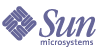
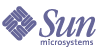
| |
| Sun Java System Portal Server Mobile Access 6 2004Q2 Administration Guide | |
Chapter 4
Managing the Mobile Portal DesktopPortal Server Mobile Acess software uses the Identity Server software’s administration console to manage the mobile Portal Desktop.
This chapter provides the following topics:
Understanding the Wireless Desktop DispatcherOnce you install Mobile Access software, your Portal Server site provides a mobile Portal Desktop and a voice Portal Desktop as well as a standard Portal Desktop. At the time a user logs in to Portal Server, the wireless desktop dispatcher, which is a component of Mobile Access software, determines which Portal Desktop is the appropriate one to route user requests to.
The wireless desktop dispatcher uses an XML Display Profile configuration to determine which Portal Desktop—standard, mobile, or voice—is the appropriate one to route user requests to. The wireless desktop dispatcher:
The default channel for the mobile Portal Desktop is the WirelessDesktopDispatcher. You can edit the WirelessDesktopDispatcher container to support other containers for particular devices.
Editing Wireless Desktop Dispatcher PropertiesThe wireless desktop dispatcher properties include:
The desktopContainer property maps mobile devices to appropriate containers. This mapping identifies how requests are routed.
By default, HTTP requests from devices that display native content (for example, Nokia devices that use WML) are routed to the JSPNativeContainer. HTTP requests from devices that display rendered content are routed to the JSPRenderingContainer.
To edit the desktopContainer property, see To Set Conditional Properties for a Mobile Channel.
The selectedClients property tracks the mobile devices used to access your portal site. Whenever anyone uses a new device to access your portal site, the client type of that device is added the selectedClients property s collection.
This property is also used to display a list of devices on the Mobile Devices edit page in the standard Portal Desktop. Individual users can view what devices they have used, and they can add to the list simply by logging into the mobile Portal Desktop with other devices.
To Edit the selectedClients Property
- Log in to the Identity Server administration console as the administrator.
By default, Identity Management is selected in the Header frame and Organizations is selected in the Navigation frame.
- From the View menu in the Navigation frame, select Services.
- Click the arrow for Portal Desktop under Portal Server Configuration.
The Portal Desktop page appears in the Data frame on the right.
- Click the Manage Channels and Containers link for the Display Profile.
The Channels page appears in the Data frame on the right.
- Under the Container Channels section, click the Edit Properties link for WirelessDesktopDispatcher.
The container s property settings page is displayed.
- Scroll down to selectedClients and click the selectedClients link. The property’s edit page is displayed.
- Edit the properties, as appropriate.
Setting Conditional PropertiesConditional properties for client types enable administrators to specify properties for a channel or container channel that are specific to a client type. Conditional properties for client types can also be hierarchical, just as client data is hierarchical.
The syntax for a conditional property is client=clientType. For example, client=WML is the name of the conditional property for WML client types.
The desktopContainer property for the wireless desktop dispatcher is an example of a client conditional property for the client type client=WML. By default the definition for this property is desktopContainer=JSPRenderingContainer.
Here is a hierarchical representation of the default desktopContainer property for Nokia devices:
client=WML -> desktopContainer=JSPRenderingContainer
client=Nokia -> desktopContainer=JSPNativeContainer
Devices within the WML client style use the JSPRenderingContainer. The subset of WML clients defined by the Nokia client style use a different desktopContainer definition, however. They use the JSPNativeContainer.
To Set Conditional Properties for a Mobile Channel
- Log in to the Identity Server administration console as the administrator.
By default, Identity Management is selected in the Header frame and Organizations is selected in the Navigation frame.
- From the View menu in the Navigation frame, select Services.
- Click the arrow for Portal Desktop under Portal Server Configuration.
The Portal Desktop page appears in the Data frame on the right.
- Click the Manage Channels and Containers link for the Display Profile.
The Channels page appears in the Data frame on the right.
- Under the Container Channels section or the Channels section, click the Edit Properties link for the channel you want to change.
The channel’s property settings page is displayed.
- Scroll down to locate the client type property you want to change. (For example: client=WML.) Click the link for the property.
The client type’s property settings page appears.
- Add or remove the appropriate settings.
- Click Save to save your changes, or click Reset to start over.
A Changes Saved message appears.
Editing Channel State PropertiesThese properties indicate the state of a channel to both the JSPNativeContainer and the JSPRenderingContainer. They allow an end user to display only a channel s title bar on a mobile Portal Desktop instead of loading a channel s content inline.
Note
On the standard Portal Desktop, you can provide buttons on a channel so that the user can minimize or maximize its content. This is not currently supported with the mobile Portal Desktop.
These properties include:
These properties determine whether the Load Channels with desktop check box is to be displayed on the user’s Mobile Devices edit page in the standard Portal Desktop. The default value of both properties is true. The check box thus is displayed. If either property is false, the check box is not displayed.
Note
To display the Load Channels with desktop check box, both values must be true. If either is false, the check box is not displayed.
This property determines whether the Load Channels with desktop check box is to be checked on the user’s Mobile Devices edit page in the standard Portal Desktop. The default value for this property is true. The check box thus is not checked, and all channels in the container have a window state of minimize.
When this property is set to false, the check box is checked, and all channels in the container have a window state of normal.
To Edit Channel State Properties
- Log in to the Identity Server administration console as the administrator.
By default, Identity Management is selected in the Header frame and Organizations is selected in the Navigation frame.
- From the View menu in the Navigation frame, select Services.
- Click the arrow for Portal Desktop under Portal Server Configuration.
The Portal Desktop page appears in the Data frame on the right.
- Click the Manage Channels and Containers link for the Display Profile.
The Channels page appears in the Data frame on the right.
- Under the Container Channels section, click the Edit Properties link for the channel you want to change.
The channel s property settings page is displayed.
- Scroll down to the check boxes for these properties and change the settings, if appropriate.
- Click Save to save your changes, or click Reset to start over.
A Changes Saved message appears.
Editing JSPRenderingContainer PropertiesTwo advanced properties for the JSPRenderingContainer specify how error pages and edit pages are displayed. These properties are:
To Edit Advanced Properties for JSPRenderingContainer
- Log in to the Identity Server administration console as the administrator. By default, Identity Management is selected in the Header frame and Organizations is selected in the Navigation frame.
- From the View menu in the Navigation frame, select Services.
- Click the arrow for Portal Desktop under Portal Server Configuration.
The Portal Desktop page display in the Data frame on the right.
- Click the Manage Channels and Containers link for the Display Profile.
The Channels page appears in the Data frame on the right.
- Under the Container Channels section or the Channels section, click the Edit Properties link for the channel you want to change.
The channel s property settings page is displayed.
- Scroll down to the Advanced heading and find the Default properties.
- Change the properties, as appropriate.
- Click Save to save your changes, or click Reset to start over.
A Changes Saved message appears.