| C H A P T E R 2 |
|
Installing, Connecting, and Testing the HBA |
This chapter describes how to install the Sun StorageTek PCI-X SAS 8-Channel HBA, test the installation, and boot from a disk drive connected to the HBA.
This chapter contains the following sections:

|
Caution - Damage to the HBA can occur as the result of careless handling or electrostatic discharge (ESD). Always handle the HBA with care to avoid damage to electrostatic sensitive components. |
To minimize the possibility of ESD-related damage, Sun strongly recommends using both a workstation antistatic mat and an ESD wrist strap. You can get an ESD wrist strap from any reputable electronics store or from Sun as part number #250-1007. Observe the following precautions to avoid ESD-related problems:
Before you start, read the instructions in this section, as well as the installation instructions for the storage devices to be connected to the HBA.
|
1. Read and observe the safety information for this product.
See Safety Agency Compliance Statements.
2. Install the required patch for your OS as described in Downloading and Installing the Solaris OS Patches.
3. Install the SunVTS software on the host.
The SunVTS software is shipped on the Supplemental Software CD-ROM along with the Solaris OS CD-ROM. Read the user's guide listed in Before You Read This Book for instructions about installing the SunVTS software.
4. Exit the operating environment.
To inform any mounted users that the system will be going down, use the shutdown command. Otherwise, use the init 0 command. See the man pages or the Solaris documentation for more information about these commands.
For instructions, refer to the system documentation that came with your system.
|
1. Unpack the box containing the HBA and inspect it for damage.
|
Note - Leave the HBA in the protective bag until you are ready to install it. |
2. Turn off the system's power and physically remove the power cord(s) from the system.
3. Remove the cover from the system's chassis.
4. Disconnect the system from any networks.
5. Locate an empty PCI-X slot.
6. If the server chassis requires a standard height bracket, replace the low-profile bracket that is attached to the board with the standard height bracket.
Refer to the system's hardware documentation for information about mounting details (mounting holes, standoff locking and unlocking, and screws to secure the card).

|
Caution - Damage to the HBA can occur as the result of careless handling or electrostatic discharge (ESD). See Observing ESD and Handling Precautionsfor more information.
|
7. Align the HBA to a PCI-X slot, and press down gently but firmly to seat the HBA in the slot.
FIGURE 2-1 illustrates how to insert the HBA in a PCI-X slot.
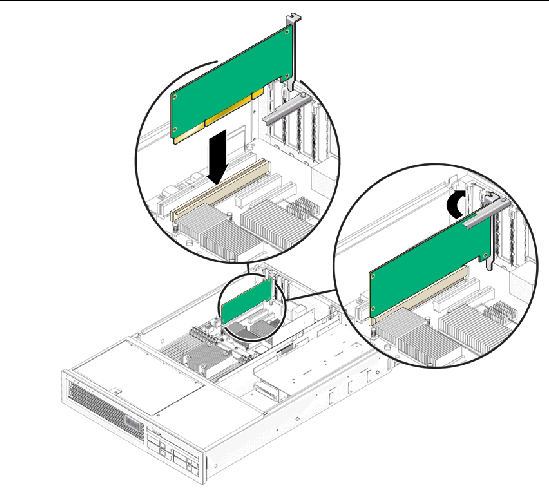
8. Install the bracket screw, when present, or engage the system's retention mechanism to secure the HBA to the system's chassis.
9. Replace the system's cover, and reconnect the power cord(s) and any network cables.
11. Connect the mini-SAS cables between the HBA and the external storage or switch.
|
Note - The HBA contains two mini-SAS connectors. Each connector contains four PHYs enabling eight SAS lanes to connect to storage. |
FIGURE 2-1 shows the location of the connectors on the HBA.

The HBA hardware installation is complete.
To test the HBA installation in a Solaris environment, refer to the following sections:
|
|
Note - This procedure is not valid in a Solaris 10 for x64/x86 environment. Instead, use the format command to verify the installation of the HBA before attempting to use it in a Solaris 10 for x64/x86 environment. See To Test the Installation Using the Solaris format Command. |
1. If you have disconnected the power cable, reconnect it.
2. Power on the connected storage device, and then power on the host.
3. Bring the system down to the ok prompt at run level 0.
|
Note - If the host starts to reboot, interrupt the reboot process by pressing the Stop and A keys simultaneously. |
4. At the ok prompt, type the probe-scsi-all command to verify that the system recognizes the HBA.
The probe-scsi-all command displays the SCSI devices that are connected to the host, as shown in the following screen example.
This example shows two SAS controllers. The first (sas@2) is the SAS controller resident on the motherboard. The second SAS controller (sas@0) has one disk drive connected (Target 1). The disk consists of two logical unit numbers (LUNs), Unit 0 and Unit 1.
|
Use the following procedure to test the HBA installation using the format command on a Solaris 10 for x64/x86 platform.
1. Become a root user and type the format command.
2. When prompted, type the number of the disk drive that is attached to the HBA card you just installed and press Enter.
3. Type analyze to select the type of test.
4. Type read to further define the type of test, and then type y to continue.
5. Verify that no error occurred, as indicated by the output line Total of 0 defective blocks repaired.
Contact your service provider if an error occurs.
6. Type q twice to quit the test and the Format menu.
Your Sun StorageTek PCI-X 8-Channel SAS HBA is ready for use.
|
Use the SunVTS software to test a disk on a newly attached disk array to verify that the HBA is properly installed.
For details about running the SunVTS software, refer to the SunVTS 6.X User's Guide and the SunVTS 6.X Test Reference Manual.
|
Note - Refer to the SunVTS documentation to determine whether the host platform is supported. |
1. As superuser, open the SunVTS window.
2. From the System Map, select a disk drive that is in an array that is connected to the HBA.
4. Verify that no errors have occurred by checking the SunVTS status window.
If problems occur, contact your service provider for assistance.
5. If no problems occur, stop the SunVTS software.
Your HBA is now ready to run applications.
The Sun StorageTek PCI-X 8-Channel SAS HBA uses the Solaris mpt device driver, which is included in the Solaris 10 (SPARC or x64/x86) OS.
After booting, install any required patches for the mpt driver. Refer to Installing the HBA Software for instructions on downloading and installing mpt driver patches.
|
The BIOS initialization screen is displayed.
2. Immediately press Control-C.
The LSI Logic Config Utility menu is displayed.
In this example, the first line (SAS1064) is the SAS controller that is resident on the motherboard. The HBA (SAS1068) is installed in PCI-X slot 01.
3. To change the boot options, use the arrow keys to move the grey highlighted field to the Boot Order field and use the following keys.
4. To change other options, move the grey highlighted field to the appropriate HBA, and press Enter.
Details for the selected adapter are displayed, as shown in the following example.
5. To view the devices attached to this adapter, highlight SAS Topology and press Return.
The following screen is displayed.
In this example, a single SAS RAID array is attached to the adapter. The array has four bonded PHYs.
6. To exit this screen, press the Escape key.
7. Use the arrow key to highlight Exit the Configuration Utility and press Enter.
8. Press any key to reboot the system.
Copyright © 2007, Sun Microsystems, Inc. All Rights Reserved.