| Skip Navigation Links | |
| Exit Print View | |

|
Sun Fire X4640 Server Windows Installation Guide Sun Fire X4640 Server Documentation Library |
| Skip Navigation Links | |
| Exit Print View | |

|
Sun Fire X4640 Server Windows Installation Guide Sun Fire X4640 Server Documentation Library |
About This Documentation (PDF and HTML)
Introduction to Windows Installation
Sun Installation Assistant (SIA)
Getting Started With Windows Server 2008 Installation
Supported Windows Operating Systems
Windows Installation Considerations
How to Download Server Software
Selecting a Media Delivery Method
Windows Media Delivery Methods
How to Set Up the JavaRConsole System
Installing Windows Server 2008
How to Install Windows Server 2008
Updating Critical Drivers and Installing Supplemental Software
How to Update the Server-Specific Drivers
Additional Information for Supplemental Software
Incorporating Sun Fire Drivers Into a WIM Image
How to Add Drivers to a WIM Image
How to Deploy a WIM Image to Your Server
Identifying Network Interfaces in Windows
To Determine the Server's Active Network Data Ports
Confirm Physical Port MAC Addresses and Match Them to Windows Device Names
Before You Begin
There are several supplemental software components available for your Sun Fire server. You have two options for installation: Typical, where basic choices are made for you (as indicated in the table below), and Custom, which is a superset of Typical and includes all software components of Typical plus additional software components.
Note - If you have already installed the supplemental software, running the installation again does not necessarily reinstall the supplemental software. It might result in the components being removed. Carefully review the dialog boxes during supplemental software installation to ensure that the results are as expected.
|
Note - As of the publication of this document, the server's PCI-X on-board network ports can not be used to initiate an Intel NIC team with Windows Server 2008 R2. Your Windows installation will use the generic Microsoft Intel NIC driver which does not include the teaming feature. However, if you want to include the on-board network ports as part of an Intel NIC team, you can install an optional Intel PCI-E network card (82571–based or newer) supported for Windows Server 2008 R2, install its driver (which provides Intel's Advanced Networking Services), and include the on-board network ports as part of a multi-vendor team initiated through the PCI-E network card.
The Installation Package Supplemental Software selection dialog box is now displayed
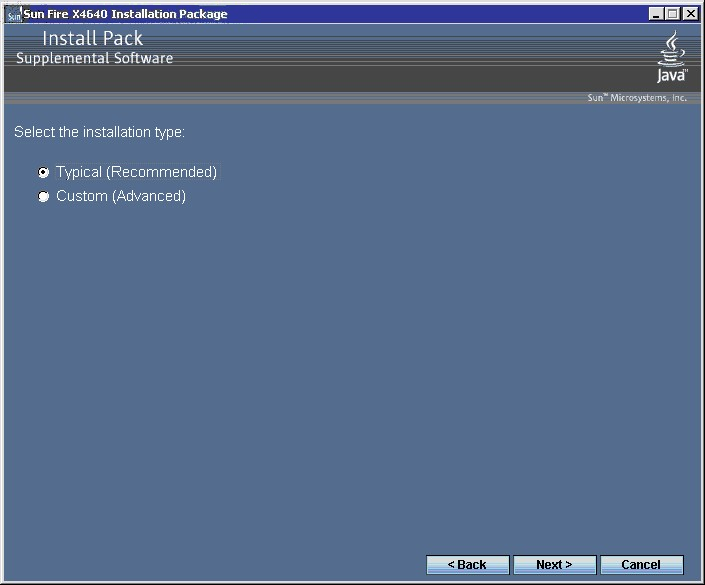
Component installation wizards guide you through the installation of each of the selected supplemental software components.
See Also
To learn more about Sun supplemental software, see Additional Information for Supplemental Software.