| Skip Navigation Links | |
| Exit Print View | |

|
Sun Fire X4640 Server Windows Installation Guide Sun Fire X4640 Server Documentation Library |
| Skip Navigation Links | |
| Exit Print View | |

|
Sun Fire X4640 Server Windows Installation Guide Sun Fire X4640 Server Documentation Library |
About This Documentation (PDF and HTML)
Introduction to Windows Installation
Sun Installation Assistant (SIA)
Getting Started With Windows Server 2008 Installation
Supported Windows Operating Systems
Windows Installation Considerations
How to Download Server Software
Selecting a Media Delivery Method
Windows Media Delivery Methods
How to Set Up the JavaRConsole System
Installing Windows Server 2008
How to Install Windows Server 2008
Updating Critical Drivers and Installing Supplemental Software
How to Update the Server-Specific Drivers
How to Install Supplemental Software
Additional Information for Supplemental Software
Incorporating Sun Fire Drivers Into a WIM Image
How to Add Drivers to a WIM Image
How to Deploy a WIM Image to Your Server
Identifying Network Interfaces in Windows
To confirm the MAC addresses of installed network interface ports and to match them to the Windows Device Friendly Names, you need to open a command prompt and run ipconfig /all, as described below:
The Run dialog box appears.
The cmd.exe DOS window appears.
The output from the ipconfig /all command identifies the installed network interface ports by the connection name in the order of enumeration.
The output does not necessarily follow an alpha or numeric order. You can customize the connection name in the Network Connections folder. For details, see Microsoft's documentation. The output below illustrates how the Windows operating system, by default, assigns logical names to network interfaces.
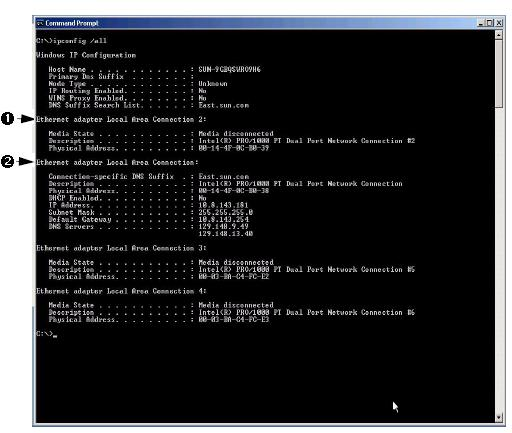
|
In the sample output:
Ethernet Adapter Local Area Connection is the Windows default logical name (friendly name) assigned to a network interface.
Note that the first Ethernet Adaptor Local Area Connection appears with a null value. This entry identifies the connection-specific DNS suffix (for example, east.sun.com) and the physical MAC address for that port.
Ethernet Adapter Local Area Connection 2 identifies a disconnected media state, a description, and the physical MAC address for that port.
The numeric value following the Windows logical friendly name refers to the network connection number.