| Skip Navigation Links | |
| Exit Print View | |

|
Sun Installation Assistant 2.3 through 2.4 User's Guide for x64 Servers Sun Fire X4640 Server Documentation Library |
| Skip Navigation Links | |
| Exit Print View | |

|
Sun Installation Assistant 2.3 through 2.4 User's Guide for x64 Servers Sun Fire X4640 Server Documentation Library |
About This Documentation (PDF and HTML)
Shell Prompts in Command Examples
Introduction to Sun Installation Assistant
Getting Started With Sun Installation Assistant
SIA Version 2.3 Through 2.4 Features and Benefits
Supported Servers and SIA Media Availability
Starting SIA and Preparing for Deployment or Recovery Tasks
Local and Remote Media Options
How to Start SIA and Prepare for Tasks Using Local or Remote Media
How to Create a RAID Volume Using SIA
How to Delete a RAID Volume Using SIA
How to Install Windows With SIA Using Local or Remote Media
How to Install Linux With SIA Using Local or Remote Media
Using SIA to Upgrade System Firmware
How to Upgrade the System BIOS and ILOM Firmware
How to Upgrade Expander Firmware
Using SIA to Recover a Service Processor
How to Recover a Service Processor
Performing an SIA PXE-Based Attended Installation
Obtain the SIA PXE Image Files
How to Create the SIA Image and Prepare for PXE Boot
How to Boot SIA From a PXE Server for an Attended Installation
Performing an SIA PXE-Based Unattended Installation
Obtain the SIA PXE Image Files
Contents of the SIA State File
How to Prepare for an Unattended SIA Installation of Linux
How to Prepare for an Unattended SIA Installation of Windows Server
How to Prepare for an Unattended SIA Firmware Upgrade
How to Create the SIA Image and Prepare for PXE Boot
How to Boot SIA From a PXE Server and Perform an Unattended Installation
Observing an SIA PXE-Based Unattended Installation
Set Up Passwords for Root and Virtual Access
Using a Virtual Console or Secure Shell (SSH) Connection
Debugging Unattended Installation Problems
Creating a Bootable SIA USB Flash Drive
Setting BIOS Parameters and Booting Off the SIA USB Flash Drive
Identifying a Linux Boot Device on a Sun Fire X4500 Server
How to Identify a Linux Boot Device on a Sun Fire X4500 Server
How to Install Service Tags in Linux
Host bus adapters control internal or external disks connected to the server. SIA has the capability to upgrade supported HBAs to allow for fixes and enhancements to HBA firmware code.
 | Caution - Though the upgrade of HBA firmware should not be destructive to connected storage, a full backup of HBA connected storage is strongly recommended before performing the upgrade. |
Note - SIA can perform firmware upgrades only. It cannot downgrade firmware.
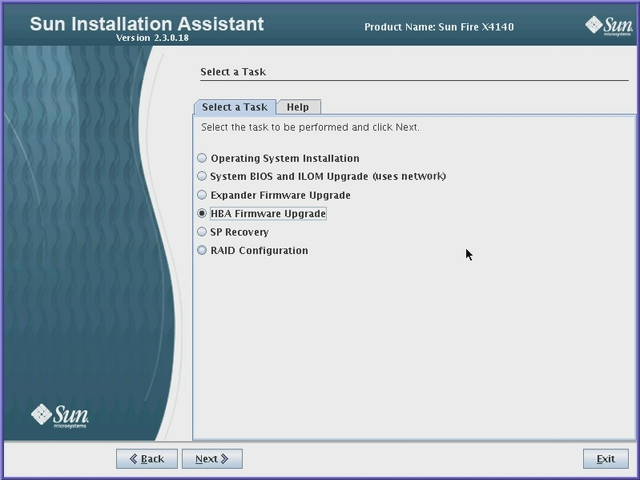
SIA displays the current version(s) and the available upgrade version for discovered HBAs.
Note - If you performed an SIA Update during the current SIA session (described in How to Start SIA and Prepare for Tasks Using Local or Remote Media), SIA will have obtained the latest code from the Oracle software download site.
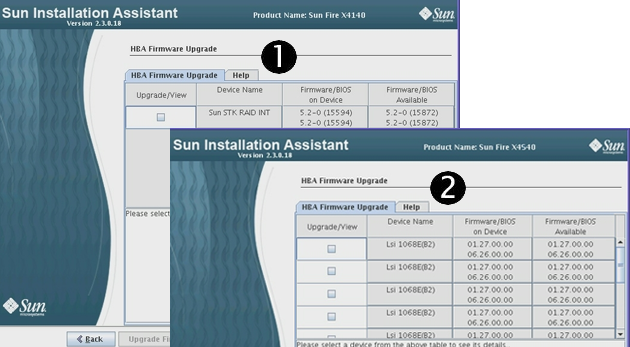
| ||||||
Note - In a multi-controller system, all controllers should be at the same firmware level. However, you can upgrade non-boot controllers first, check functionality, and then upgrade boot controllers.
Follow the on-screen instructions until the upgrade has completed. Upgraded code will not be used by the system until after a reboot.