| Skip Navigation Links | |
| Exit Print View | |

|
Sun Fire X4640 Server Product Documentation Sun Fire X4640 Server Documentation Library |
| Skip Navigation Links | |
| Exit Print View | |

|
Sun Fire X4640 Server Product Documentation Sun Fire X4640 Server Documentation Library |
Get Software and Firmware Downloads
About This Documentation (PDF and HTML)
Hardware Installation and Product Notes
Sun Fire X4640 Server Front and Back Panel Features and Components
Installing the Server Hardware
Removing the Server From the Rack
Getting Service for Your Server
Sun Fire X4640 Server Specifications
Communicating With the ILOM and the System Console
Setting Up Your Operating System
Overview of the Sun Fire X4640 Server Product Notes
Supported Software and Firmware
Solaris Operating System Issues
Windows Operating System Issues
VMware ESX and VMware ESXi Issues
Sun Installation Assistant Issues
MegaRAID Storage Manager (MSM) Issues
Integrated Lights Out Manager (ILOM) Issues
Introduction to Sun Installation Assistant
Getting Started With Sun Installation Assistant
Starting SIA and Preparing for Deployment or Recovery Tasks
Using SIA to Upgrade System Firmware
Using SIA to Recover a Service Processor
Performing an SIA PXE-Based Attended Installation
Performing an SIA PXE-Based Unattended Installation
Observing an SIA PXE-Based Unattended Installation
Creating a Bootable SIA USB Flash Drive
Identifying a Linux Boot Device on a Sun Fire X4500 Server
Introduction to Solaris OS and OpenSolaris Installation
Installing the Solaris 10 Operating System
Solaris OS Installation Overview
Where to Find Solaris 10 Information
Installing the OpenSolaris Operating System
OpenSolaris OS Installation Overview
How to Install Support Repository Updates
Booting From OS Distribution Media
How to Boot From OS Media Locally
How to Boot From OS Distribution Media or ISO File Remotely
Identifying Logical and Physical Network Interface Names for Solaris OS Installation
Preliminary Tasks Before Installing An OS
Accessing the Server Output During Installation
How to Configure the Serial Port
How to Erase Your Boot Hard Disk
Introduction to Linux Installation
Sun Installation Assistant (SIA)
Installing Red Hat Enterprise Linux
Installing and Updating SUSE Linux Enterprise Server
Configuring a Linux Server to Support PXE Installation
Booting From OS Distribution Media
Preliminary Tasks Before Installing An OS
Identifying Logical and Physical Network Interface Names for Linux OS Configuration
Introduction to Windows Installation
Sun Installation Assistant (SIA)
Getting Started With Windows Server 2008 Installation
Selecting a Media Delivery Method
Installing Windows Server 2008
Updating Critical Drivers and Installing Supplemental Software
Incorporating Sun Fire Drivers Into a WIM Image
Identifying Network Interfaces in Windows
Introduction to ESX Installation
Installing VMware ESXi 4.0 Installable
Booting From OS Distribution Media
Preliminary Tasks Before Installing An OS
Administration, Diagnostics, and Service
Overview of the ILOM Supplement
Communicating With the ILOM and the System Console
Using ILOM to Monitor the Host
Overview of the Diagnostics Guide
Introduction to System Diagnostics
Using the ILOM to Monitor the Host
Using SunVTS Diagnostics Software
Creating a Data Collector Snapshot
Sun Fire X4640 Server Service Manual Overview
Controlling Power and Performing Hardware Reset
Removing and Installing Components
Configuring the System Using the BIOS Setup Utilities
Use this procedure to display information about MAC addresses and network interfaces, including their logical and physical names (MAC addresses).
Note - Alternatively, you can run these commands from a command shell.
If a message appears about mounting an OS instance, select q. You should not mount any OS instance.
The message "Starting Shell" appears. See the following figure.
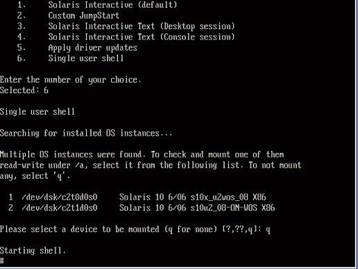
# ifconfig -a plumb
The plumb process might take some time.
# ifconfig -a
The output of Solaris named interfaces and MAC addresses appears. For example:
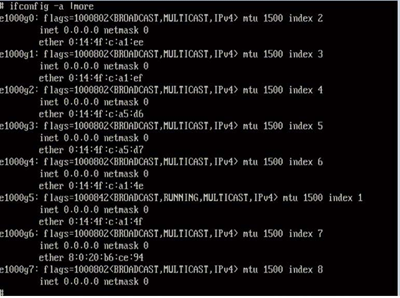
In the sample output above:
The el000g# entry in the first column refers to the Solaris logical named interface. This first column in the output identifies the logical names assigned by Solaris to the network interfaces.
The ether #:#:#:#:#:# entry in second column (third row) refers to the physical MAC address name of the network port.
For example:
The physical MAC address for the Solaris named network interface is e1000g0 is 0:14:4f:c:a1:ee.
This command restores the system configuration to the factory defaults.
 | Caution - The sys-unconfig(1M) command halts the system and restores the factory settings. Do not run this command unless you are ready to reconfigure your system. |
For example:
# sys-unconfig WARNING This program will unconfigure your system. It will cause it to revert to a "blank" system - it will not have a name or know about other systems or networks. This program will also halt the system. Do you want to continue (y/n) ?
The system reboots and the configuration script starts.