| Skip Navigation Links | |
| Exit Print View | |

|
Sun Fire X4640 Server Product Documentation Sun Fire X4640 Server Documentation Library |
| Skip Navigation Links | |
| Exit Print View | |

|
Sun Fire X4640 Server Product Documentation Sun Fire X4640 Server Documentation Library |
Get Software and Firmware Downloads
About This Documentation (PDF and HTML)
Hardware Installation and Product Notes
Sun Fire X4640 Server Front and Back Panel Features and Components
Installing the Server Hardware
Removing the Server From the Rack
Getting Service for Your Server
Sun Fire X4640 Server Specifications
Communicating With the ILOM and the System Console
Setting Up Your Operating System
Overview of the Sun Fire X4640 Server Product Notes
Supported Software and Firmware
Solaris Operating System Issues
Windows Operating System Issues
VMware ESX and VMware ESXi Issues
Sun Installation Assistant Issues
MegaRAID Storage Manager (MSM) Issues
Integrated Lights Out Manager (ILOM) Issues
Introduction to Sun Installation Assistant
Getting Started With Sun Installation Assistant
Starting SIA and Preparing for Deployment or Recovery Tasks
Using SIA to Upgrade System Firmware
Using SIA to Recover a Service Processor
Performing an SIA PXE-Based Attended Installation
Performing an SIA PXE-Based Unattended Installation
Observing an SIA PXE-Based Unattended Installation
Creating a Bootable SIA USB Flash Drive
Identifying a Linux Boot Device on a Sun Fire X4500 Server
Introduction to Solaris OS and OpenSolaris Installation
Installing the Solaris 10 Operating System
Solaris OS Installation Overview
Where to Find Solaris 10 Information
Installing the OpenSolaris Operating System
OpenSolaris OS Installation Overview
How to Install Support Repository Updates
Booting From OS Distribution Media
How to Boot From OS Media Locally
How to Boot From OS Distribution Media or ISO File Remotely
Identifying Logical and Physical Network Interface Names for Solaris OS Installation
How to Identify Logical and Physical Network Interface Names
Preliminary Tasks Before Installing An OS
Accessing the Server Output During Installation
How to Configure the Serial Port
How to Erase Your Boot Hard Disk
Introduction to Linux Installation
Sun Installation Assistant (SIA)
Installing Red Hat Enterprise Linux
Installing and Updating SUSE Linux Enterprise Server
Configuring a Linux Server to Support PXE Installation
Booting From OS Distribution Media
Preliminary Tasks Before Installing An OS
Identifying Logical and Physical Network Interface Names for Linux OS Configuration
Introduction to Windows Installation
Sun Installation Assistant (SIA)
Getting Started With Windows Server 2008 Installation
Selecting a Media Delivery Method
Installing Windows Server 2008
Updating Critical Drivers and Installing Supplemental Software
Incorporating Sun Fire Drivers Into a WIM Image
Identifying Network Interfaces in Windows
Introduction to ESX Installation
Installing VMware ESXi 4.0 Installable
Booting From OS Distribution Media
Preliminary Tasks Before Installing An OS
Administration, Diagnostics, and Service
Overview of the ILOM Supplement
Communicating With the ILOM and the System Console
Using ILOM to Monitor the Host
Overview of the Diagnostics Guide
Introduction to System Diagnostics
Using the ILOM to Monitor the Host
Using SunVTS Diagnostics Software
Creating a Data Collector Snapshot
Sun Fire X4640 Server Service Manual Overview
Controlling Power and Performing Hardware Reset
Removing and Installing Components
Configuring the System Using the BIOS Setup Utilities
Before You Begin
If necessary, configure your console display and erase your boot hard drive. See Preliminary Tasks Before Installing An OS for details.
The OpenSolaris installation script starts and the GRUB menu appears.
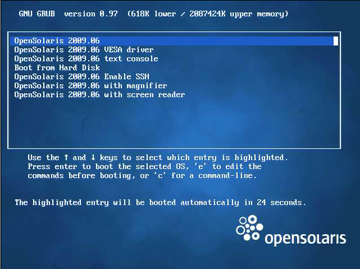
Note - In the GRUB menu, if you want to redirect the installation output to a serial console, press “e” to edit the GRUB menu to support a serial console, then type -B console = ttya. See How to Configure the Serial Port for more details.
The system discovers and configures devices and interfaces, then it loads the OpenSolaris disk image into memory. This can take several minutes.
If the system discovers a keyboard, the Configure Keyboard layout menu appears.
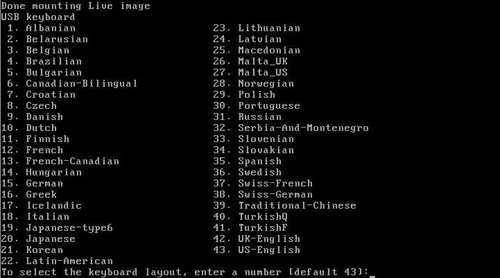
The system configures the keyboard layout, then searches for configuration files.
The Select Desktop Language menu appears.
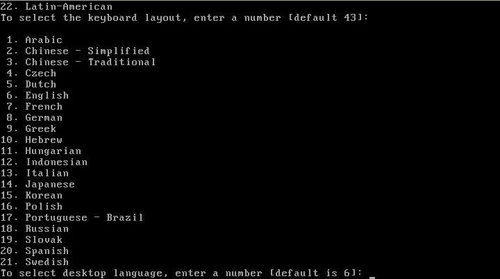
After a few moments, the OpenSolaris 2009.06 desktop appears.
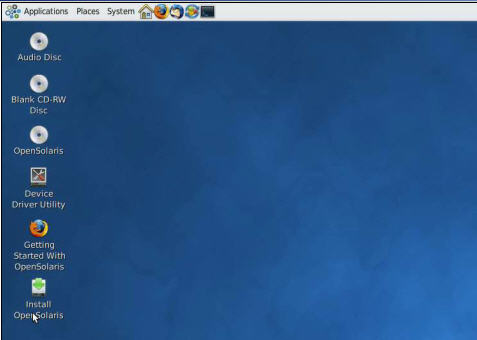
The OpenSolaris Installer Welcome screen appears.
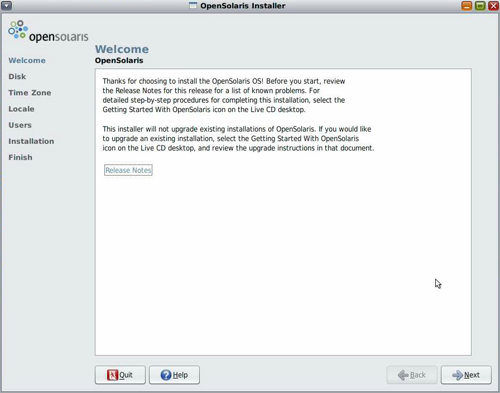
See Also