| Skip Navigation Links | |
| Exit Print View | |

|
Sun Fire X4640 Server Product Documentation Sun Fire X4640 Server Documentation Library |
| Skip Navigation Links | |
| Exit Print View | |

|
Sun Fire X4640 Server Product Documentation Sun Fire X4640 Server Documentation Library |
Get Software and Firmware Downloads
About This Documentation (PDF and HTML)
Hardware Installation and Product Notes
Sun Fire X4640 Server Front and Back Panel Features and Components
Installing the Server Hardware
Removing the Server From the Rack
Getting Service for Your Server
Sun Fire X4640 Server Specifications
Communicating With the ILOM and the System Console
Setting Up Your Operating System
Overview of the Sun Fire X4640 Server Product Notes
Supported Software and Firmware
Solaris Operating System Issues
Windows Operating System Issues
VMware ESX and VMware ESXi Issues
Sun Installation Assistant Issues
MegaRAID Storage Manager (MSM) Issues
Integrated Lights Out Manager (ILOM) Issues
Introduction to Sun Installation Assistant
Getting Started With Sun Installation Assistant
Starting SIA and Preparing for Deployment or Recovery Tasks
Using SIA to Upgrade System Firmware
Using SIA to Recover a Service Processor
Performing an SIA PXE-Based Attended Installation
Performing an SIA PXE-Based Unattended Installation
Observing an SIA PXE-Based Unattended Installation
Creating a Bootable SIA USB Flash Drive
Identifying a Linux Boot Device on a Sun Fire X4500 Server
Introduction to Solaris OS and OpenSolaris Installation
Installing the Solaris 10 Operating System
Installing the OpenSolaris Operating System
Booting From OS Distribution Media
Identifying Logical and Physical Network Interface Names for Solaris OS Installation
Preliminary Tasks Before Installing An OS
Introduction to Linux Installation
Sun Installation Assistant (SIA)
Installing Red Hat Enterprise Linux
Installing and Updating SUSE Linux Enterprise Server
Configuring a Linux Server to Support PXE Installation
Booting From OS Distribution Media
Preliminary Tasks Before Installing An OS
Identifying Logical and Physical Network Interface Names for Linux OS Configuration
Introduction to Windows Installation
Sun Installation Assistant (SIA)
Getting Started With Windows Server 2008 Installation
Supported Windows Operating Systems
Windows Installation Considerations
How to Download Server Software
Selecting a Media Delivery Method
Windows Media Delivery Methods
How to Set Up the JavaRConsole System
Installing Windows Server 2008
Updating Critical Drivers and Installing Supplemental Software
How to Update the Server-Specific Drivers
How to Install Supplemental Software
Additional Information for Supplemental Software
Incorporating Sun Fire Drivers Into a WIM Image
How to Add Drivers to a WIM Image
How to Deploy a WIM Image to Your Server
Identifying Network Interfaces in Windows
To Determine the Server's Active Network Data Ports
Confirm Physical Port MAC Addresses and Match Them to Windows Device Names
Introduction to ESX Installation
Installing VMware ESXi 4.0 Installable
Booting From OS Distribution Media
Preliminary Tasks Before Installing An OS
Administration, Diagnostics, and Service
Overview of the ILOM Supplement
Communicating With the ILOM and the System Console
Using ILOM to Monitor the Host
Overview of the Diagnostics Guide
Introduction to System Diagnostics
Using the ILOM to Monitor the Host
Using SunVTS Diagnostics Software
Creating a Data Collector Snapshot
Sun Fire X4640 Server Service Manual Overview
Controlling Power and Performing Hardware Reset
Removing and Installing Components
Configuring the System Using the BIOS Setup Utilities
Before You Begin
Before beginning the operating system installation, make sure that the following requirements are met:
If you want to configure your boot drive for RAID1 (mirroring), you need to do so using the LSI Logic integrated RAID controller’s setup utility (accessible by pressing Ctrl+C when prompted during server boot) before you install the Windows operating system. For more details, refer to the Sun LSI 106x RAID User’s Guide.
For your chosen Windows media delivery method, refer to the following requirements table.
|
If you are using the Windows Remote or Windows Image method, you can do this through ILOM.
The BIOS POST process begins.
The BBS POPUP menu allows you to select a boot device.
Note - BIOS POST messages, including the prompt for the BBS Popup menu, can go by quickly and you might miss them. If so, power cycle the server and hold down the F8 key during boot until the BBS Popup menu (shown in Step 3) appears.

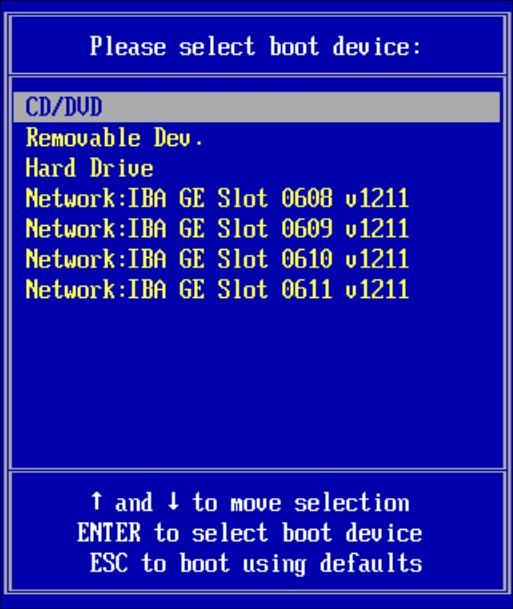
If prompted with Press any key to boot from CD, quickly press any key.
The Windows installation wizard starts.
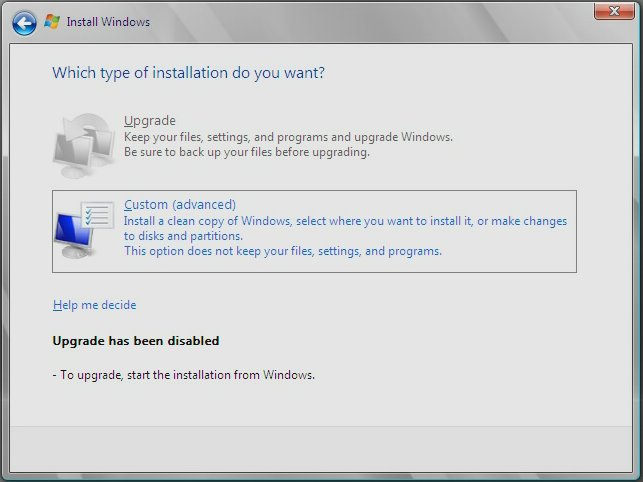
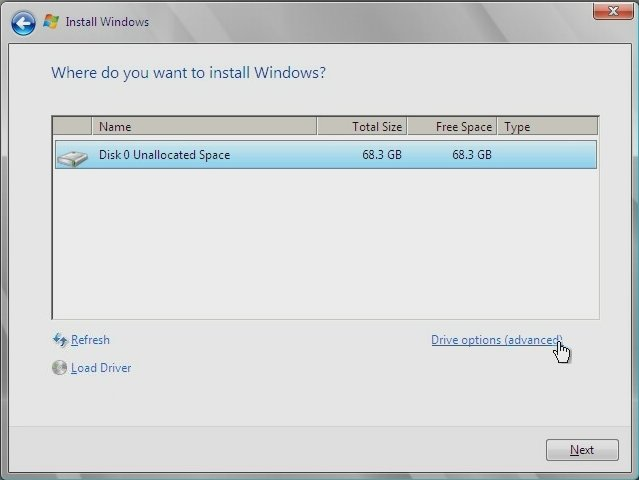
 | Caution - Formatting or re-partitioning a pre-existing partition destroys all data on the partition. |
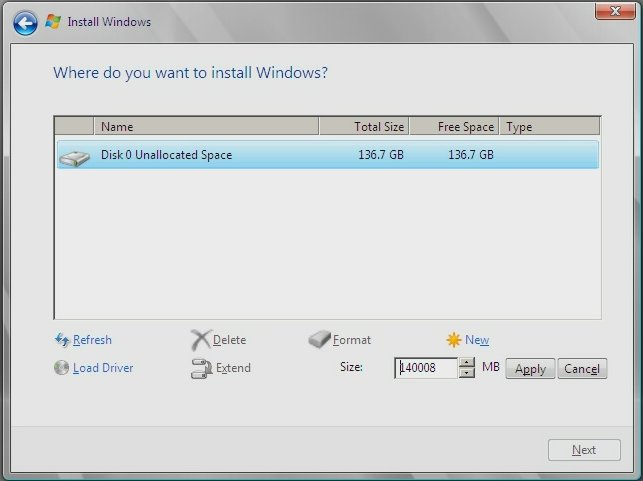
The server will reboot multiple times during the installation process.
Note - Windows Server 2008 enforces stronger password schemes for user accounts. Password standards include restrictions on length, complexity and history. If you need more details, click the Accessibility link at the account creation page.
Once you have created your initial account, the Windows Server 2008 desktop is displayed. The Windows Server 2008 interface is new; review the Microsoft documentation to familiarize yourself with the changes.
Next Steps
Proceed to Updating Critical Drivers and Installing Supplemental Software.