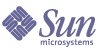
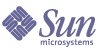
| |
| Sun Java System Message Queue 3 2005Q1 Installation Guide | |
Chapter 4
Windows InstallationThis chapter explains the following topics as they apply to a Windows installation of Message Queue 3 2005Q1, Platform Edition:
Installing Message Queue on WindowsThe Sun Java System Message Queue product can be downloaded from the Sun Java System website. For Windows hardware and software requirements, see the Message Queue Release Notes.
The following instructions explain how to install the Message Queue product.
Upgrading from Previous Versions
To upgrade from prior Message Queue versions, it is recommended that you first uninstall Message Queue software as described in the Message Queue Installation Guide of the appropriate version, before installing Sun Java System Message Queue 3 2005Q1 (3.6).
If you are installing Message Queue after a previous uninstall, check that any references to the previous Message Queue installation have been removed from the system’s PATH environment variable.
If you want to preserve data from a previous version of Message Queue when you migrate from an older version, refer to Migration Issues prior to uninstalling Message Queue.
Installed Directory Structure
The install image in Table 4-1 reflects a Windows installation.
Note
File locations for Message Queue bundled with Sun Java System Application Server may differ from locations specified in Table 4-1.
Table 4-1 Installed Directory Structure: Windows
Windows1
Contents
.\README.txt
README text file
.\Config_MQ.txt
Text file containing information on configuration of Message Queue based on the following installation selections:
.\bin\
On Windows, the executable files have a .exe filename extension. This directory also includes the utility to install and uninstall the broker as a Windows Service (imqsvcadmin) as well other executables (imqbrokersvc).
Contains the executables for the broker (imqbrokerd) and the following Message Queue administration tools:
.\lib\
Contains files that support the Message Queue Java client runtime:
/*.jar jar files used to build and run Java JMS client applications
/*.war war files used for HTTP servlet deployment
/*.rar rar files used for Message Queue resource adapter
.\lib\
Contains files used to support Message Queue tools and processes:
/ext location for placing files needed for plug-in persistence capability
/props subdirectory contains the broker’s default configuration files
/help subdirectory contains Message Queue help files
/images
.\etc\
Contains license files and instance template files.
.\var\
Working storage directory for Message Queue.
/instances subdirectory which will contain configuration files, log files, access control files, flat-file user repository, and file-based persistent data stores for each broker instance
.\javadoc\
Contains the Message Queue and JMS API documentation distributed as Javadoc (HTML)
.\demo\
Source code for and instructions on how to run Java client example applications:
.\include\
Header files needed to support Message Queue C clients (Enterprise Edition only)
.\lib\
Libraries needed to support Message Queue C clients (Enterprise Edition only)2
.\demo\C\
Examples for writing C clients
1. Paths are relative to IMQ_HOME (see Directory Variable Conventions).
2. See the Message Queue Release Notes for the versions of NSPR and NSS needed to support the C-API.
Installing Message Queue
Follow these steps to install Message Queue 3 2005Q1 (3.6) on Windows.
To Install Message Queue on Windows
- Quit any other programs you are running.
- Download the distribution into a temporary working directory.
- Unzip the distribution bundle into the temporary working directory.
- In the Windows Explorer, navigate to the folder created when you unzipped the distribution bundle, and double-click the setup.bat file
The installation file is extracted and setup is launched.
- Read the license agreement. Installation and use of the product is subject to acceptance of the license agreement.
- Select language support for your installation.
The installer installs English language support by default.
- Select a location for the installation.
- Follow the setup program’s instruction to select installation options.
- When installation is complete, click View Summary to view all software installed during the installation session.
- If you chose Configure manually after installation in Step 8, verify installation by choosing Start > Programs > Sun Microsystems > Message Queue >Message Broker to run the broker.
After installing Message Queue, you can compile and run example applications located in the
c:\Sun\MessageQueue\demo directory. See the Message Queue Developer’s Guide for Java Clients.
Installation DefaultsThe following table indicates the installation defaults for Windows.
Troubleshooting Installation ProblemsIf the Message Queue installation program does not complete successfully on your Windows platform, try the following remedies.
To Troubleshoot Installation Problems on Windows
If your Windows installation of the Message Queue product is still not successful, try this more comprehensive procedure:
- Use the Windows Task Manager to end the Message Queue installation program.
- Clear any temporary directories (for example, temp or tmp).
- In the Services control panel, temporarily stop any non-Windows network-related services (for example, a Solstice NFS Server service).
- Delete the MessageQueue directory and all its contents.
- In your Systems control panel, remove all references to MessageQueue from your environment settings.
Example: IMQHOME and PATH environment variables.
- Restart your Windows operating system.
- Reinstall Message Queue in the same directory location as the initial failed installation.
- Reset any services in the Services (Control Panel) that you stopped in Step 3.
Windows Registry Product InformationSun Java System Message Queue 3 2005Q1 (3.6) stores version information in the Windows registry.
The Message Queue installer stores version information as part of the registry path:
\HKEY_LOCAL_MACHINE\SOFTWARE\Sun Microsystems\MessageQueue\VERSION
The format of the VERSION string is major.minor.micro.sp. For example, Message Queue 3.6 is stored as 3.6.0.0.
The Message Queue installer stores the product edition in the following location:
\HKEY_LOCAL_MACHINE\SORFTWARE\Sun Microsystems\MessageQueue\3.6.0.0\EDITION
Depending on the edition installed on the machine, the EDITION value is stored as either Platform Edition or Enterprise Edition.
Where To Go NextRead the README and Message Queue Release Notes files.
- The README includes information on where to find documentation, news and updates, and how to send feedback.
- The Message Queue Release Notes contain information on code and documentation changes, open bugs, and important technical notes. This document is available on the Sun Java System documentation website.
For an overview of Sun Java System Message Queue concepts, see the Message Queue Technical Overview.
For a brief introduction to writing and compiling a client application, see the Message Queue Developer’s Guide for Java Clients or the Message Queue Developer’s Guide for C Clients.
For details on configuring brokers and managing a Message Queue messaging system, see the Message Queue Administration Guide.
For class and member information used when writing a client application, browse the API documentation in the IMQ_HOME/javadoc directory.
To uninstall the product, see the following section.
Uninstalling Message Queue on WindowsThe following instructions explain how to uninstall Message Queue on Windows.
To Remove Message Queue on Windows
- Stop any running client applications.
- Stop any running brokers. (You will be prompted for the admin user name and password.)
imqcmd shutdown bkr [-b hostName:port]
If you had installed the broker as a Windows service, you can stop it as follows:
- Unless you want to retain dynamic data, the Message Queue flat file user repository, and the Message Queue access control file associated with each broker instance, remove this data using the following command.
imqbrokerd -name instanceName -remove instance
- Remove the Sun Java System Message Queue product.
- From the Windows Start menu, choose Settings, then Control Panel.
- Double-click the Add/Remove Programs icon.
- In the Add/Remove Programs panel, select the Sun Java Enterprise System entry, and click Change/Remove.
The InstallShield wizard opens.
- Select Remove and click Next.
The Sun Java Enterprise System Installer uninstalls Message Queue from your system.
- After Uninstall completes, remove any leftover files.
The Windows Add/Remove Programs utility does not remove files or directories created as a result of using Message Queue, such as instance configuration files or a flat-file data store.
- When uninstall is complete, click View Summary to view all software uninstalled during the Add/Remove Programs session.