| Sun Storage J4200 Array Power Supply Replacement Guide
|
    |
Removing and Replacing a Power Supply
|
This document describes replacement procedures for the power supply customer replaceable unit (CRU) installed in the Sun Storage J4200 array disk tray. This document assumes you have:
- Identified the tray containing the failed power supply.
- Received the replacement power supply.
This product is intended for restricted access whereby access is controlled through the use of a means of security (e.g., key, lock, tool, badge access), and personnel authorized for access have been instructed on the reasons for the restrictions and any precautions that need to be taken.
ESD Precautions
When performing this service action, observe the following electrostatic discharge (ESD) precautions:
- Remove all plastic, vinyl, and foam material from the work area.
- Wear an antistatic wrist strip at all times when handling any CRU.
- Before handling any CRU, discharge any static electricity by touching a grounded surface.
- Do not remove a CRU from its antistatic protective bag until you are ready to install it.
- After removing a CRU from the cabinet, immediately place it in an antistatic bag or antistatic packaging.
- Handle any card CRU only by its edges and avoid touching the components or circuitry.
- Do not slide a CRU over any surface.
- Limit body movement (which builds up static electricity) during the removal and replacement of a CRU.
Power Supply Components
Each tray contains two hot-swappable, redundant power supplies. If one power supply is turned off or malfunctions, the other power supply maintains electrical power to the tray.

|
Caution - Only trained service personnel should remove the covers on this equipment.
|
FIGURE 1 shows the location of power supply 0 (left) and 1 (right).
FIGURE 1 Location of Power Supply 0 and 1 (Back View)

FIGURE 2 Power Supply LEDs and Components (Back View)
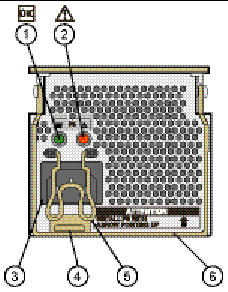
Figure Legend
|
1
|
AC/DC power status LED
|
|
2
|
Power fault LED
|
|
3
|
Power cord connector
|
|
4
|
Handle latch tab
|
|
5
|
Power cord latch
|
|
6
|
Power supply handle
|
Removing and Replacing a Power Supply
This section describes how to remove and replace a power supply.

|
Caution - Potential loss of data access - Never remove a power supply unless the Power fault LED is amber. (See FIGURE 2.)
|
Caution - The power supplies in this equipment can produce high energy hazards. Only personnel with authorized access to this equipment should remove and replace modules in the system.
 Removing a Power Supply Removing a Power Supply
|
1. Locate the failed power supply. The Power fault LED is amber. (See FIGURE 2.)
2. Pull the power cord latch up and over the power cord.
3. Unplug the power cord from the power supply.
4. Pull the power supply handle out and lift it up to disconnect the power supply from the tray.(See FIGURE 3.)
FIGURE 3 Removing a Power Supply
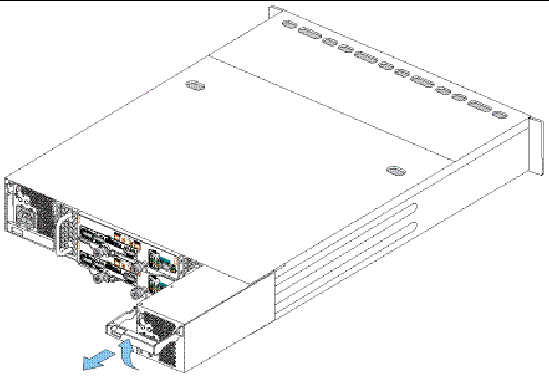
5. Slide the power supply out of the tray.

|
Caution - For products with multiple power cords, all power cords must be disconnected to completely remove power from the system.
|
 Replacing a Power Supply Replacing a Power Supply
|

|
Caution - Follow all ESD precautions (see ESD Precautions) and use care when handling either the new or failed power supply.
|
1. Unpack the new power supply and do one of the following:
- Place the failed power supply in the packing materials so that you can return it to Sun for proper disposal.
- Properly dispose of the failed power supply.
2. Insert a new power supply by holding its handle up and aligning it with the open slot. (See FIGURE 4.)
3. Slide the power supply into the tray.
4. Push the handle down to seat the power supply in the tray.
FIGURE 4 Replacing a Power Supply
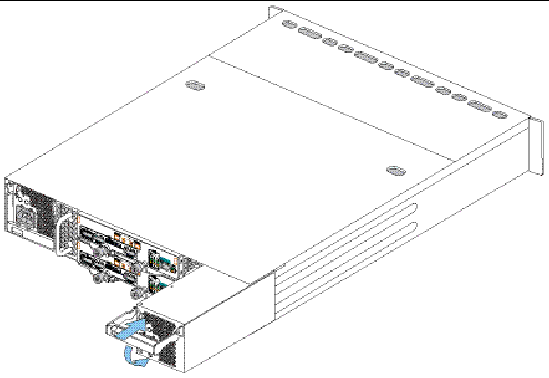
| Note - The latch tab holds the handle in place.
|
5. Plug the power cord into the new power supply.
6. Replace the power cord latch.
 Verify and Complete the Power Supply Replacement Verify and Complete the Power Supply Replacement
|
 Verify the Power status LED is steady green and the Power fault LED is off (see FIGURE 2).
Verify the Power status LED is steady green and the Power fault LED is off (see FIGURE 2).
Related Documentation
For additional information about the Sun Storage J4200 array disk tray, see the following product documentation:
|
Application
|
Title
|
Part Number
|
|
Regulatory and safety information
|
Sun StorageTek Regulatory and Safety Compliance Manual
|
96272, Revision A
|
|
Multilanguage safety information
|
Important Safety Information for Sun Hardware Systems
|
816-7190-nn
|
|
Site planning information
|
Sun Storage J4200/J4400 Array Site Preparation Guide
|
820-3219-nn
|
|
Installation at a glance
|
Sun Storage J4200 Array Setup and Installation Poster
|
820-3221-nn
|
|
Late-breaking information not included in the information set
|
Sun Storage J4200/J4400 Array Release Notes
|
820-2222-nn
|
|
Installation and use of the management software using a GUI
|
Sun StorageTek J4000 Array Family Management Software Guide, Graphical User Interface
|
820-3765-nn
|
|
Installation and use of the management software using a CLI
|
Sun StorageTek J4000 Array Family Management Software Guide, Command Line Interface
|
820-4419-nn
|
|
General operation and troubleshooting
|
Sun Storage J4200/J4400 Array Overview
|
820-3223-nn
|
|
Disk drive replacement procedures
|
Sun Storage J4200/J4400 Array Disk Drive Replacement Guide
|
820-3225-nn
|
|
SIM board replacement procedures
|
Sun Storage J4200 Array SIM Board Replacement Guide
|
820-3226-nn
|
|
Power supply replacement procedures
|
Sun Storage J4200 Array Power Supply Replacement Guide
|
820-3227-nn
|
|
Fan replacement procedures
|
Sun Storage J4200 Array Fan Replacement Guide
|
820-3229-nn
|
|
Chassis replacement procedures
|
Sun Storage J4200 Chassis Replacement Guide
|
820-4413-nn
|
|
Rail kit installation procedures
|
Sun Storage J4200/J4400 Array Rail Kit Installation Guide
|
820-3764-nn
|
Service Contact Information
If you need help installing or using this product in the United States, call
1-800-USA-4SUN(872-4786), or go to:
http://www.sun.com/service/contacting/index.xml
| Sun Storage J4200 Array Power Supply Replacement Guide
|
820-3227-11
|
    |
Copyright © 2008, Sun Microsystems, Inc. All Rights Reserved.


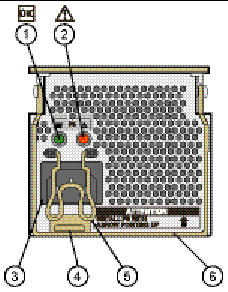



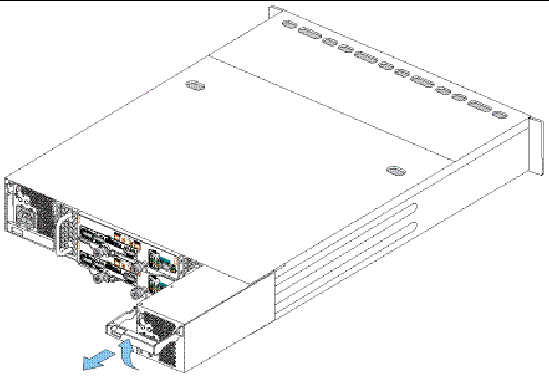


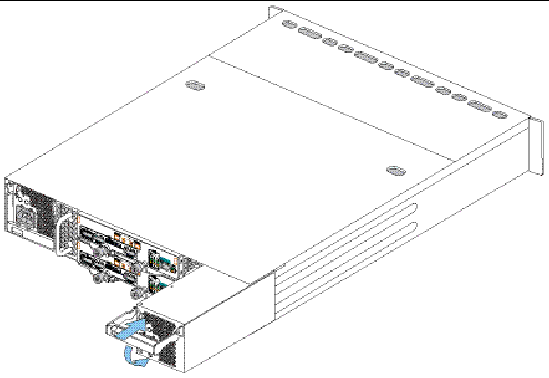
 Verify the Power status LED is steady green and the Power fault LED is off (see FIGURE 2).
Verify the Power status LED is steady green and the Power fault LED is off (see FIGURE 2).