 To Add a Physical Destination to a Broker
To Add a Physical Destination to a Broker
-
Click on the Destinations item under the broker’s name in the Administration Console window’s navigation pane and choose Add Broker Destination from the Actions menu.
Alternatively, you can right-click on Destinations and choose Add Broker Destination from the pop-up context menu. In either case, the Add Broker Destination dialog box (Figure 2–8) will appear.
Figure 2–8 Add Broker Destination Dialog Box
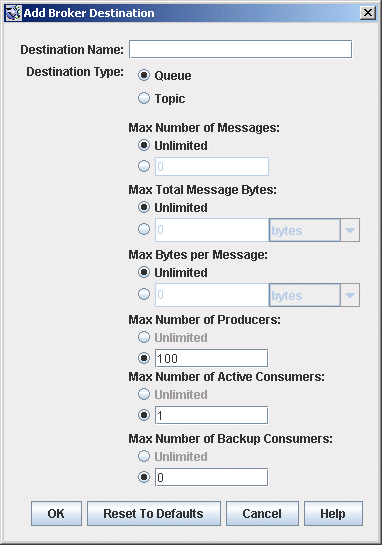
-
Enter a name for the physical destination in the Destination Name field.
Note the name that you assign to the destination; you will need it later when you create an administered object corresponding to this physical destination.
For this exercise, type in the name MyQueueDest.
-
Select the Queue or Topic radio button to specify the type of destination to create.
For this exercise, select Queue if it is not already selected.
-
Click OK to add the physical destination and dismiss the dialog box.
The new destination will appear in the result pane.
- © 2010, Oracle Corporation and/or its affiliates
