| C H A P T E R 2 |
|
Managing RAS Features and System Firmware |
This chapter describes how to manage reliability, availability, and serviceability (RAS) features and system firmware, including ILOM on the service processor, and automatic system recovery (ASR). In addition, this chapter describes how to unconfigure and reconfigure a device manually, and introduces multipathing software.
This chapter contains the following sections:
The ILOM service processor supports a total of five concurrent sessions per server, four SSH connections available through the network management port and one connection available through the serial management port.
After you log in to your ILOM account, the ILOM service processor command prompt (->) appears, and you can enter ILOM service processor commands. If the command you want to use has multiple options, you can either enter the options individually or grouped together, as shown in the following example.
All environmental monitoring and control is handled by ILOM on the ILOM service processor. The ILOM service processor command prompt (->) provides you with a way of interacting with ILOM. For more information about the -> prompt, see ILOM -> Prompt.
For instructions on connecting to the ILOM service processor, see:
| Note - This procedure assumes that the system console is directed to use the serial management and network management ports (the default configuration). |
1. At the ILOM login prompt, enter the login name and press Return.
The default login name is root.
2. At the password prompt, enter the password and press Return to get to the -> prompt.

|
Caution - To provide optimum system security, change the default system password during initial setup. |
Using the ILOM service processor, you can monitor the system, turn the Locator LED on and off, or perform maintenance tasks on the ILOM service processor itself. For more information, refer to the ILOM user’s guide and the ILOM supplement for your server.
1. Log in to the ILOM service processor.
2. Use the following command to display a snapshot of the server’s environmental status.
| Note - You do not need ILOM administrator permissions to use this command. |
The system has LED indicators associated with the server itself and with various components. The server status indicators are located on the bezel and repeated on the back panel. The components with LED indicators to convey status are the dry contact alarm card, power supply units, Ethernet port, and hard drives.
The topics in this section include:
The behavior of LEDs on the Sun Netra T5220 server conform to the American National Standards Institute (ANSI) Status Indicator Standard (SIS). These standard LED behaviors are described in TABLE 2-1.
The system LEDs have assigned meanings, described in TABLE 2-2.
FIGURE 2-1 shows the location of the bezel indicators, and TABLE 2-3 provides information about the server status indicators.
FIGURE 2-1 Location of the Bezel Server Status and Alarm Status Indicators
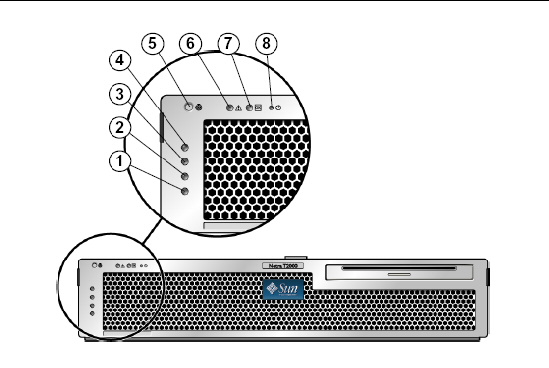
The dry contact alarm card has four LED status indicators that are supported by ILOM. They are located vertically on the bezel (FIGURE 2-1). Information on the alarm indicators and dry contact alarm states is provided in TABLE 2-4. For more information on alarm indicators, see the Integrated Lights Out Management User’s Guide.
|
NC[1] |
NO[2] |
|||||||
|---|---|---|---|---|---|---|---|---|
|
Server state (Power on or off, and Oracle Solaris OS functional or not functional) |
||||||||
|
Off[3] |
||||||||
|
Off‡ |
||||||||
|
Oracle Solaris OS shutdown initiated by user[4] |
Off‡ |
|||||||
|
Off‡ |
||||||||
|
User sets critical alarm to on[5] |
||||||||
|
User sets critical alarm to off† |
||||||||
|
User sets major alarm to on† |
||||||||
|
User sets major alarm to off† |
||||||||
|
User sets minor alarm to on† |
||||||||
|
User sets minor alarm to off† |
||||||||
|
User sets user alarm to on† |
||||||||
|
User sets user alarm to off† |
When the user sets an alarm, a message is displayed on the console. For example, when the critical alarm is set, the following message is displayed on the console:
In certain instances when the critical alarm is set, the associated alarm indicator is not lit.
You control the Locator LED from the -> prompt or with the Locator button on the front of the chassis.
 To turn on the Locator LED, from the ILOM service processor command prompt, type:
To turn on the Locator LED, from the ILOM service processor command prompt, type:
 To turn off the Locator LED, from the ILOM service processor command prompt, type:
To turn off the Locator LED, from the ILOM service processor command prompt, type:
 To display the state of the Locator LED, from the ILOM service processor command prompt, type:
To display the state of the Locator LED, from the ILOM service processor command prompt, type:
| Note - You do not need Administrator permissions to use the set /SYS/LOCATE and show /SYS/LOCATE commands |
The introduction of Universal Serial Bus (USB) keyboards with the newest systems has made it necessary to change some of the OpenBoot emergency procedures. Specifically, the Stop-N, Stop-D, and Stop-F commands that were available on systems with non-USB keyboards are not supported on systems that use USB keyboards, such as the Sun Netra T5220 server. If you are familiar with the earlier (non-USB) keyboard functionality, this section describes the analogous OpenBoot emergency procedures available in newer systems that use USB keyboards.
The following sections describe how to perform the functions of the Stop commands on systems that use USB keyboards. These same functions are available through Integrated Lights Out Manager (ILOM) system controller software.
Stop-N functionality is not available. However, you can closely emulate the Stop-N functionality by completing the following steps, provided the system console is configured to be accessible using either the serial management port or the network management port.
1. Log in to the ILOM service processor.
2. Type the following commands:
| Note - If you do not issue the stop /SYS and start /SYS commands or the reset /SYS command within 10 minutes, the host server ignores the set/HOST/bootmode commands. |
You can issue the show /HOST/bootmode command without arguments to display the current setting.
-> show /HOST/bootmode /HOST/bootmode Targets: Properties: config = (none) expires = Tue Jan 19 03:14:07 2038 script = (none) state = normal |
3. To reset the system, type the following commands:
4. To view console output as the system boots with default OpenBoot configuration variables, switch to console mode.
-> set /SP/network pendingipdiscovery=dhcp Set ’pendingipdiscovery’ to ’dhcp’ -> set /SP/network commitpending=true Set ’commitpending’ to ’true’ -> |
5. To discard any customized IDPROM values and restore the default settings for all OpenBoot configuration variables, type:
The Stop-F functionality is not available on systems with USB keyboards.
The Stop-D (Diags) key sequence is not supported on systems with USB keyboards. However, you can closely emulate the Stop-D functionality by setting the virtual keyswitch to diag, using the ILOM set /SYS keyswitch_state=diag command. For more information, refer to the Integrated Lights Out Management User’s Guide and the Integrated Lights Out Management 2.0 Supplement for the Sun Netra T5220 Server.
The system provides for automatic system recovery (ASR) from failures in memory modules or PCI cards.
Automatic system recovery functionality enables the system to resume operation after experiencing certain nonfatal hardware faults or failures. When ASR is enabled, the system’s firmware diagnostics automatically detect failed hardware components. An autoconfiguring capability designed into the system firmware enables the system to unconfigure failed components and to restore system operation. As long as the system is capable of operating without the failed component, the ASR features enable the system to reboot automatically, without operator intervention.
| Note - ASR is not activated until you enable it. See Enabling and Disabling Automatic System Recovery. |
For more information about ASR, refer to the Sun Netra T5220 Server Service Manual.
The system firmware stores a configuration variable called auto-boot?, which controls whether the firmware will automatically boot the operating system after each reset. The default setting for Sun Netra platforms is true.
Normally, if a system fails power-on diagnostics, auto-boot? is ignored and the system does not boot unless an operator boots the system manually. An automatic boot is generally not acceptable for booting a system in a degraded state. Therefore, the server OpenBoot firmware provides a second setting, auto-boot-on-error?. This setting controls whether the system will attempt a degraded boot when a subsystem failure is detected. Both the auto-boot? and auto-boot-on-error? switches must be set to true to enable an automatic degraded boot. To set the switches, type:
| Note - The default setting for auto-boot-on-error? is false. The system will not attempt a degraded boot unless you change this setting to true. In addition, the system will not attempt a degraded boot in response to any fatal nonrecoverable error, even if degraded booting is enabled. For examples of fatal nonrecoverable errors, see Error Handling Summary. |
Error handling during the power-on sequence falls into one of the following three cases:
For more information about troubleshooting fatal errors, refer to the Sun Netra T5220 Server Service Manual.
Three ILOM /HOST/diag configuration properties, mode, level, and trigger, control whether the system runs firmware diagnostics in response to system reset events.
The standard system reset protocol bypasses POST completely unless the virtual keyswitch or ILOM properties are set as follows:
If keyswitch_state is set to diag, the system can power itself on using preset values of diagnostic properties (/HOST/diag level=max, /HOST/diag mode=max, /HOST/diag verbosity=max) to provide thorough fault coverage. This option overrides the values of diagnostic properties that you might have set elsewhere.
The default settings for these properties are:
For instructions on automatic system recovery (ASR), see Enabling and Disabling Automatic System Recovery.
The ILOM commands are available for obtaining ASR status information and for manually unconfiguring or reconfiguring system devices. For more information, see:
The automatic system recovery (ASR) feature is not activated until you enable it. Enabling ASR requires changing configuration variables in ILOM as well as in OpenBoot firmware.
| Note - For more information about OpenBoot configuration variables, refer to the service manual for your server. |
3. To cause the parameter changes to take effect, type:
The system permanently stores the parameter changes and boots automatically when the OpenBoot configuration variable auto-boot? is set to true (its default value).
| Note - To store parameter changes, you can also power cycle the system using the front panel Power button. |
2. To cause the parameter changes to take effect, type:
The system permanently stores the parameter change.
| Note - To store parameter changes, you can also power cycle the system using the front panel Power button. |
After you disable the ASR feature, it is not activated again until you re-enable it.
|
|
In the show /SYS/component component_state command output, any devices marked disabled have been manually unconfigured using the system firmware. The command output also shows devices that have failed firmware diagnostics and have been automatically unconfigured by the system firmware.
To support a degraded boot capability, the ILOM firmware provides the
set Device_Identifier component_state=disabled command, which enables you to unconfigure system devices manually. This command “marks” the specified device as disabled by creating an entry in the ASR database. Any device marked disabled, whether manually or by the system’s firmware diagnostics, is removed from the system’s machine description prior to the hand-off to other layers of system firmware, such as OpenBoot PROM.
|
where the Device-Identifier is one of the device identifiers from TABLE 2-7
| Note - The device identifiers are case sensitive. |
|
where the Device-Identifier is any device identifier from TABLE 2-7
| Note - The device identifiers are not case sensitive. You can type them as uppercase or lowercase characters. |
You can use the ILOM set Device-Identifier component_state=enabled command to reconfigure any device that you previously unconfigured with the
set Device-Identifier component_state=disabled command.
ILOM software enables you to display current valid system faults.
|
This command displays the fault ID, the faulted FRU device, and the fault message to standard output. The show /SP/faultmgmt command also displays POST results.
For more information about the show /SP/faultmgmt command, refer to the ILOM guide and the ILOM supplement for your server.
|
Setting clear_fault_action to true clears the fault at the component and all levels below it in the /SYS tree.
|
Multipathing software enables you to define and control redundant physical paths to I/O devices such as storage devices and network interfaces. If the active path to a device becomes unavailable, the software can automatically switch to an alternate path to maintain availability. This capability is known as automatic failover. To take advantage of multipathing capabilities, you must configure the server with redundant hardware, such as redundant network interfaces or two host bus adapters connected to the same dual-ported storage array.
For the Sun Netra T5220 Server, three different types of multipathing software are available:
 Traffic Manager is an architecture fully integrated within the Oracle Solaris OS (beginning with the Oracle Solaris 8 release) that enables I/O devices to be accessed through multiple host controller interfaces from a single instance of the I/O device.
Traffic Manager is an architecture fully integrated within the Oracle Solaris OS (beginning with the Oracle Solaris 8 release) that enables I/O devices to be accessed through multiple host controller interfaces from a single instance of the I/O device.
For instructions on how to configure and administer Oracle Solaris IP Network Multipathing, consult the IP Network Multipathing Administration Guide provided with your specific Oracle Solaris release.
For information about VVM and its DMP feature, refer to the documentation provided with the VERITAS Volume Manager software.
For information about Sun StorageTek Traffic Manager, refer to your Oracle Solaris OS documentation.
Copyright © 2010, Oracle and/or its affiliates. All rights reserved.