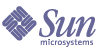
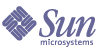
| |
| Sun Java[TM] System Identity Manager 7.0 Release Notes | |
Installation and Update Notes
This section provides information related to installing or updating Identity Manager.
Note
Refer to the Sun Java™ System Identity Manager Upgrade and Sun Java™ System Identity Manager Installation publications for detailed product installation instructions.
Installation Notes
The following information relates to the product installation process:
- You must manually install Identity Manager on HP-UX.
- The Identity Manager installation utility can now install or update to any installation directory name. You must create this directory prior to starting the installation process, or select to create the directory from the setup panel.
- To run Identity Manager under Tomcat 4.1.x, download the JSSE jar files from Sun Web site, http://java.sun.com/products/jsse/index-103.html, and place them in the idm\WEB-INF\lib directory.
- Running the Sun Identity Manager Gateway on a Windows NT system requires the Microsoft Active Directory Client extension. The DSClient can be found at the following location:
Upgrade Notes
This section summarizes the tasks you must perform to upgrade Identity Manager from version 6.0 to version 7.0. (See Identity Manager Upgrade Paths for information about which versions can be upgraded to Identity Manager 7.0.)
For more detailed information and instructions, see Sun Java™ System Identity Manager Upgrade.
Using the Identity Manager Upgrade Program
This section describes the steps for upgrading Identity Manager using the Identity Manager installation and upgrade program.
NoteS
- A schema change occurs with most major Identity Manager releases. You must update your schema before upgrading to a new Identity Manager version.
- In some environments, including on HP-UX, you may be required or prefer to follow the alternate, manual update procedures. If so, skip to Upgrading Manually.
- For UNIX environments, make sure that the /var/opt/sun/install directory exists and that you can write to it.
- During update, you will need to know the location where your application server is installed.
- Any previously installed hotfixes will be archived to the following directory:
To upgrade Identity Manager:
- Shut down the application server.
- If you are upgrading to Identity Manager 6.0 or Identity Manager 7.0, you must upgrade the repository database schema, as follows:
- Identity Manager 6.0 introduces a schema change that provides new tables for tasks, groups, orgs, and the syslog table. You must create these new table structures and move your existing data.
- Identity Manager 6.0 stores user objects in two tables. You can use the sample scripts provided in the db_scripts directory to make schema changes. Refer to the db_scripts/upgradeto2005Q4M3.DatabaseName script to upgrade your repository tables.
- Identity Manager 7.0 introduces new tables for user entitlements.
You must create these new table structures and move your existing data. You can use the sample scripts provided in the db_scripts directory to make schema changes.
- If you are running Sun Identity Manager Gateway on the Identity Manager server, use the following command to stop the Gateway service:
- Use either of the following methods to start the installer:
- On the Welcome panel, click Next.
- On the Install or Upgrade? panel, select Upgrade, and then click Next.
- On the Select Installation Directory panel, select the directory where the earlier Identity Manager version is located and click Next.
The installer displays progress bars for the pre- and post-upgrade processes and then proceeds to Installation Summary panel.
- For detailed information about the installation, click Details, view the log file, and click Close to exit the installer.
- Remove all of the compiled Identity Manager files from the work directory of the application server.
- If you are running Gateway on a remote system, upgrade it by using the following steps.
- Log in to the Windows system, and change to the directory where Gateway is installed.
- Stop the Gateway service by running the command:
gateway -k
- If using Windows 2000 or later, exit all instances of the Services MMC plug-in.
- Use the following command to remove the Gateway service:
gateway -r
- Back up and delete the existing Gateway files.
- Extract the new Gateway files.
If you are installing the newly upgraded Gateway on a system that is not the Identity Manager server, then copy the gateway.zip file from the Identity Manager Installation CD.
- Unpack the gateway.zip file into the directory where Gateway was installed.
- Run the following command to install the Gateway service:
gateway -i
- Run the following command to start the Gateway service:
gateway -s
Upgrading Manually
In some environments, you might want to perform the upgrade steps manually instead of using the Identity Manager installation and upgrade program.
On a Windows Platform
Use the following steps to upgrade Identity Manager manually on a supported Windows platform:
- Stop the application server and Sun Identity Manager Gateway.
- Update the Identity Manager database. (See Step 2 for detailed instructions.)
- Enter the following commands to set your environment:
set ISPATH=Path to install software
set WSHOME=Path to Identity Manager Installation OR Staging Directory
set TEMP=Path to Temporary Directory- Run pre-process:
mkdir %TEMP%
cd /d %TEMP%
jar -xvf %ISPATH%\IDM.WAR \
WEB-INF\lib\idm.jar WEB-INF\lib\idmcommon.jar
set TMPLIBPTH=%TEMP%\WEB-INF\lib
set CLASSPATH=%TMPLIBPTH%\idm.jar;\
%TMPLIBPTH%\idmcommon.jar;
java -classpath %CLASSPATH% -Dwaveset.home=%WSHOME% \
com.waveset.install.UpgradePreProcess- Install software:
cd %WSHOME%
jar -xvf %ISPATH%\IDM.WAR- Run post-process:
java -classpath %CLASSPATH% -Dwaveset.home=%WSHOME%
com.waveset.install.UpgradePostProcess
- If you installed into a staging directory, create a .war file for deployment to your application server.
- Remove the Identity Manager files from the application server work directory.
- If the upgrade process did not do so already, move any hotfix class files from the WEB-INF\classes directory to the $WSHOME\patches\HotfixName directory.
- Start the application server.
- Upgrade and then restart Sun Identity Manager Gateway. (See Step 10 for detailed instructions.)
On a Unix Platform
Use the following steps to upgrade Identity Manager manually on a supported Unix platform:
- Stop the application server and Sun Identity Manager Gateway.
- Update the Identity Manager database. (See Step 2 for instructions.)
- Enter the following commands to set your environment:
export ISPATH=Path to Install Software
export WSHOME=Path to Identity Manager Installation OR Staging Directory
export TEMP=Path to Temporary Directory- Run pre-process:
mkdir $TEMP
cd $TEMP
jar -xvf $ISPATH/idm.war \
WEB-INF/lib/idm.jar WEB-INF/lib/idmcommon.jar
CLASSPATH=$TEMP/WEB-INF/lib/idm.jar:\
$TEMP/WEB-INF/lib/idmcommon.jar:
java -classpath $CLASSPATH -Dwaveset.home=$WSHOME \
com.waveset.install.UpgradePreProcess- Install software:
cd $WSHOME
jar -xvf $ISPATH/idm.war- Run post-process:
java -classpath $CLASSPATH -Dwaveset.home=$WSHOME
com.waveset.install.UpgradePostProcess
- Change directory to $WSHOME/bin/solaris or $WSHOME/bin/linux, and then set permissions on the files in the directory so that they are executable.
- If you installed into a staging directory, create a .war file for deployment to your application server.
- Remove the Identity Manager files from the application server work directory.
- If the upgrade process did not do so already, move any hotfix class files from the WEB-INF/classes directory to the $WSHOME/patches/HotfixName directory.
- Start the application server.
- Upgrade and then restart Sun Identity Manager Gateway. (See Step 10 for instructions.)