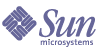
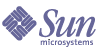
| |
| Sun Java[TM] System Identity Manager 7.0 Installation | |
Chapter 13
Installing Identity Manager ManuallyIf you do not want to install Identity Manager through the installation interface, use these alternate, manual installation procedures.
Installation StepsFollow these general installation and configuration steps, located in this appendix and other chapters:
Step 1: Install the Application Server software
Step 2: Install the Application Software
Follow these procedures to install the software.
On Windows
Enter the following series of commands:
set JAVA_HOME=Path to JDK
cd ApplicationDeploymentDirectorywhere ApplicationDeploymentDirectory is the directory where your application server is deployed. For example, for a Tomcat installation, change directory to c:\tomcat-4.1.3\webapps.
mkdir idm (or any other directory name)
cd idm
set WSHOME=ApplicationDeploymentDirectory\idm
jar –xvf %CDPATH%\idm.warON UNIX
Enter the following series of commands:
PATH=$JAVA_HOME/bin:$PATH
cd $TOMCAT_HOME/webapps
cd ApplicationDeploymentDirectorywhere ApplicationDeploymentDirectory is the directory where your application server is deployed. For example, for a Tomcat installation, change directory to c:\tomcat-4.1.3\webapps.
mkdir idm (or any other directory name)
cd idm
WSHOME=ApplicationDeploymentDirectory/idm;export WSHOMEjar –xvf /cdrom/cdrom0/idm.war
Note
As of the 5.0 SP3 release the adapter classes are now contained in the idmadapter.jar file. If you have a custom adapter, you might need to update your class path.
Before You Continue
If you plan to use an index database, you may need to copy one or more files to the idm\WEB-INF\lib directory. For example, you may need to place into idm/WEB-INF/lib a JAR file containing a JDBC driver (for a DriverManager connection) or a JAR file containing a JNDI InitialContextFactory (for a DataSource connection). To determine the steps you may need to perform before you go on, see Index Database Reference.
When finished, continue with Step 3.
Step 3: Configure the Identity Manager Index Database Connection
The ServerRepository.xml file is an encrypted file that defines how to connect to the index repository. Use one of the following procedures to configure the repository XML file.
Windows or Xwindows (UNIX) Environments
If you are running on Windows or in an Xwindows-capable environment:
The installer displays the Locate the Repository panel.
- Select an index database:
- Oracle (JDBC Driver)
- Oracle (Data Source)
- MySQL (JDBC Driver)
- MySQL (Data Source)
- DB2 (JDBC Driver)
- DB2 (Data Source)
- SQL Server (JDBC Driver)
- SQL Server (Data Source)
- LocalFiles
Depending on your selection, setup prompts for additional setup information.
Note
See Index Database Reference, for selections and setup instructions.
- Click Next.
- The installer displays the Import XML Files panel.
- Accept the default XML file ($WSHOME\sample\init.xml), or enter or browse to the path to the XML file you will use to set initial database values. When finished, click Import File.
- When import completes, click Done in the setup panel.
Non-Xwindows Environments
If you are not running in an Xwindows-capable environment, follow these steps.
- Set your index repository with the following series of commands:
cd $WSHOME/bin
chmod 755 *- Run the setRepo command, using the appropriate location flags required to connect to the database.
Note
For complete setRepo usage and options, see setRepo Reference.
- Start the application server.
- Load the initial database values. Follow these general steps:
Step 4: Install the Sun Identity Manager Gateway
If you plan to set up Windows 2000, Novell NetWare, or RSA ACE/Server resources, you should install the Sun Identity Manager Gateway. Follow the procedures in Install the Sun Identity Manager Gateway.