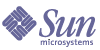
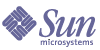
| |
| Sun Java[TM] System Identity Manager 7.0 Deployment Overview | |
Appendix B
Enabling InternationalizationThis document provides information on configuring Identity Manager to use multiple languages or display a language other than English.
Architectural Overview
Additional notes:
Typical Entry
Messages are contained in key/text pairs and contains three parts:
- A text string, or key, that is an identifier used by the code to retrieve data. This required component should not be translated. It is used in the product configuration, and acts as a placeholder for the translation.
- A equals ("=") sign separating the key and text. This is required.
- A string containing data that will be displayed when running the application. This is the translation, used in place of the key whenever the page is rendered in the browser.
Each line in the resource array contains two strings. Translate the second quoted string on each line.
Certain strings to be translated contain special codes for data that will be inserted into the string when it is displayed. For example, if you have the following string to translate:
UI_USER_CONNECT={0}, connected at 100 mbs
the rendered version could appear as jfaux, connected at 100 mb
Translations typically appear inside a browser, so it is appropriate to add HTML tags to format the string, as shown below:
_FM_ACCOUNT_ID_HELP=<b>Account ID</b><br>Enter a name for this user. This field is required.
Enabling Support for Multiple LanguagesTo enable support for multiple language catalogs, follow these steps, which are described in created detail below:
- Download localized files.
- Edit the Waveset.properties file by setting Internationalization.enabled to true.
- Import, edit and load the .\sample\i18n.xml file
- Restart Identity Manager
- Choose a language at the login screen. Additionally, the default language should match the language selected in the user's browser.
Step One: Download and Install Localized Files
Before You Install
Perform the following tasks before you install localized files:
Refer to the documentation for these products for information about setting the locale.
Download Message Catalog Files
Download the appropriate msgcat jar and place it in WEB-INF/lib. The Identity Manager Image Server website provides the following ZIP files that contain localized product files and documentation.
Download the ZIP file to a temporary location. By default, the contents of the ZIP file are extracted to the FileName\IDM_5_0_l10n directory, where FileName matches the name of the downloaded file, minus the ZIP extension.
Zip File Contents
Every extracted ZIP file contains the following:
Most extracted ZIP files contain the following:
Additional translated publications might also be available.
Install Localized Files
Use the following steps to install localized files on your application server.
Step Two: Edit the Waveset.Properties File
Creating Links for Multiple Languages on the Login PageTo display links for multiple languages on the login page, first confirm the following:
To create the links on the login page:
- Using the Identity Manager IDE, open the System Configuration object and update the LoadedLanguages attribute with the names of the relevant language packages.
- Log out of Identity Manager and restart the application server.