| A P P E N D I X C |
|
Preparing the Two-Post Telco Rack |
Use the procedures in this chapter to install trays in a standard Telco rack. (You can use the existing universal rack kit and procedures to install the Sun StorageTek 6140 array in a four-post Telco rack.) The number of trays you need to install depends on your overall storage requirements. You can install a maximum of eight, one controller tray and up to seven expansion trays, in a third-party Telco rack.
This chapter describes the process of installing Sun StorageTek 6140 trays. It contains the following sections:
The installation procedures in this chapter require the following items:
Install the rack as described in the installation instructions provided by the manufacturer.
Populating a rack with trays starting from the bottom and moving up distributes the weight correctly in the cabinet.
This procedure describes how to attach the rackmount rail kit to a Telco 2-post frame. You can use rack rails with a depth of 3-to-6 inches.
You will mount each tray with its horizontal center aligned with the frame of the Telco 2-post rack.
1. Loosely adjust the rail length to accommodate the length of the array.
2. Insert four (12-24 or 10-32) screws (one in each post side) in the front and back mounting holes of the right and left posts (FIGURE C-1). Do not tighten at this time.
Use the lowest available mounting hole at the bottom of each post that can be aligned with the top mount slot on the rail. The mount slot allows the rail to hang over the screw. Make sure that all four screws are aligned and mounted at the same height.
FIGURE C-1 Inserting Screws in the Front and Back Mounting Holes
FIGURE C-2 Seating the Mounting Rails Over the Front and Back Screws
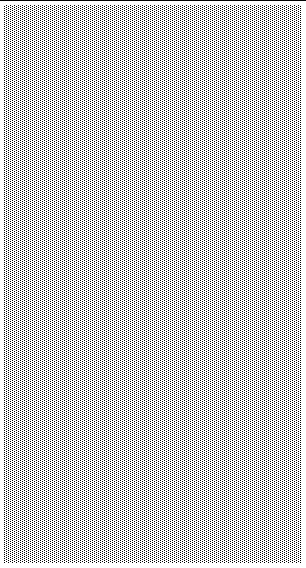
3. Align the open slot of the left mounting rail over the front and back screws of the left post, and press the rail down until it is seated over the screws (FIGURE C-2). Repeat for the right rail.
FIGURE C-3 Inserting Screws in the Lower Mounting Holes
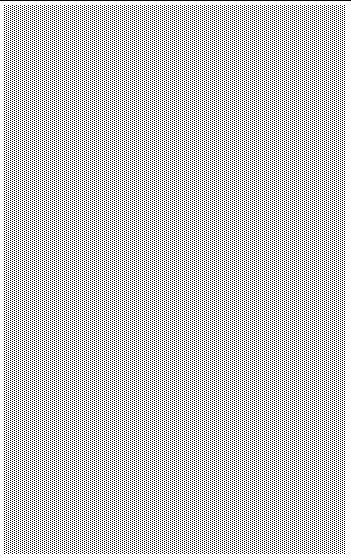
4. Insert eight more (12-24 or 10-32) screws (two in each post side) in the lower mounting holes at the front and back of the left and right rails (FIGURE C-3).
FIGURE C-4 Securing Each Rail to its Post
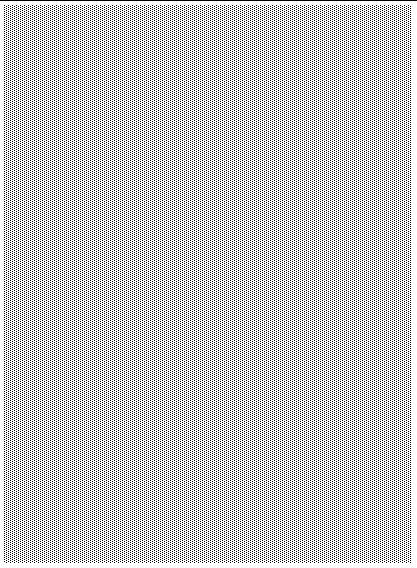
5. Using the #3 Phillips screwdriver, tighten all twelve screws (three on each side of a post) at the front and back of both mounting rails to secure each rail to its post (FIGURE C-4).
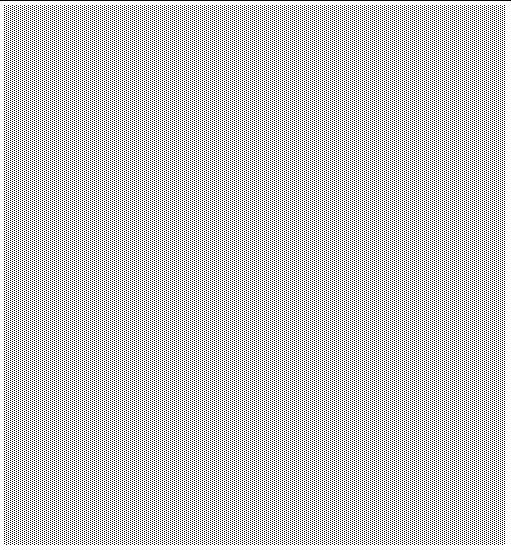
When installing a tray in a Telco 2-post rack, follow these instructions:
1. Unsnap and remove the left and right end caps on the tray to permit access to the screw mounting holes (FIGURE C-5).
FIGURE C-5 Removing the End Caps on the Tray
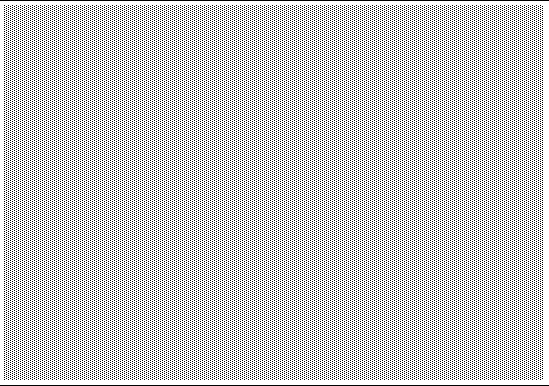
2. Using two people, one at each side of the tray, carefully lift and rest the tray on the bottom ledge of the left and right rails (FIGURE C-6).

|
Caution - Use care to avoid injury. An tray can weigh up to 95 pounds (45 kg). |

FIGURE C-6 Positioning the Tray in the Rack
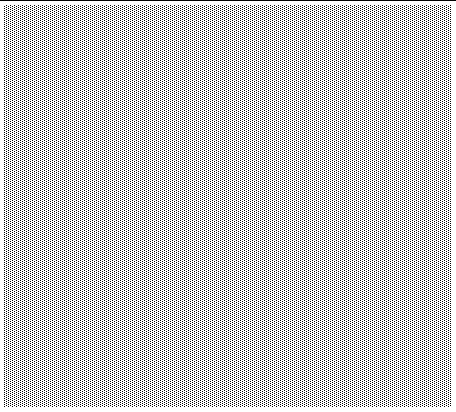
3. Carefully slide the tray onto the mounting rails until the front bezel of the tray contacts the rail flange on each side (FIGURE C-7).
FIGURE C-7 Sliding the Tray Into the Rack
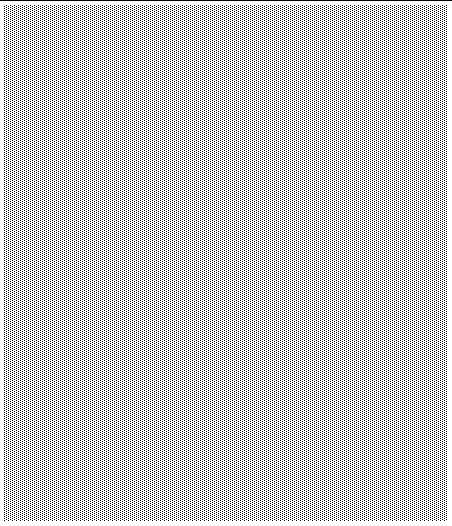
4. Use the #2 Phillips screwdriver to insert and tighten four 10-32 x 1/2 screws, washers, and nuts (two each per side) to secure the tray to the front of the rack (FIGURE C-8).
FIGURE C-8 Securing the Tray to the Front of the Rack
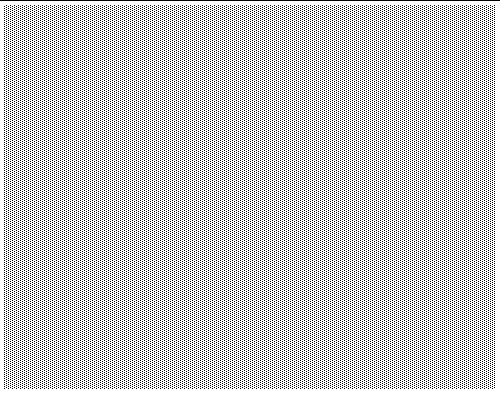
5. Replace the left and right end caps to hide the front mounting screws.
The end caps snap onto the front bezel of the tray.
6. At the back of the tray, make a final adjustment to the rail lengths to align the back mounting points (FIGURE C-9) on the rail and array.
7. At the back of the tray, use the flathead screwdriver to install and tighten two
6-32 flat-head screws (one per side) through the back mounting points (FIGURE C-9).
FIGURE C-9 Securing the Tray to the Back of the Rack
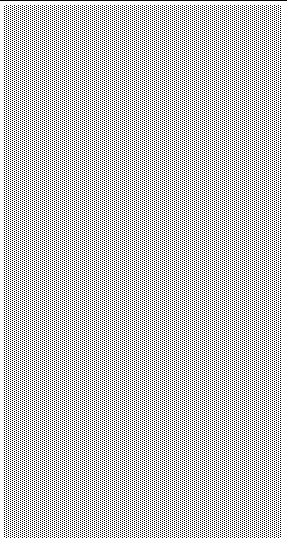
8. Tighten the four10-32 locknuts (two on each rail) on each rail extension to secure the rail length.
FIGURE C-10 Tightening the Locknuts on the Rail Extension.
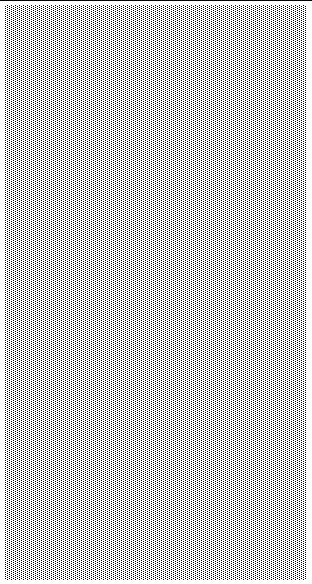
Copyright © 2009 Sun Microsystems, Inc. All rights reserved.