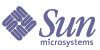
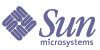
| |
| Sun Java System Access Manager 6 2005Q1 Developer's Guide | |
Chapter 6
Using Authentication APIs and SPIsThis chapter provides information on using Sun Java™ System Access Manager 6 2005Q1 authentication programming interfaces to use and to extend the Authentication Service.
This chapter contains the following sections:
Overview of Authentication APIs and SPIsAccess Manager provides both Java APIs and C APIs for writing authentication clients that remote applications can use to gain access to the Authenticate Service. This communication between the APIs and the Authentication Service occurs by sending XML messages over HTTP(S). The remote-auth.dtd is the template used in formatting the XML request messages sent to Access Manager and for parsing the XML return messages received by the external application. You can access remote-auth.dtd in the directory AccessManager-base/SUNWam/dtd.
New authentication modules are added to Access Manager by using the com.iplanet.authentication.spi package. The SPI implements the JAAS LoginModule, and provides additional methods to access the Authentication Service and module configuration properties files. Because of this architecture, any custom JAAS authentication module will work within the Authentication Service.
Note
If contacting the Authentication Service directly through its URL (http://identity_server_host.domain_name:port/service_deploy_uri/authservice) without the API, a detailed understanding of remote-auth.dtd will be needed for generating and interpreting the messages passed between the client and server. Sample response and return XML messages can be found in Examples of XML Messages.
How the Authentication Java APIs Work
External Java applications can authenticate users with the Access Manager Authentication Service by using the Authentication Java APIs. The APIs are organized in a package called com.sun.identity.authentication and can be executed locally or remotely. The classes and methods defined in this package are used to initiate the authentication process and communicate authentication credentials to the specific modules within the Authentication Service. The classes and methods can be incorporated into a Java application to allow communication with the Authentication Service.
The first step necessary for an external Java application to authenticate to Access Manager is to create a new AuthContext object (com.sun.identity.authentication.AuthContext). The AuthContext class is defined for each authentication request as it initiates the authentication process. Since Access Manager can handle multiple organizations, AuthContext is initialized, at the least, with the name of the organization to which the requestor is authenticating. Once an AuthContext object has been created, the login() method is called indicating to the server what method of authentication is desired.
IndexName is the value of the authentication type. Table 6-1 summarizes IndexName values and their corresponding authetnication types.
The getRequirements() method then calls the objects that will be populated by the user. Depending on the parameters passed with the instantiated AuthContext object and the two method calls, Access Manager responds to the client request with the correct login requirement screens. For example, if the requested user is authenticating to an organization configured for LDAP authentication only, the server will respond with the LDAP login requirement screen to supply a user name and a password. The client must then loop by calling the hasMoreRequirements() method until the required credentials have been entered. Once entered, the credentials are submitted back to the server with the method call submitRequirements(). The final step is for the client to make a getStatus() method call to determine if the authentication was successful. If successful, the caller obtains a session token for the user; if not, a LoginException is thrown.
Because the Authentication Service is built on the JAAS framework, the Authentication API can also invoke any authentication modules written purely with the JAAS API.
For detailed information about Java APIs for authentication, see the Javadoc in the following directory:
AccessManager-base/SUNWam/docs
How the Authentication C-APIs Work
C applications can authenticate users with the Access Manager Authentication Service by using the Authentication C-API. The C application contacts the Authentication Service to initiate the authentication process, and the Authentication Service responds with a set of requirements. The client application submits authentication credentials back to the Authentication Service and receives further authentication requirements back until there are no more to fulfill. After all requirements have been sent, the client makes one final call to determine if authentication has been successful or has failed. The C API can be found in IdentityServer_base/SUNWam/agents. This directory also includes a C API samples directory.
The sequence of calls necessary to authenticate to Access Manager begins with the function call am_auth_create_auth_context. This call will return an AuthContext structure used for the rest of the authentication calls. Once an AuthContext structure has been initialized, the am_auth_login function is called. This indicates to the Authentication Service that an authentication is desired. Depending on the parameters passed when creating the AuthContext structure and making the am_auth_login function call, the Authentication Service will determine the login requirements with which to respond. For example, if the requested authentication is to an organization configured for LDAP authentication, and no authentication module chaining is involved, the server will respond with the requirements to supply a user name and a password. These attributes correspond to elements in the remote-auth.dtd structure. The user name corresponds to the NameCallback element; the password which corresponds to the PasswordCallback element. The client loops on function call am_auth_has_more_requirements (in this specific case there will be two). The client then fills in the needed information and submits this back to the server with function call am_auth_submit_requirements. The final step is to make function call am_auth_get_status to determine if the authentication was successful or not.
XML/HTTP Interface for Other Applications
Applications written in a programming language other than Java or C can exchange authentication information with Access Manager using the XML/HTTP(s) interface. Using the URL http://server_name.domain_name:port/service_deploy_uri/authservice, an application can open a connection using the HTTP POST method and exchange XML messages with the Authentication Service. The structure of the XML messages is defined in remote-auth.dtd. In order to access the Authentication Service in this manner, the client application must contain the following:
- A means of producing valid XML compliant with the remote-auth.dtd.
- HTTP 1.1 compliant client implementation to send XML-configured information to Access Manager.
- HTTP 1.1 compliant server implementation to receive XML-configured information from Access Manager.
- An XML parser to interpret the data received from Access Manager.
Examples of XML Messages
The following code examples illustrate how customers might configure the XML messages posted to the Authentication Service.
Code Example 6-1 illustrates the initial XML message sent to the Access Manager. It opens a connection and asks for authentication requirements regarding the exampleorg organization to which the user will login.
Code Example 6-2 illustrates the successful response from Access Manager that contains the authIdentifier, the session identifier for the initial request.
Code Example 6-2 AuthIdentifier XML Message Response
<?xml version="1.0" encoding="UTF-8"?>
<AuthContext version="1.0">
<Response authIdentifier="AQIC5wM2LY4SfcwmVdbgTX+9WzyWSPlWjb1oVb5esqDlkaY=">
<LoginStatus status="in_progress">
</LoginStatus>
</Response>
</AuthContext>
Code Example 6-3 illustrates the client response message back to Access Manager. It specifies the type of authentication module needed by the user to log in.
Code Example 6-3 Second Request Message With Authentication Module Specified
<?xml version="1.0" encoding="UTF-8"?>
<AuthContext version="1.0">
<Request authIdentifier="AQIC5wM2LY4SfcwmVdbgTX+9WzyWSPlWjb1oVb5esqDlkaY=">
<Login>
<IndexTypeNamePair indexType="moduleInstance">
<IndexName>LDAP</IndexName>
</IndexTypeNamePair>
</Login>
</Request>
</AuthContext>
Code Example 6-4 illustrates the return message from Access Manager which specifies the authentication module’s login requirements. In this case, the LDAP requirements include a user name and password. Note the page time out value of 120 seconds.
Code Example 6-4 Return XML Message With Login Callbacks
<?xml version="1.0" encoding="UTF-8"?>
<AuthContext version="1.0">
<Response authIdentifier="AQIC5wM2LY4SfcwmVdbgTX+9WzyWSPlWjb1oVb5esqDlkaY=">
<GetRequirements>
<Callbacks length="3">
<PagePropertiesCallback isErrorState="false">
<ModuleName>LDAP</ModuleName>
<HeaderValue>This server uses LDAP Authentication</HeaderValue>
<ImageName></ImageName>
<PageTimeOut>120</PageTimeOut>
<TemplateName></TemplateName>
<PageState>1</PageState>
</PagePropertiesCallback>
<NameCallback>
<Prompt>User Name: </Prompt>
</NameCallback>
<PasswordCallback echoPassword="false">
<Prompt> Password: </Prompt>
</PasswordCallback>
</Callbacks>
</GetRequirements>
</Response>
</AuthContext>
Code Example 6-5 illustrates the client responses to the call for login requirements. They specify amadmin as the user and 11111111 for the password.
Code Example 6-5 Response Message With Callback Values
<?xml version="1.0" encoding="UTF-8"?>
<AuthContext version="1.0">
<Request authIdentifier="AQIC5wM2LY4SfcwmVdbgTX+9WzyWSPlWjb1oVb5esqDlkaY=">
<SubmitRequirements>
<Callbacks length="3">
<NameCallback>
<Prompt>User Name:</Prompt>
<Value>amadmin</Value>
</NameCallback>
<PasswordCallback echoPassword="false">
<Prompt>Password:</Prompt>
<Value>11111111</Value>
</PasswordCallback>
</Callbacks>
</SubmitRequirements>
</Request>
</AuthContext>
Code Example 6-6 illustrates that a successful authentication has occurred. As the value of <Subject> uses the Java serialization, it can not be used by non-Java client applications. It’s value is retrieved by all applications from the session token.
Code Example 6-6 Successful Authentication XML Message
<?xml version="1.0" encoding="UTF-8"?>
<AuthContext version="1.0">
<Response authIdentifier="AQIC5wM2LY4SfcwmVdbgTX+9WzyWSPlWjb1oVb5esqDlkaY=">
<LoginStatus status="success" ssoToken="AQIC5wM2LY4SfcwmVdbgTX+9WzyWSPlWjb1oVb5esqDlkaY=" successURL="http://torpedo.red.iplanet.com:/amconsole">
<Subject>AQICweczOhuelZ5TqD9kKOtiAepxqGP23q4oTnNMuJY//lI2S4KD1/gEN84uLwDGHl llyFSthxoKLM7NDH h2vwAvrDmpsomJvUnbqnJJ90DS+28njGiDv+lv8FqIVhhbxrctbiIUEOHYK0FzXnXjPYizdCmiW XJ+9DJ8T2HbYIDxn9U6eVNAMPq3uVb/RFuErEm5MuPu7PnWeCic12SZre4ZEcw8TI45NKNjd/NZ ZD97bcqL5gEV7SVHspFldZKmo9vA86aEkvMs9P53RiJtrusHN1FKt9+4JqSrdcVLKMzJVAr3z5E ohwHh9/hzd7hgucO661gz7IqkT7WEpve/E8R4em0mg3HgHg7Bg7i3AkyX6YSkoAncdVXMdmWnb7 OV5cBgUjO8zs8Pp5/3dA1XlwACmOqjxshk6Y6Ld6TAQ90qRFwymC1RdLGGCRnrt33kmYVyB1lJy JxT8utPKyDOEKFRHh57NlKTbFhBKc1IGcdQ2crHifpXawx6YouQgQSWGdsqW9IahY4+lqbBTPnG DyZkKz9yy2ZKVjDR05Hwku8elvEwBE40XTJ3gF/mbwCGbh3cyprahLqRXboy8eoEQf3ubQmR2My +bh+NrsRfzfFV5oCcpJE6DtvYE/4zO+uKk3FbG+/NUJzAAor920V/0prtYeS58ZPW8C7qwXINaW 0xdMQV+pgE3NZvMlp5GeZlSIMmSCtXD49n4tqopSlsoK+eiwPODKxp992+6/uJhhVHH5I0Ozuy6 CDM dCJDGvnMENVCUZvki3+tb92fqQbVWixM4Ca6Nnz3jTIKk2uhm559jq9hra8gHHOfnnu4e5jZjzf RdkO3GodiTMOHDnQATHtvT1PBXgorTfUwUa4ZjptvzFulHSi4eQaqs4Z8FAX2OAr8XGHRkhBwox rhjYiCDBpkNmpEiFNhWnTT3bwkAUFhtoDg6836kwHfxeLXKAz3T6qyNQzT+larSXUxrt/TIjwDP R3vg4GF4RzbHlWA1WQtUS/9Qe/N3aegEEEvxPvo9fWq</Subject>
</LoginStatus>
</Response>
</AuthContext>
How the Authentication SPIs Work
Access Manager provides the capability to plug new, Java-based authentication modules into its framework allowing proprietary authentication providers to be managed using the Access Manager console. A custom authentication module must first be created using Java. Once created, the custom module can be added to the list of available authentication modules.
Note
This guide does not document the JAAS. For more information on these APIs, see the Java Authentication And Authorization Service Developer’s Guide. Additional information can be found at http://java.sun.com/products/jaas/.
Extending the AMLoginModule Class
Custom authentication modules extend the com.sun.identity.authentication.spi.AMLoginModule class. The class must also implement the init(), process() and getPrincipal() methods in order to communicate with the authentication module configuration files. The callbacks are then dynamically generated based on this file. Other methods that can be defined include setLoginFailureURL and setLoginSuccessURL which defines URLs to send the user to based on a failed or successful authentication, respectively.
Note
To make use of the account locking feature with custom authentication modules, the InvalidPasswordException exception should be thrown when the password is invalid.
Pluggable JAAS Module
The Java Authentication and Authorization Service (JAAS) is a set of APIs that enable services to authenticate and enforce access controls upon users. It implements a Java technology version of the standard Pluggable Authentication Module (PAM) framework, and supports user-based authorization. Access Manager supports pure JAAS pluggable authentication modules. In Access Manager, pure JAAS modules extend the JAAS LoginModule rather than AMLoginModule. A pure JAAS module is plugged in to the Authentication framework using the Authentication API.
Authentication Post Processing
The Authentication SPI includes the AMPostAuthProcessInterface which can be implemented for post-processing tasks. The following are examples of post-processing tasks:
The Core Authentication Service contains the Authentication PostProcessing Class attribute which contains the authentication post-processing class name as its value. Custom post processing interfaces can also be implemented.
AMPostAuthProcessInterface can be implemented for post authentication processing on authentication success, failure and logout. The SPI is configurable at the organization , service and role levels. The Authentication Service invokes the post processing SPI methods on successful, failed authentication and logout.
The AMPostProcessInterface class has 3 methods:
Some supporting information on these methods is provided in the following sections. For a comprehensive listing and detailed information on all Access Manager methods, see the Javadoc installed in the following directory:
AccessManager-base/SUNWam/docs
onLoginSuccess
This method should be implemented for post-processing after a successful authentication. Authentication Service will invoke this method on successful authentication.
Method signature is:
public void onLoginSuccess(Map requestParamsMap,
HttpServletRequest request,
HttpServletResponse response,
SSOToken ssoToken)
throws AuthenticationException;
where
com.sun.identity.authentication.spi.AuthenticationException is thrown on error.
onLoginFailure
This method should be implemented for post processing after a failed authentication. Authentication Service will invoke this method on failed authentication.
Method signature is:
public void onLoginFailure(Map requestParamsMap,
HttpServletRequest request,
HttpServletResponse response)
throws AuthenticationException;
where
com.sun.identity.authentication.spi.AuthenticationException is thrown on error.
onLogout
This method should be implemented for post-processing on a logout request. Authentication Service will invoke this method on logout.
Method signature is:
public void onLogout(HttpServletRequest request,
HttpServletResponse response,
SSOToken ssoToken)
throws AuthenticationException;
where
com.sun.identity.authentication.spi AuthenticationException is thrown on error.
Using Authentication APIsAccess Manager comes with a number of sample programs that demonstrate how you can use the Authentication APIs to extend the functionality of the authentication service and authentication modules.
Running the Sample Authentication Programs
The source code and Makefile are provided for all sample programs. For some sample programs, additional supporting files are also included.The instructions for compiling and executing the sample programs are the same for all samples described in this section. See To Compile and Execute the Java API Samples. Instructions for configuring the sample programs to run in Secure Sockets Layer (SSL) mode are also included in this section. See To Configure SSL for Java API Samples.
Java API Code Samples and Their Locations
The following tables describe the locations of all the files you need to implement the sample programs on various platforms, and the variable names used for default directories in the source code and Makefiles. Table 6-2 summarizes file locations and variable names used for Solaris Sparc/x86.l Table 6-3 summarizes default directories for Linux. Table 6-4 summarizes default directories for Windows 2000.
Table 6-2 Default directories for Solaris Sparc/x86
Variable
Description
Location
Api_sample_dir
Directory that contains authentication API sample files
<install_root>/SUNWam/samples/authenitcation/api
Config_directory
Directory that contains configuration files
/etc/opt/SUNWam/config
Product_Directory
Directory where Access Manager is installed.
install_root>/SUNWam
Table 6-3 Default directories for Linux
Variable
Description
Location
Api_Sample_Dir
Directory that contains authentication API sample files
<install_root>/sun/identity/samples/authentication/api
Config_Directory
Directory that contains configuration files
/etc/opt/sun/identity/config
Product_Directory
Directory where Access Manager is installed.
<install_root>/sun/identity
Table 6-4 Default directories for Windows 2000
Variable
Description
Location
Api_Sample_Dir
Directory that contains authentication API sample files
<install_root>\samples\authentication\api
Config_Directory
Directory that contains configuration files
<install_root>\lib
Product_Directory
Directory where Access Manager is installed.
<install_root>
To Compile and Execute the Java API Samples
These steps are for all platforms.
- In the Makefile, modify the following variables as necessary to suit your Access Manager installation:
BASE_DIR: Enter the path to the directory where Access Manager is installed.
JAVA_HOME: Enter the path to the directory where the Java compiler is installed.
DOMAIN: Enter the name of the organization to login to.
SHARE_LIB: Enter the path to the directory where Access Manager jar files are stored.
JSS_JAR_PATH: Enter the path to the directory where JSS jar files are stored.
JSSPATH: Enter the path to the directory where JSS libraries are located.
- In the Certificate Sample Makefile only, modify the following as necessary:
CERTNICKNAME: Enter the Certificate nickname.
URL: Enter the Access Manger Server URL.
PASSWORD: Enter the Certificate DB Password.
- Copy AMConfig.properties from Config_Directory in the Access Manager server installation to the client machine.
(Note: For SSL check SSL Configuration Setup, step 2).
- In the Makefile, update the classpath to include the location of the newly created AMConfig.properties.
- In the client machine, create a directory named locale. Then copy all the property files from the locale directory in the Access Manager server installation machine to the client machine. The locale directory on the server machine can be found under the Product_Directory.
- Update the classpath in the Makefile to include the location of newly created locale files.
- Include jaas.jar in your classpath if you are using a JDK version less than JDK1.4
- Compile the program.
- Run the sample program.
To Configure SSL for Java API Samples
- In the Makefile, add this JVM property in the run target:
-D "java.protocol.handler.pkgs=com.iplanet.services.comm"
- Copy AMConfig.properties from Config_Directory in the Access Manager server installation to the client machine.
- Edit the following properties in AMConfig.properties.
com.iplanet.am.admin.cli.certdb.dir: Enter the path to the certificate database directory.
com.iplanet.am.admin.cli.certdb.prefix: Enter the certificate database prefix.
- In the LDAP and JCDI Samples only:
com.iplanet.am.server.protocol: Change the value to https.
com.iplanet.am.server.port: Enter the appropriate port number from the server machine.
- Create or copy the certificate database file to the certificate db directory. Use the directory name in com.iplanet.am.admin.cli.certdb.dir.
- Rename the file to use the prefix specified in the property com.iplanet.am.admin.cli.certdb.prefix.
For the details, see the Javadoc for the Remote Client API.
LDAPLogin Example
The LDAPLogin sample is an example of a custom Java application that uses the authentication remote APIs to authenticate to the LDAP module. You can modify the sample source code to authenticate to other existing or customized authentication modules. The sample source code, Makefile, and Readme.html are located in the following directory:
IdentityServer_base/SUNWam/samples/authentication/LDAP
To compile and run the sample program, follow the steps in To Compile and Execute the Java API Samples.
CertLogin Example
The CertLogin sample is an example of a custom Java application that uses digital certificates for authentication. You can modify the sample source code to authenticate to other existing or customized authentication modules. The sample source code, Makefile, and Readme.html are located in the following file:
IdentityServer_base/SUNWam/samples/authentication/Cert
To Run the CertLogin Program
- Enable SSL.
Follow the instructions in To Configure SSL for Java API Samples.
- Compile and execute the sample code.
To Compile and Execute the Java API Samples.Using certutil for Client Certificate Management
Certutil is a command-line utility that can create and modify cert7.db and key3.db database files. It can also list, generate, modify, or delete certificates within the cert7.db file and create or change the password, generate new public and private key pairs, display the contents of the key database, or delete key pairs within the key3.db file. The key and certificate management process usually begins with creating keys in the key database, then generating and managing certificates in the certificate database.
JCDI Module Example
The JCDI Module Example demonstrates the use of Java Card Digital ID (JCDI) authentication with Access Manager. The sample has two components:
The remote client component is located in the following directory:
Identity_Server_base/samples/authentication/api/jcdi
The server JCDI authentication module is located in the following directory:
Identity_Server_base/samples/authentication/spi/jcdi
The sample illustrates JCDI authentication using the Remote Authentication API.You can modify the sample source code to authenticate to other existing or customized authentication modules. The source code, Makefile, and Readme.html are located in the following directory:
Identity_Server_base/samples/authentication/api/jcdi
To compile and run the sample program, follow the steps in To Compile and Execute the Java API Samples.
C-API Sample
Access Manager provides a sample program to demonstrate how an external C application can use the API to authenticate a user via Access Manager. The sample can be found in IdentityServer_base/SUNWam/agents/samples/common/.
By default, the C Authentication sample checks the directory IdentityServer_base/SUNWam/agents/config for a properties file named AMAgent.properties.
C Authentication Sample Properties.
Code Example 6-7 lists the properties that are needed by the C Authentication API. Some of these are defined in AMAgent.properties and some are not. Those that are not defined in AMAgent.properties can be added to the file so they needn’t be identified for each function call. For example, com.sun.am.auth.orgName, which identifies the organization from which you want to authenticate, can be added to AMAgent.properties.
C Header File. The C Authentication API header file, am_auth.h, can be found in IdentityServer_base/SUNWam/agents/include. It contains the function prototypes for the function calls available in the C Authentication API.
Code Example 6-7 AMAgent.properties File
# SOME PROPERTIES LISTED ARE NOT PRE-EXISTING IN THE PROPERTIES FILE
# the identity server naming service url
com.sun.am.namingURL=http://serverexample.domain.com:58080/amserver/namings ervice
# the directory to use for logging
com.sun.am.logFile=/home/uid/logs/auth-log
# the logging level, all:5 being the highest and all:3 being medium
com.sun.am.logLevels=all:5
# the directory containing the certificate and key databases
com.sun.am.sslCertDir=/home/level/certdir
# the prefix of the cert7.db and key3.db files, if any
com.sun.am.certDbPrefix=
# the password to the key3.db file
com.sun.am.certDBPassword=11111111
# true to trust SSL certificates not in the client cert7.db
com.sun.am.trustServerCerts=true
# the nick name of the client certificate in the cert7.db
com.sun.am.auth.certificateAlias=Cert-Nickname
# the identity server organization desired for authentication
com.sun.am.auth.orgName=dc=sun,dc=com
Using Authentication SPIsAccess Manager provides the following sample programs to demonstrate how you can use the Authentication service provider interfaces (SPIs) to extend authentication functionality:
Implementing a Custom Authentication Module
Access Manager contains a sample exercise for integrating a custom authentication module with files that have already been created. This sample illustrates the steps for integrating an authentication module into the Access Manager deployment. All the files needed to compile, deploy and run the sample authentication module can be found in the following directory:
IdentityServer_base/SUNWam/samples/authentication/providers
The following sections will use files from this sample as example code:
About the Login Module Sample
<PRODUCT_DIR> setting on different Platforms:
Solaris Sparc/x86: <PRODUCT_DIR> = base-directory/SUNWam
Linux: <PRODUCT_DIR> = base-directory/sun/identity
W2K: <PRODUCT_DIR> = base-directory
Writing a Sample Login Module
Use the AMLoginModule SPI (Service Provider Interface) to write your own sample login module. Three steps are required:
The following are the default directories used in the sample exercise for the various platforms:
Solaris Sparc/x86: <PRODUCT_DIR> = base-directory/SUNWam
Linux: <PRODUCT_DIR> = base-directory/sun/identity
W2K: <PRODUCT_DIR> = base-directory
Create a Module Properties File
Create a Module properties XML file with the same name of the class (no package name) and use the extension .xml. You must create an XML file with this naming convention even if no states required
Based on this configuration file, the Authentication user interface will dynamically generate a login page.
You can define page states in the module properties file as shown in Code Example 6-8. Each callback element corresponds to one login page state. When an authentication process is invoked, Callback[] values will be generated from the user's Login Module for each state. All login state definitions start with 1. The module controls the login process, and then determines what the next state is.
Auth_Module_Properties.dtd defines the data structure that will be used by each authentication module to specify its properties. Auth_Module_Properties.dtd provides definitions to initiate, construct and send required callbacks information to the Authentication UI. Auth_Module_Properties.dtd is stored in the <PRODUCT_DIR>/dtd directory.
Code Example 6-8
<ModuleProperties moduleName="LoginModuleSample" version="1.0" >
<Callbacks length="2" order="1" timeout="60" header="This is a sample login page" >
<NameCallback>
<Prompt> User Name </Prompt>
</NameCallback>
<NameCallback>
<Prompt> Last Name </Prompt>
</NameCallback>
</Callbacks>
<Callbacks length="1" order="2" timeout="60" header="You made it to page 2" >
<PasswordCallback echoPassword="false" >
<Prompt> Just enter any password </Prompt>
</PasswordCallback>
</Callbacks>
</ModuleProperties>
Module Configuration Sample
In the module configuration sample in Code Example 6-8, page state one has two callbacks. The first callback is for user ID, and second is for Last Name. When the user fills in the callbacks, the following events occur:
Page state 2 has one callback to request the user to enter a password. The process() routine is again called after the user submits the Callback[] values. If the module writer throws a LoginException, then an Authentication Failed page will be sent to the user. If no exception is thrown, the user is redirected to his or her default page.
Write the Principal Class
After creating module configuration xml file, the next step is to write a Sample Principal class which implements java.security.Principal. The constructor takes the user’s username as an argument. If authentication is successful, the module will return this principal to Authentication framework. The Authentication framework populates a Subject with a SamplePrincipal representing the user.
Implement the LoginModule Interface
AMLoginModule is an abstract class which implements JAAS LoginModule. AMLoginModule provides methods for accessing Access Manager services and the module XML configuration. Login Module writers must subclass AMLoginModule class and implement the following methods:
For detailed descriptions, syntax, and parameters, see the Javadoc. The following provides some supporting information about these methods.
init() This is an abstract method, Module writer should implement to initialize this LoginModule with the relevant information. If this LoginModule does not understand any of the data stored in sharedState or options parameters, the data can be ignored. This method is called by a AMLoginModule after this SampleLoginModule has been instantiated, and prior to any calls to its other public methods. The method implementation should store away the provided arguments for future use. The init method may additionally peruse the provided sharedState to determine what additional authentication state it was provided by other LoginModules, and may also traverse through the provided options to determine what configuration options were specified to affect the LoginModule's behavior. It may save option values in variables for future use.
process() The process method is called to authenticate a Subject. This method implementation should perform the actual authentication. For example, it may cause prompting for a user name and password, and then attempt to verify the password against a password database. If your LoginModule requires some form of user interaction (retrieving a user name and password, for example), it should not do so directly. That is because there are various ways of communicating with a user, and it is desirable for LoginModules to remain independent of the different types of user interaction. Rather, the LoginModule's process method should invoke the handle method of the CallbackHandler passed to this method to perform the user interaction and set appropriate results, such as the user name and password and the AMLoginModule internally passes the UI an array of appropriate Callbacks, for example a NameCallback for the user name and a PasswordCallback for the password, and the UI performs the requested user interaction and sets appropriate values in the Callbacks.
Consider the following points while writing the process() method:
- Perform the authentication. If Authentication succeeded, save the principal who has successfully authenticated.
- Return -1 if authentication succeeds, or throw a LoginException such as AuthLoginException if authentication fails or return relevant state specified in module configuration XML file
- If multiple states are available to the user, the Callback array from a previous state may be retrieved by using the getCallbak(int state) methods. The underlying login module keeps the Callback[] from the previous states until the login process is completed.
- If a module writer needs to substitute dynamic text in next state, the writer could use the getCallback() method to get the Callback[] for the next state, modify the output text or prompt, then call replaceCallback() to update the Callback array. This allows a module writer to dynamically generate challenges, passwords or user IDs. Note: Each authentication session will create a new instance of your Login Module Java class. The reference to the class will be released once the authentication session has either succeeded or failed. It is important to note that any static data or reference to any static data in your Login module must be thread-safe.
getPrincipal() This method should be called once at the end of a successful authentication session. A login session is deemed successful when all pages in the Module properties XML file have been sent and the module has not thrown an exception. The method retrieves the authenticated token string that the authenticated user will be known by in the Access Manager environment.
Compiling and Deploying the LoginModule program
If you are writing your own Custom Authentication module based on the AMLoginModule SPI or a pure JAAS module, then you can skip this step. Otherwise, after writing the sample Login Modue, compile and deploy the sample found under AccessManager-base/samples/authentication/spi/providers.
To compile the Login Module
JAVA_HOME: Set this variable to your installation of JDK. The JDK should be version 1.3.1_06 or higher.
CLASSPATH: Set this variable to refer to am_services.jar which can be found in the Idetnity_base/lib directory. (Note: Include jaas.jar in your classpath if you are using JDK version less than JDK1.4)
BASE_DIR: Set this variable to the directory where the Access Manager is installed.
BASE_CLASS_DIR: Set this variable to the directory where all the Sample compiled classes are located.
JAR_DIR: Set this variable to the directory where the JAR files of the Sample compiled classes will be created.
To Deploy the Login Module Sample Program
- Copy LoginModuleSample.jar from JAR_DIR to AccessManager-base/web-src/services/WEB-INF/lib.
- Copy LoginModuleSample.xml from AccessManager-base/samples/authentication/spi/providers to AccessManager-base/web-src/services/config/auth/default.
- Redeploy the amserver.war file.
See Appendix C, "WAR Files" for detailed information on deploying Access Manager .war files.
Loading the Login Module Sample into Access Manager
Once you’ve compiled and deployed the login module, you must load the login module into Access Manager. You can load the login module by using either the Access Manager administration console, or by using the amadmin command.
To Load the Login Module Using the Administration Console
- Login to Access Manager Console as amadmin, using the URL: http://<host>.<domain>:<port>/<Console-Deploy-URL>
- Click Service Configuration.
- In Service Configuration frame, under Authentication, click Core.
- Add class file name com.iplanet.am.samples.authentication.spi.providers.
LoginModuleSample
to the Pluggable Auth Modules Classes list.- Click Save.
To Load the Login Module Using using the Command Line
- Write a sample XML file as shown in Code Example 6-9, which will add the LoginModuleSample auth module entry into the allowed modules and an authenticators list.
Code Example 6-9 Adding the LoginModuleSample entry.
<!--
Copyright (c) 2003 Sun Microsystems, Inc. All rights reserved
Use is subject to license terms.
-->
<!DOCTYPE Requests
PUBLIC "-//iPlanet//iDSAME 5.0 Admin CLI DTD//EN"
"jar://com/iplanet/am/admin/cli/amAdmin.dtd"
>
<Requests>
<SchemaRequests serviceName="iPlanetAMAuthService" SchemaType="Global">
<AddDefaultValues>
<AttributeValuePair>
<Attribute name="iplanet-am-auth-authenticators"/>
<Value>com.iplanet.am.samples.authentication.spi.providers.LoginModuleSampl e</Value>
</AttributeValuePair>
</AddDefaultValues>
</SchemaRequests>
</Requests>
- Use amadmin to load sample.xml:
<AMADMIN> --runasdn uid=amAdmin,ou=People,<root_suffix> --password <password> --data sample.xml
Running the LoginModule Sample Program
This sections provides instructions for running the login module on Solaris and on Windows platforms.
To Run the LoginModule on Solaris
- Use the following URL to log in to Access Manager console as amAdmin: http://<host>.<domain>:<port>/<Console-Deploy-URI>
- Click Identity Management, and in the Identity Management view select your organization.
- From the View menu, select Services.
- In the navigation frame, under Authentication, click Core.
- Select LoginModuleSample to add it to the list of highlighted modules in Organization Authentication Modules.
To Run the Login Module on Windows 2000
JAVA_HOME: Set this variable to your installation of JDK. The JDK should be version 1.3.1_06 or higher.
BASE: Set this variable to base-directory
CLASSPATH: Set this variable to refer to am_services.jar which can be found in the base-directory\lib directory. (Note: Include jaas.jar in your classpath if you are using JDK version less than JDK1.4)
BASE_CLASS_DIR: Set this variable to the directory where all the Sample compiled classes are located.
JAR_DIR: Set this variable to the directory where the JAR files of the Sample compiled classes will be created.
Deploying the Login Module Sample Program
To Deploy the Login Module
- Copy LoginModuleSample.jar from JAR_DIR to AccessManager-base\web-src\services\WEB-INF\lib
- In the Web Container from which this sample has to run, update the classpath with LoginModuleSample.jar.
- Update server.xml with the new classpath and server.xml locations:
- Copy LoginModuleSample.xml from base-directory\samples\authentication\spi\providers to base-directory\web-src\services\config\auth\default.
- Restart the web container
WebServer: <WS-home-dir>\https-<WS-instance-name>\restart
Application Server: AppServer-home-dir>\domains\
<domain name>\<server_instance>\bin\restartservImplementing Authentication PostProcessing SPI
The Authentication SPI includes the AMPostAuthProcessInterface which can be implemented for post-processing tasks. The AMPostProcessInterface Javadocs are available at:
AccessManager-base/SUNWam/docs/com/sun/identity/authentication/spi/
AMPostAuthProcessInterface.htmlThe SPI is configurable at the organization, service and role levels. The Authentication Service invokes the post processing SPI methods on successful or failed authentication and on logout.
About the PostProcessing SPI Sample
<PRODUCT_DIR> or AccessManager-base directory on different Platforms:
To Compile the ISAuthPostProcessSample Program on Solaris Sparc/x86 or Linux
Follow these steps given below to compile the sample found under AccessManager-base/samples/authentication/spi/postprocess .
- Set the following environment variables.
JAVA_HOME: Set this variable to your installation of JDK. The JDK should be version 1.3.1_06 or higher.
CLASSPATH: Set this variable to refer to am_services.jar which can be found in the AccessManager-base/lib directory. (Note: Include jaas.jar in your classpath if you are using JDK version less than JDK1.4)
BASE_DIR: Set this variable to the directory where the Access Manager is installed.
BASE_CLASS_DIR: Set this variable to the directory where all the Sample compiled classes are located.
JAR_DIR: Set this variable to the directory where the JAR files of the Sample compiled classes will be created.
These variables will be used to run the gmake command. You can also set these variables in the Makefile. This Makefile is in the following directory: AccessManager-base/samples/authentication/spi/postprocess.
- In the directory AccessManager-base/samples/authentication/spi/postprocess, run the gmake command.
To Deploy the ISAuthPostProcess Sample Program
- Copy ISAuthPostProcess.jar from JAR_DIR to AccessManager-base/lib.
- Update the Web Container configuration file server.xml.
Add ISAuthPostProcessSample.jar to the classpath. The server.xml file for different web containers can be found at the following locations:
Web Server:<WS-home-dir>/https-<WS-instance-name>/config/
Application Server:<AS-home-dir>/domain/domain1/server1/config/
For all other web containers consult, the manufacturer’s documentation.
- Restart the web container.
Configuring the Authentication Post Processing SPI
The Authentication PostProcessing Sample can be configured at the Organization,Service or Role level.
To Configure ISAuthPostProcess Sample for an Organization
- Log in to Access Manager console as amAdmin. Use the following URL: http://<host>.<domain>:<port>/<Console-Deploy-URI>
- Click Identity Management, and select your organization.
- From the View menu, click Services.
- In the navigation frame, under Authentication, click Core.
- Add the following to the Authentication PostProcessing Class attribute:
com.iplanet.am.samples.authentication.spi.postprocess
- Add the following to the Authentication PostProcessing Class attribute:
ISAuthPostProcessSample
- Click Save.
- Log out.
- Go to the following URL http://<host>.<domain>:<port>/<Service-Deploy-URI>/UI/Login
The postprocessing SPI will be executed on successful authentication, on failed authentication, and on Logout.
To Configure the ISAuthPostProcess Sample for a Service
- Log in to Access Manager console as amAdmin. Use the following URL: http://<host>.<domain>:<port>/<Console-Deploy-URI>
- Click Identity Management, and select your organization.
- From the View menu, select Services.
- Select Authentication Configuration
- From the Service Instance frame, select New Instance.
- Enter a name for the service.
- Add the following to the Authentication PostProcessing Class attribute: com.iplanet.am.samples.authentication.spi.postprocess.
ISAuthPostProcessSampl- Click Submit to save the changes.
- Click Service Name and define the Authentication Configuration for the new service.
- Log out.
- Go to the following URL: http://<host>.<domain>:<port>/<Service-Deploy-URI>/UI/
Login?service=<servicename>If you choose to use an organization other than the default, be sure to specify that in the URL using the org parameter.
The postprocessing SPI will get executed on successful authentication, failed authentication and on Logout for the service accessed.
To Configure ISAuthPostProcess Sample for a Role
- Log in to Access Manager console as amAdmin. Use the following URL: http://<host>.<domain>:<port>/<Console-Deploy-URI>
- Click the Identity Management tab, and select your organization.
- From the View menu, select Roles to view the role properties.
- From the View menu, select Services.
- Click Edit to edit the authentication configuration.
- Add the following to the Authentication post Processing Class attribute:
com.iplanet.am.samples.authentication.spi.postprocess.
ISAuthPostProcessSample- Click Submit to save the changes.
- Log out.
- Go to the following URL: http://<host>.<domain>:<port>/<Service-Deploy-URI>/UI/Login?role=roleName
If you choose to use an organization other than the default, be sure to specify that in the URL using the org parameter. Example: org=orgName
The postprocessing SPI will be executed for the service accessed on successful authentication, on failed authentication, and on Logout.
Compiling On Windows2000
Go to the base-directory\samples\authentication\spi\postprocess directory and run make.
To Deploy the ISAuthPostProcessSample Program
To Configure Authentication Post Processing SPI
This sample can be can be set in the Core Auth Service for Organization and Authentication Configuration Service for Role OR Service.
See the section Configuring the Authentication Post Processing SPI.
Generating an Authentication User ID
This file explains how to compile, deploy and configure the Authentication User ID Generation SPI Sample.
In the following sections, the PRODUCT_DIR setting depends on which platform you’re using:
Solaris Sparc/x86: PRODUCT_DIR = <install_root>/SUNWam
Linux: PRODUCT_DIR = <install_root>/sun/identity
To Compile the UserIDGeneratorSample on Solaris Sparc/x86, Linux
The sample is located in the following directory:
AccessManager-base/samples/authentication/spi/genuid
JAVA_HOME: Set this variable to your installation of JDK. The JDK should be version 1.3.1_06 or higher.
CLASSPATH: Set this variable to refer to am_services.jar which can be found in the <PRODUCT_DIR>/lib directory. (Note: Include jaas.jar in your classpath if you are using JDK version less than JDK1.4)
BASE_DIR: Set this variable to the directory where the Access Manager is installed.
BASE_CLASS_DIR: Set this variable to the directory where all the Sample compiled classes are located.
JAR_DIR: Set this variable to the directory where the JAR files of the Sample compiled classes will be created.
To Deploy the UserIDGeneratorSample program
- Copy UserIDGeneratorSample.jar from JAR_DIR to AccessManager-base/lib.
- in the Web Container from which this sample has to run, update the classpath with UserIDGeneratorSample.jar.
- On Sun ONE Web Server, go to server instance's config directory: <WS-home-dir>/https-<WS-instance-name>/config/
- On Sun ONE Application Server, in the directory <AS-home-dir>/domain/domain1/server1/config/ update server.xml with the new classpath.
- For all other containers, consult the documentation that came with the product.
- Restart web container.
<WS-home-dir>/https-<WS-instance-name>/start<AS-home-dir>/domains/domain1/server1/bin/start
Configuring the UserIDGeneratorSample Program
The Authentication User ID Generation Sample can be configured at the Organization level, and then used or invoked by the out-of-box Membership/Self- registration authentication module.
To Configure UserIDGeneratorSample for an Organization
- Log in to Access Manager console as amAdmin. Use the following URL: http://<host>.<domain>:<port>/<Console-Deploy-URI>
- Click the Identity Management tab, and select your organization.
- From the View menu, select Services.
- In the navigation frame, under Authentication, click Core.
- Add the following to the “Pluggable User Name Generator Class" attribute: com.iplanet.am.samples.authentication.spi.genuid.
UserIDGeneratorSample- Click Save to save the changes.
- Log out.
To Access an Authentication Module for an Organization
This module is the one which invokes the UserIDGenerator SPI implementation class. By default, only the Membership/Self-registration authentication module calls this SPI implementation.
- Make sure that you have registered and enabled the Membership authentication module, and that you have created a template for the organization.
- Enter the following URL:
http://<host>.<domain>:<port>/<Service-Deploy-URI>/UI/
Login?module=MembershipIf you choose to use an organization other than the default, be sure to specify that in the URL using the org parameter. Example: org=orgName
- Click New User.
You should be able to register any existing username or user ID.
The UserIDGeneratorSample will be executed. You will be presented with the generated User IDs choice menu to choose any one username or user ID.
Compiling the UserIDGeneratorSample Program on Windows 2000
In the <install-root>\samples\authentication\spi\genuid directory, run the make command.
To deploy the UserIDGeneratorSample Program
To Configure the UserIDGeneratorSample Program
Configuring the program on Windows 2000 is similar to configuring the program on Solaris. See Configuring the Authentication Post Processing SPI.
Implementing A Pure JAAS Module
A sample program demonstrates how to write pure a JAAS module to replay callbacks by authenticating using Access Manager Auth Remote API. It will authenticate a user by replaying the callbacks required by Access Manager the Authentication Module. You can modify this program to use other existing or customized Access Manager Authentication modules. This sample module can be plugged in into any standard JAAS framework using the JAAS API.
Note
For detailed information on JAAS, see the Sun Developer Documentation at the following URL: http://java.sun.com/products/jaas/. For detailed information on how to write a JAAS module, see the JAAS LoginModule Developer’s Guide at the following URL: http://java.sun.com/j2se/1.4.2/docs/guide/security/jaas/JAASLMDevGuide.html
Conventions Used in the Samples
Table 6-5 Default directories for Solaris Sparc/x86
Variable
Description
Location
Config_directory
Directory that contains configuration files
/CONFIG_DIR = /etc/opt/SUNWam/config
Product_Directory
Directory where Access Manager is installed.
PRODUCT_DIR = <install_root>/SUNWam
Table 6-6 Default directories for Linux
Variable
Description
Location
Config_Directory
Directory that contains configuration files
CONFIG_DIR = /etc/opt/sun/identity/config
Product_Directory
Directory where Access Manager is installed.
PRODUCT_DIR = <install_root>/sun/identity
Table 6-7 Default directories for Windows 2000
Variable
Description
Location
Config_Directory
Directory that contains configuration files
CONFIG_DIR = <install_root>\lib
Product_Directory
Directory where Access Manager is installed.
To Run the Sample on Solaris Sparc x86 or Linux:
- In the Makefile, set the following variables:
BASE: Enter the path to the directory where Access manager is installed.
JAVA_HOME: Enter the path to the directory where Java compiler is installed
CONFIG: Enter the entry specified in the login configuration file. This entry will be used to do the user authentication
- Copy AMConfig.properties from Access Manager server installation machine location <CONFIG_DIR> to the client machine where the sample will be run.
- On the client machine, be sure the following are in your classpath:
The entry specifies that the LoginModule to be used to do the user authentication is the PureJAASSampleLoginModule and that this SampleLoginModule must succeed in order for authentication to be considered successful. It passes options with ORG_NAME as the organization name and INDEX_NAME as the Access Manager authentication module to which this sample must authenticate.
If you must use a different login configuration, modify the Makefile. For example, change the following:
-Djava.security.auth.login.config=purejaassample.config
to this:
-Djava.security.auth.login.config=<yourj_jaas_config_file.config>
To Enable SSL
- In the sample client program, add this JVM property:
-D "java.protocol.handler.pkgs=com.iplanet.services.comm"
- In the AMConfig.properties file, edit the following properties:
com.iplanet.am.admin.cli.certdb.dir: <PRODUCT_DIR>/servers/alias
com.iplanet.am.admin.cli.certdb.prefix: https-machine1.com-machine1-
com.iplanet.am.server.protocol: https
com.iplanet.am.server.port: Enter the appropriate port on the server machine where machine1 is the host name of the server
To Run the Sample on Windows 2000
- Copy AMConfig.properties from Access Manager server installation machine location <CONFIG_DIR> to the client machine where this sample will be run.
- On the client machine, make sure the following are in your classpath:
- A sample configuration file purejaassample.config is provided for testing this sample. It contains only one entry named.Sample. Sample is the name to be entered for CONFIG in the Makefile.
The entry specifies that the LoginModule to be used to do the user authentication is the PureJAASSampleLoginModule. SampleLoginModule is must succeed in order for authentication to be considered successful. It passes options with ORG_NAME as the organization name and INDEX_NAME as the Access Manager authentication module to which this sample has to authenticate.
If you must use a different login configuration, modify the Makefile. For example, change the following:
-Djava.security.auth.login.config=purejaassample.config
to this:
-Djava.security.auth.login.config=<yourj_jaas_config_file.config>
- To compile, run the make command.
- To run the sample program, run the make run command.
To Enable SSL
- In the sample client program, add this JVM property:
-D "java.protocol.handler.pkgs=com.iplanet.services.comm"
- Edit the following properties in the AMConfig.properties file:
com.iplanet.am.admin.cli.certdb.dir:
<ISinstall-dir>\SUN\IdentityServer6\Servers\aliascom.iplanet.am.admin.cli.certdb.prefix:
https-machine1.red.iplanet.com-machine1-com.iplanet.am.server.protocol: https
com.iplanet.am.server.port: Enter the appropriate port on the server machine where machine1 is the host name of the server
For the detailed information, see the Javadoc for Remote Client APIs. By default, Access Manager Javadoc is installed in the following directory:
AccessManager-base/SUNWam/docs
For the detailed information on how to plug the Login Module into the standard JAAS Context, see the JAAS Reference Guide at http://java.sun.com/j2se/1.5.0/docs/guide/security/jaas/JAASRefGuide.html.