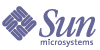
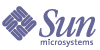
| |
| Sun Java System Portal Server 6 2005Q1 Desktop Customization Guide | |
Chapter 1
Introduction to Customizing the DesktopThis chapter provides an introduction to customizing the Sun Java System Portal Server software Desktop. It describes the different kinds of customizations and who should make those customizations. This chapter also provides an overview of the display profile, sample Desktops included with the product, and how you create and deploy a new Desktop and provider.
This chapter contains the following sections:
Types of Desktop CustomizationsThe Desktop can be customized by end users, administrators, and developers. Though this guide covers only administrator customizations, it includes an overview of end user and developer customizations, and where to go for more information on those customizations. This guide refers to administrator customizations such as changes and modifications made to the Desktop that involve modifications to the display profile, JavaServer Pages™ and template files, search provider, and online help.
End User Customizations
End users can customize the Desktop in the following ways:
- Setting the channel time out
- Selecting column layout from the Layout page
- Moving channels up and down, as well as side to side
- Arranging channels by width
- Resizing the channel window
- Adding and removing certain channels from the Content page
- Customizing channels by using the channel Edit page
- Selecting theme from a set of preset themes or customize the theme by changing color scheme and font type for the Desktop channels
- Creating, removing, and editing tabs
Users customize channels by using the Edit Channel icon for a particular channel (as long as the administrator has made it available). Users customize the look and feel of the Desktop through the Themes page. See the Portal Server software End User Desktop Online Help for more information.
Users can also configure:
Developer Customizations
The Portal Server software developers can customize the Desktop by creating:
Developers can also use the Provider Application Programming Interface (PAPI) and the Search service APIs to extend the Portal Server software. See the Portal Server Administration Guide for more information.
In addition, developers can create new portal services to integrate applications and enable Single Sign-on across multiple applications, as well as implement authentication modules, using the Access Manager software APIs. See the Access Manager Developer’s Guide for more information.
Administrator Customizations
The Portal Server software administrators can customize the Desktop by:
- Using supplied providers to define additional content channels.
- Creating and customizing the display profile, which involves creating or modifying provider, channel, and container channel objects. When you modify the display profile, you use the appropriate XML tag definitions for providers, channels, and container channels.
- Create new preset themes in the display profile.
- Using supplied JavaServer Pages and template files to modify the user interface.
- Customizing the search provider.
- Customizing the Desktop end user online help.
By performing these customizations, you can arrive at:
- A site-specific look and feel of the Desktop: whether it uses tabs or frames, what channels are available to users and how they are situated out on the Desktop, what applications are available to end users, what kind of online help is available, and so on.
- Different Desktops for different LDAP roles or organizations.
- Desktop behavior based on user roles.
This guide describes these administrator customizations.
What Are the Areas for Customizing the Desktop?In general, the Portal Server software documentation divides Desktop interface customization into three areas:
You can modify the look and feel of the HTML authentication templates, including images, HTML structure, and color.
You can modify the look and feel of the Desktop, customize the top container used by the organization, control Desktop themes, and so on. This chapter describes the Desktop customization tasks.
Files for dynamic content for providers, channels, and containers are located under the /etc/opt/SUNWps/desktop directory; that is, the Base Desktop templates are in /etc/opt/SUNWps/desktop/default and sample portal templates are in /etc/opt/SUNWps/desktop/sampleportal directories.
Some other static resources are located in the web-container/portal directory. This includes images used on the Desktop, such as channel control buttons, and style sheets.
You can modify the default Search server and add or remove fields from the Advanced search interface. See Chapter 13, "Customizing the Service Providers" for more information.
Using the Display ProfileMuch of your work in customizing the Portal Server software involves creating or editing the display profile to provide the kind of Desktop you want for your site. The display profile is an XML document that defines the Desktop structure and content. The display profile Document Type Definition file (DTD) defines valid syntax for the display profile XML documents. See /etc/opt/SUNWps/dtd/psdp.dtd for more information.
The hierarchical structuring of the display profile document does not define the visual layering of channel on the portal Desktop. The display profile exists only to provide property values for channels on the Desktop.
The display profile contains definitions that enable you to construct the Desktop. These definitions include providers, channels, containers, and properties. Some of these definitions create the Desktop containers—the frames, tables, and tabs that arrange the content of the Desktop—and others create channels for the Desktop via the respective providers. A display profile provider definition is a template for building channels based on that provider.
Using the display profile mechanism, you can create a new portal Desktop or modify the sample portal provided with the product. See Chapter 3, "Creating a New Desktop" and Chapter 2, "Modifying the Default Sample Portal" for more information.
The display profile documents themselves consist of display profile objects. The display profile DTD defines the XML tags that represent the allowable display profile objects.
Like display profile objects are grouped within their appropriate XML tag pairs. That is, providers are grouped within <Providers></Providers> tags, channels within <Channels></Channels> tags, properties within <Properties></Properties> tags.
For a complete discussion of the display profile, how the merging works, and a description of the display profile DTD syntax, see the Portal Server Technical Reference Guide.
Using JavaServer Pages and Template FilesTo generate the rendered Desktop user interface (what the industry refers to as the “presentation”), The Portal Server software makes use of either JavaServer Pages (JSP™) or template files. JSPs are preferred because they enable a much easier customization process without having to change the provider Java classes. JSPs also provide a way to enable a strict separation of business and presentation logic. Specifically, this means having the business logic in the provider classes and presentation logic in JSPs.
The default set of JSPs and template files are installed in /etc/opt/SUNWps/desktop/default directory. The sample portal JSPs and template files are installed in /etc/opt/SUNWps/desktop/sampleportal and /etc/opt/SUNWps/desktop/anonymous directories. The Desktop Type attribute in the Desktop attributes page of the Access Manager software administration console specifies from what subdirectory to retrieve either the JSP or template files for the Desktop. For more information, see Portal Server Technical Reference Guide.
Using the Desktop Tag LibraryDesktops based on JSPs enable a customization process without the necessity of changing the provider Java classes. The implementation of the JSP-based Desktop uses a tag library which the Portal Server software supplies. Not all Desktop channels need to be JSP-based. There are also channels using HTML-based templates.
A tag library is exposed through Tag Library Descriptors (TLD) files, so tags are in their appropriate functional area. For more information, see the Portal Server Technical Reference Guide.