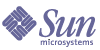
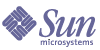
| |
| Sun Java System Calendar Server 6 2005Q1 Administration Guide | |
Chapter 20
Using Instant Messaging Pop-up RemindersCalendar Server is integrated with Sun Java System Instant Messaging 6.0 (or later) to provide automatic pop-up reminders for both calendar events and tasks.
This chapter describes:
Pop-up Reminders OverviewThis section contains the following topics:
Pop-up Reminders Operation
Users can receive Instant Messenger pop-up reminders for upcoming events and tasks on their calendars. To enable these pop-up reminders, two things must happen:
With pop-ups enabled, when an impending event or task nears, the alarm set in the Event Notification System causes Calendar Server to send an email notification and Instant Messaging to display a pop-up reminder.
A Calendar Server administrator can choose to configure either email notifications or pop-up reminders or both for end users. For example, to turn email reminders off, set the following parameter in the ics.conf file:
caldb.serveralarms.binary.enable= "no"
Pop-up Reminders Architectural Flow
If configured, Instant Messaging pop-up reminders follow this architectural flow:
- The Instant Messaging JMS subscriber subscribes to Calendar Server events and notifications in the Event Notification Service (ENS).
- Calendar Server publishes an event or task notification in text/xml or text/calendar format to ENS.
- The Instant Messaging JMS subscriber receives the calendar event or task notification and then generates a message in text/calendar format.
- The Instant Messaging server sends the message to the calendar owner, if the end user is online.
- If the recipient is available, Instant Messenger generates an HTML pop-up reminder on the end user’s desktop based on the message.
If the recipient is not available, the Instant Messaging server discards the message.
Configuring Instant Messaging Pop-upsThis section includes the following configuration instructions:
To Configure Instant Messaging Server
The high level list of tasks necessary to configure Instant Messaging for Pop-ups that follows is for your convenience. To configure Instant Messaging, refer to the Instant Messaging documentation available at the docs.sun.com website.
- Install the new package SUNWiimag.
- Edit one or more of the parameters in the iim.conf file as shown in Table 20-1
The parameter values shown assume you want pop-up reminders for both events and tasks. If these parameters do not already exist in your iim.conf file, add them.
- Enable the following Instant Messaging agents using new boolean command line options in imadmin:
im_agent.enable
iim_agent.calendar.enable- Be sure the calendar component is included in the stop, start and refresh commands.
For example, imadmin has new switches to stop and start components. To start, stop, or refresh the calendar component, use the following command:
imadmin stop|start|refresh agent:calendar
To Configure Calendar Server
- Confirm that the ics.conf parameters shown in Table 20-2 have the values shown. If they do not, perform the following steps to make them conform.
- Log in as an administrator with permission to change the configuration.
- Change to the /etc/opt/SUNWics5/cal/config directory.
- Save your old ics.conf file by copying and renaming it.
- Edit the parameters in Table 20-2 to the values shown.
- Save the file as ics.conf.
- Restart Calendar Server.
cal_svr_base/SUNWics5/cal/sbin/start-cal
To Configure Instant Messenger
To receive pop-up reminders for Calendar Server events and tasks, end users must configure their Instant Messenger as follows: