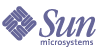
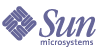
| |
| Sun Java System Connector for Microsoft Outlook 7 2005Q1 Installation Guide | |
Chapter 1
Installing the Desktop Deployment ToolkitThis book describes installing and upgrading the administrator’s Desktop Deployment Toolkit for the Sun Java System Connector for Microsoft Outlook. This InstallShield Wizard installs all of the components of Sun’s Deployment Toolkit:
- Deployment Configuration Program: Sun's tool that lets system administrators create bundled, customized installation packages for end users.
- Sun Java System Connector Setup Wizard: Sun's tool that lets end users install the Sun Java System Connector software, configure its operations and features, and convert existing Outlook data files (.pst files) associated with Exchange into a form that the Sun Java System Connector can use.
- Sun's Install kit (MSI) for the Sun Java System Connector: Sun's installation utility for the per-desktop software that facilitates ongoing, permanent communications between Microsoft Outlook and the Sun Java System server.
- Special Kits for using Microsoft System Management Services (SMS) to install the Sun Java System Connector: Sun utilities that support the “push” functionality of Microsoft's SMS to let a system administrator distribute and install the Sun Java System Connector desktop components to user desktops with minimal or no user involvement.
These components are described in more detail in the accompanying Deployment Planning Guide and Administration Guide. This Installation Guide describes only the installation of this Deployment Toolkit, and is organized into the following sections:
Installation OverviewIf the most recent version of the administrator’s Deployment Toolkit for the Sun Java System Connector for Microsoft Outlook is not already installed on your computer, you must install it before you can create end-user installation packages.
Before you install, you should verify that the systems on which you plan to install the software meet the minimum product requirements. It is also a good idea to plan how you want to deploy and configure the software components before you begin the installation process. See the accompanying Deployment Planning Guide for information about deploying Connector for Microsoft Outlook to user desktops. And see the Sun Java System Connector for Microsoft Outlook Release Notes for hardware and software requirements and supported versions.
If you are upgrading from an earlier version of Sun’s Desktop Deployment Toolkit: This InstallShield Wizard will simply overwrite the earlier version with this new version, and leave only a single program entry in the Add/Remove Programs applet in Windows’ Control Panel. There is no separate procedure or special accommodation for a version upgrade vs. a first-time installation.
Installing the Administrator’s SoftwareTo install the Desktop Deployment Toolkit for the Sun Java System Connector for Microsoft Outlook:
- Locate the Sun Java System Connector for Microsoft Outlook setup file, Setup.exe, that you have downloaded or otherwise copied to your computer. Double-click the filename to start the program.
The InstallShield Wizard then welcomes you to the process and prompts you to click the Next button to continue, as shown in Figure 1-1.
- Click the Next button.
The InstallShield Wizard then prompts you to enter your customer information, as shown in Figure 1-2.
- Enter your User Name and Organization, and choose whether you want the Connector for Microsoft Outlook software to be available to all users of this computer, or only to your User Name. Then click Next.
The InstallShield Wizard then asks whether you want to perform a Complete or Custom installation.
Figure 1-1 The InstallShield Wizard Welcome Screen
Figure 1-2 InstallShield Wizard: Customer Information
- Choose the Complete installation option, and click Next.
The InstallShield Wizard then announces that it is ready to begin the actual installation, and prompts you to click Next to begin.
- Click the Next button, and wait for the installation to proceed and conclude. (A progress meter appears in the window while you are waiting.)
The InstallShield Wizard notifies you when the process is complete, and prompts you to click the Finish button.
- Click Finish.
As the InstallShield Wizard exits, it opens a browser window to the Sun web site where you can download the documentation PDF and HTML files.
The Desktop Deployment Toolkit has now been installed to:
C:\Program Files\Sun\Deployment Configuration Program\
A new shortcut icon for the administrator’s Deployment Configuration program (Admin.exe) appears on your desktop.
What’s Next?Planning and foresight are critical to a smooth deployment, so you should have already prepared a comprehensive Deployment Plan before installing the administrator software as described in this chapter. If you haven’t yet prepared a Deployment Plan, do it now, before you attempt to create your first desktop deployment kit. The process of developing a comprehensive Deployment Plan is a valuable exercise that will lead you to consider and accommodate all of the factors likely to influence your organization's migration. The accompanying Deployment Planning Guide explains important migration concepts, prerequisites, and strategic choices, and explains how to develop a Deployment Plan that will guide you through your migration. Every administrator should therefore read the Deployment Planning Guide and prepare a comprehensive Deployment Plan.
After you have prepared your Deployment Plan and installed the administrator software, you can:
- Configure an end-user package. The accompanying Administration Guide explains how to use the Deployment Configuration Program to create customized packages for Outlook end users. These packages can be configured to install the necessary software on user desktops, or to convert users’ existing Outlook and Exchange data files for use with the new software—or both, depending on your circumstances.
- Deploy each end-user package. Once you have created an installation package for your users, you must tell them where to find it and how to use it. Many administrators simply copy the package and the associated Sun Java System Connector for Microsoft Outlook User’s Guide to a shared folder, and then provide links to the installation package and documentation in an announcement e-mail to users.
If your migration strategy calls for two or more different installation packages for different users or user groups, simply repeat these two steps for each package until all users have been migrated.