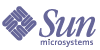
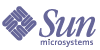
| |
| Sun Java Enterprise System 2005Q1 Upgrade and Migration Guide | |
Chapter 2
Upgrading Shared ComponentsThis chapter provides the procedures to upgrade shared components from previous Java Enterprise System versions to the Sun Java™ Enterprise System (Java ES) software 2005Q1 release. This chapter details these procedures in the following sections:
Note
Sun Cluster has unique shared components for the2005Q1 release. Find Sun Cluster upgrade procedures at Upgrading Shared Components.
Applying Solaris Shared Component Patch ClustersThere are three shared component clusters for this release. Depending on which version of Solaris you are running you will need to apply one or possibly more of these clusters. They are:
Patch Cluster Contents lists the contents of each patch cluster.
Note
Before upgrading Share Components, it may be necessary to apply OS patches, for example, the latest Recommended and Security patch cluster.
To Apply Solaris Shared Components Patch Clusters
- You can obtain the Shared Component clusters via SunSolve. See:
http://sunsolve.sun.com/pub-cgi/show.pl?target=patches/patch-access
- Become root by running su - and entering the super-user password.
- Read the README which will contain important instructions and other last minute information about the patch.
- Run the install_cluster script which will install all the appropriate patches.
The README contains the specific instructions for installing the patch.
Note
Install the Java Enterprise System 2005Q1 required shared component patch cluster specific to your operating system.
You can obtain the patches individually and install them if you prefer. (SeePatch Cluster Contents.) In this case you should obtain each patch individually from SunSolve and follow the installation instructions for that patch.
To Remove Solaris Shared Components Patch Clusters
- Backout the appropriate patch by using the patchrm(1m) command.
Note
Patches that contained packages (see Patch Cluster Contents) have install packages on your system. Use the pkgrm(1m) command to remove the packages.
Patch Cluster Contents
Table 2-1 through Table 2-3 list the shared component cluster contents and descriptions.
Java Enterprise System Required Component Patch Solaris 8 SPARC
This required component patch cluster contains the following files:
java_es_required_comp_patches_solaris8-sparc.zip
java_es_required_comp_patches_solaris8-sparc.README
Table 2-1 lists the patches contained in this cluster and their descriptions.
Java Enterprise System Required Component Patch Solaris 9 SPARC
This required component patch cluster contains the following files:
java_es_required_comp_patches_solaris9-sparc.zip
java_es_required_comp_patches_solaris9-sparc.README
Table 2-2 lists the patches contained in this cluster and their descriptions.
Java Enterprise System Required Component Patch Solaris 9 x86
This required component patch cluster contains the following files:
java_es_required_comp_patches_solaris9-x86.zip
java_es_required_comp_patches_solaris9-x86.README
Table 2-3 lists the patches contained in this cluster and their descriptions.
Applying Linux Shared Component RPMsOn Linux systems, many components products require that the Java Enterprise System 2004Q2 shared components be updated. You must download the appropriate RPMs and load them on your system. This section details these procedures in the following sections:
To Apply Linux Shared Component RPMs
- Obtain the necessary RPMs from the Java Enterprise System 2005Q1 distribution. They are found typically under the following directory:
Linux_x86/Product/shared_components/Packages/
- Get all required shared component RPMs. Table 2-4 lists the available shared component RPMs.
- Install all appropriate RPMs for your situation (except LDAP JDK) using the rpm -Uvh command (option -U to update existing rpm, -vh for verbose mode). Refer to Understanding Shared Product Dependencies for a listing by product. For example:
# cd <rpm location>
# rpm -Uvh sun-icu-2.1-9.i386.rpm
# rpm -Uvh sun-nspr-4.5.1-2.i386.rpm
# rpm -Uvh sun-nss-3.9.4-1.i386.rpm
# rpm -Uvh sun-jss-4.0-5.i386.rpm
# rpm -Uvh sun-sasl-2.02-2.i386.rpm
# rpm -Uvh sun-ldapcsdk-5.12-3.i386.rpmAs LDAP-JDK is a brand new rpm, install it with rpm -ivh command (option -i for install, -vh for verbose mode).
# rpm -ivh sun-ljdk-4.17-3.i386.rpm
Upgrading J2SE PackagesThis section contains procedures to upgrade to J2SE™ platform 5.0 (Java 2 Platform, Standard Edition) on Solaris and Linux environments. It contains the following:
Upgrading on Solaris
Use these procedures to upgrade to J2SE™ platform 5.0 (Java 2 Platform, Standard Edition) on Solaris platforms. This section contains:
To Obtain J2SE 5 JDK
- Obtain J2SE 5 from either of the following sources:
- The new version of J2SE that has been certified with Java Enterprise System 2005Q1 components is located under the following directory in the Java Enterprise System 2005Q1 distribution.
Solaris_<arch>/Product/shared_components/Packages where <arch> = sparc|x86
The packages named SUNWj5* are the packages that make up J2SE.
- Download J2SE 5 JDK from Sun java.sun.com:
http://java.sun.com/j2se/1.5.0/download.html
Read the installation instructions and release notes. Click Download JDK and follow the instructions to obtain the appropriate version of the software.
Extract the contents of the compressed tar file:
On SPARC processors:
zcat jdk-1_5_0-solaris-sparc.tar.Z | tar xf -
On x86 processors:
zcat jdk-1_5_0-solaris-i586.tar.Z | tar xf -
This creates several directories (SUNWj5rt, SUNWj5dev, SUNWj5cfg, SUNWj5man, SUNWj5dmo, and SUNWj5jmp) plus a few files in the current directory.
To Install the J2SE 5 Packages
- Become superuser by running su and entering the super-user password.
- Shutdown Java Enterprise System services that depend on J2SE.
- If necessary, uninstall any earlier 5.0 package installation of JDK.
You can skip this step if you intend to install JDK 5.0 in a non-default location. For more details, see:
http://java.sun.com/j2se/1.5.0/install-solaris.html#notes
To uninstall the Solaris packages for JDK 5.0, remove them by running:
pkgrm SUNWj5rt SUNWj5dev SUNWj5cfg SUNWj5man SUNWj5dmo SUNWj5rtx SUNWj5dvx
- Run the pkgadd command to install the packages.
On x86 processors, run:
pkgadd -d . SUNWj5rt SUNWj5dev SUNWj5cfg SUNWj5man SUNWj5dmo
On SPARC processors, run:
pkgadd -d . SUNWj5rt SUNWj5dev SUNWj5cfg SUNWj5man SUNWj5dmo SUNWj5rtx SUNWj5dvx
This installs the JDK 5.0 into /usr/jdk/jdk1.5.0_01. Version 5.0 does not automatically become the default Java platform on Solaris 9 or earlier (unless there was no default), but does become the default on Solaris 10. If you want 5.0 to be the default on Solaris 8 or 9, follow the instructions at To Set the Default Java Platform (Optional).
See the pkgadd(1) and admin(4) man pages for information on installing the JDK in a non-default location.
- For Japanese users: Install man pages.
If your machine has an earlier version of the 5.0 Japanese man pages already installed in /usr/jdk/jdk1.5.0, you must remove that package before installing a later version of the 5.0 Japanese man pages at that location. Remove this package by running:
pkgrm SUNWj5jmp
Then run the pkgadd command to install the new Japanese man page package:
pkgadd -d . SUNWj5jmp
- Exit the root shell. There is no need to reboot.
To Set the J2SE Symlink
- Shutdown Java Enterprise System services that depend on J2SE.
- Reset the /usr/jdk/entsys-j2se symbolic link to point to the new J2SE installation.
If you upgraded the version of J2SE installed under /usr/j2se, then reset the symbolic link as follows:
# rm /usr/jdk/entsys-j2se
# ln -s /usr/j2se /usr/jdk/entsys-j2seIf you installed the new version of J2SE in the non-default location, then reset the symbolic link as follows:
# rm /usr/jdk/entsys-j2se
# ln -s /usr/jdk/instances/jdk1.5.0 /usr/jdk/entsys-j2se- Start Java Enterprise System services that depend on J2SE.
To Set the Default Java Platform (Optional)
Note
You are not required to set the default Java platform. If you chose to do so, follow these instructions.
- Shutdown Java Enterprise System services that depend on J2SE.
- Determine the default Java platform.
Several versions of the Java platform can be present simultaneously on a Solaris system (using the default Solaris package installations), but only one can be the “default” Java platform. To determine the default version of java, run:
/usr/java/bin/java -fullversion
- Set JDK 5.0 to be the default on Solaris 8 and Solaris 9.
For example, make JDK 5.0 the default Java platform by modifying the /usr/java symbolic link to point to /usr/jdk/jdk1.5.0.
rm /usr/java
ln -s jdk1.5.0_01 /usr/java- Ensure that running java -fullversion on the command line returns: java full version 1.5.0_01-b08.
Otherwise if you want to use JDK 5.0, /usr/jdk/jdk1.5.0_01/bin should be on your PATH before /usr/bin.
- Start Java Enterprise System services that depend on J2SE.
Upgrading on Linux
This section contains overview procedures to upgrade to J2SE™ platform 5.0 (Java 2 Platform, Standard Edition) on Linux platforms. This section contains:
Note
J2SE 5 Linux (32-bit) installation notes can be found at:
http://java.sun.com/j2se/1.5.0/install-linux.html#install-pkg
JDK 5.0 is available in two installation formats.
- Self-extracting Binary File - This file can be used to install the JDK in a location chosen by the user. This one can be installed by anyone (not only root users), and it can easily be installed in any location. As long as you are not root user, it cannot displace the system version of the Java platform suppled by Linux. To use this file, see Installation of Self-Extracting Binary below.
- RPM Packages - A rpm.bin file containing RPM packages, installed with the rpm utility. Requires root access to install, and installs by default in a location that replaces the system version of the Java platform supplied by Linux. To use this bundle, see Installation of RPM File below.
Choose the install format that is most suitable to your needs.
To Install the Self-Extracting Binary
- Download and check the download file size to ensure that you have downloaded the full, uncorrupted software bundle.
You can download to any directory you choose; it does not have to be the directory where you want to install the JDK.
Before you download the file, notice its byte size provided on the download page on the web site. Once the download has completed, compare that file size to the size of the downloaded file to make sure they are equal.
- Make sure that execute permissions are set on the self-extracting binary. Run this command:
chmod +x jdk-1_5_0_<version>-linux-i586.bin
- Change directory to the location where you would like the files to be installed.
The next step installs the JDK into the current directory.
- Run the self-extracting binary.
Execute the downloaded file, prepended by the path to it. For example, if the file is in the current directory, prepend it with “./” (necessary if “.” is not in the PATH environment variable):
./jdk-1_5_0_<version>-linux-i586.bin
The binary code license is displayed, and you are prompted to agree to its terms.
The JDK files are installed in a directory called jdk1.5.0_<version> in the current directory. Follow this link to see its directory structure. The JDK documentation is a separate download.
To Install the RPM File
Use these instructions if you want to install JDK in the form of RPM packages. If you want to use the self-extracting binary file instead, see Installation of Self-Extracting Binary.
- Download and check the file size.
You can download to any directory you choose.
Before you download the file, notice its byte size provided on the download page on the web site. Once the download has completed, compare that file size to the size of the downloaded file to make sure they are equal.
- Extract the contents of the downloaded file.
Change directory to where the downloaded file is located and run these commands to first set the executable permissions and then run the binary to extract the RPM file:
chmod a+x jdk-1_5_0_<version>-linux-i586-rpm.bin
./jdk-1_5_0_<version>-linux-i586-rpm.bin
Note that the initial “./” is required if you do not have “.” in your PATH environment variable.
The script displays a binary license agreement, which you are asked to agree to before installation can proceed. Once you have agreed to the license, the install script creates the file jdk-1_5_0_<version>-linux-i586.rpm in the current directory.
- Become root by running the su command and entering the super-user password.
- Run the rpm command to install the packages that comprise the JDK:
rpm -iv jdk-1_5_0_<version>-linux-i586.rpm
- Delete the bin and rpm file if you want to save disk space.
- Exit the root shell.
To Set the J2SE Symlink
- Shutdown Java Enterprise System services that depend on J2SE.
- Reset the /usr/jdk/entsys-j2se symbolic link to point to the new J2SE installation.
If you upgraded the version of J2SE installed under /usr/j2se, then reset the symbolic link as follows:
# rm /usr/jdk/entsys-j2se
# ln -s /usr/j2se /usr/java/entsys-j2seIf you installed the new version of J2SE in the non-default location, then reset the symbolic link as follows:
# rm /usr/jdk/entsys-j2se
# ln -s /usr/java/jdk1.5.0_01 /usr/jdk/entsys-j2se- Start Java Enterprise System services that depend on J2SE.
Upgrading Supplemental FilesIf you are upgrading from Java Enterprise System 2003Q4, you will need to apply a supplemental upgrade to the shared component package for Apache Common Logging: SUNWaclg.
- Acquire the Supplementary files for upgrading Sun Java Enterprise System from 2003Q4 to 2004Q2 for Application Server and Message Queue. For a copy of this file go to:
http://www.sun.com/software/javaenterprisesystem/get.html
- Select the Supplementary files for upgrading Sun Java Enterprise System from 2003Q4 to 2004Q2 for Application Server and Message Queue.
- Download the java_es_04Q2_shared-component-upgrade.zip file. Unzip the file.
Note
Do not follow the instructions in the accompanying README file. Instead perform the following procedure:
- Prior to installation of the package remove the old version of the SUNWaclg package. Remove the package by running the following command:
pkgrm SUNWaclg
- After you have removed the old package, change directory to the correct architecture you want to install:
cd <Solaris_sparc or Solaris_x86>
- Add the new version of the SUNWaclg package:
pkgadd -d SUNWaclg
Upgrading Sun Java System Directory Server LDAP directory schemaThis section does not upgrade the actual Directory Server software. It updates the LDAP schema, index, and configuration data in preparation for Calendar Server 6, Messaging Server 6, Communication Express and Delegated Administrator that ship in Java Enterprise Server 2005Q1.
Note
You must perform the procedures in this section on the machine where the Directory Server is installed.
- Access the Directory Server Setup Perl script
The Directory Server Setup Perl script (comm_dssetup.pl) is delivered in the patches shown in Table 2-5.
Note
On Solaris, the comm_dssetup.pl default location is /opt/SUNWcomds. On Linux, the default location is /opt/sun/comms/dssetup
- Check if you have an existing version of comm_dssetup.pl already installed:
- Run the following command:
pkgparam -v SUNWcomds VERSION
- If the displayed version begins with:
VERSION=6.3, REV=2004.08.05
Run the following command:
pkgrm SUNWcomds
If the installed version is
VERSION=’6.3,REV=2004.08.12’
Then the version installed is ok to use.
If the displayed version is not any of the above then you will need to install the patches for Directory Server Setup Perl script listed in Step 5.
- cd to your working directory.
- Read the README files, which contains instructions and last-minute information about the patches.
- Install the Directory Server Setup Perl script patches, 118242 and 118245, by using the patchadd command. You must install both patches.
- Run the Directory Server Setup Perl script.
The comm_dssetup.pl script configures your LDAP Directory Server to work with your Calendar Server, Messaging Server, Communications Express, Outlook Connector, and Delegated Administrator configurations.
If you already have run the comm_dssetup.pl script when you upgraded to Messaging Server 6 2005Q1, you do not need to run the script again.
When you installed the comm_dssetup.pl patches in Step 5, the current version of the script was placed in the following directory:
Solaris /opt/SUNWcomds/sbin/comm_dssetup.pl
Linux /opt/sun/comms/dssetup
You must run this version of the script to update the LDAP directory to support the Communications Services 6 2005Q1 components (Messaging Server, Calendar Server, Communications Express, Outlook Connector, and Delegated Administrator).
For information on running the comm_dssetup.pl script, see “Chapter 2: Configuring Your LDAP Directory,” in the Sun Java System Calendar Server 6 2004Q2 Administration Guide (http://docs.sun.com/doc/817-5697).
Requirement for S/MIME: User/Group Suffix
If you intend to configure S/MIME for Communications Express Mail, be sure to record the user/group suffix (dn). The comm_dssetup.pl script requests you to enter the following information:
Please enter the Users/Groups base suffix [o=usergroup]:
The User and Group base suffix is the top entry in the LDAP Organization Tree which holds the namespace for user and group entries. Be sure that the User and Group base suffix you select is the same as what you specified during your Directory Server installation and in your Messaging Server installation.
You will need to provide this user/group suffix again when you configure S/MIME.