 To Create and Configure the Oracle External
System
To Create and Configure the Oracle External
System
-
On Enterprise Designer, on the Environment Explorer tree, right-click envA (envB for Berlin) and, on the context menu, click New Oracle External System.
-
Name the new component esOracle and click OK.
These actions create, for the current Environment, an external system instance for the Oracle eWay in outbound mode.
Note –The eXchange database uses Oracle. For more information on Oracle requirements for eXchange and AS2 PM, see the AS2 Protocol Manager Release Notes.
-
Right-click esOracle and select Properties from the context menu.
The Properties dialog box for the external system appears (see Figure 6–5). For more information on how to use this dialog box, see the Oracle eWay Adapter User's Guide.
Figure 6–5 Oracle External System Properties Dialog Box: Environment
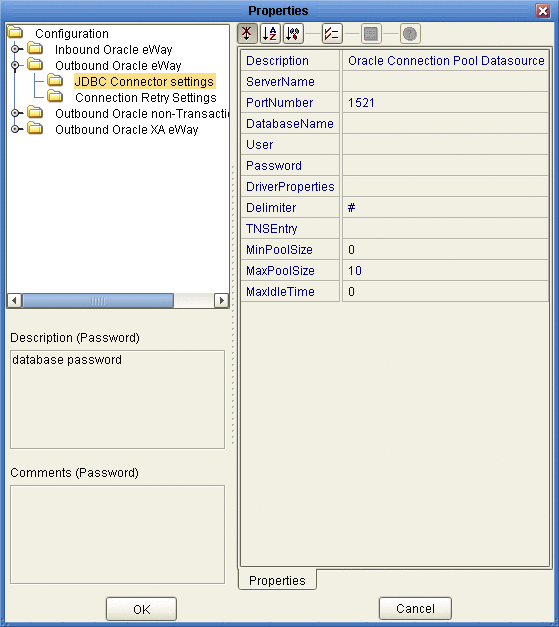
-
Configure the Configuration > Outbound Oracle eWay > JDBC Connector settings properties for esOracle as follows:
-
Description: Oracle Connection Pool Datasource
-
ServerName: Host name of the Oracle server machine
-
PortNumber: 1521 (change this value only if your Oracle system administrator changed the default)
-
DatabaseName: SID for your current Oracle system
-
User: Valid user ID for the current Oracle system
-
Password: Valid password for the current Oracle system (masked)
-
Driver Properties: Blank, for this sample
-
Delimiter: #
-
TNS Entry: Blank, for this sample
-
MinPoolSize: 0
-
MaxPoolSize: 10
-
MaxIdleTime: 0
-
-
When all properties have been configured correctly for your site, click OK.
- © 2010, Oracle Corporation and/or its affiliates
