Importing TPs
Your next step is importing or creating the Atlanta and Berlin TP files, as explained under this section. Keeping track of the TPs, which company sends and receives data in a given instance, depends on which company you consider to be your current company. See ToPartner and FromPartner Messaging Model.
This sample scenario has the following TPs:
-
Berlin: For Atlanta (envA)
-
Atlanta: For Berlin (envB)
Note –Also, you can create and construct these TPs yourself, using the sample TPs as models.
This sample scenario has the following TP files (under TP_Profiles):
-
envA_AS2_TP_Berlin.exp: For Atlanta.
-
envA_AS2_TP_Atlanta.exp: For Berlin.
 To Import the Berlin TP to envA
To Import the Berlin TP to envA
-
Click the Trading Partner Configuration tab.
The ePM window with this tab selected appears. See Figure 6–8.
Figure 6–8 ePM Window With Trading Partner Configuration Tab Selected
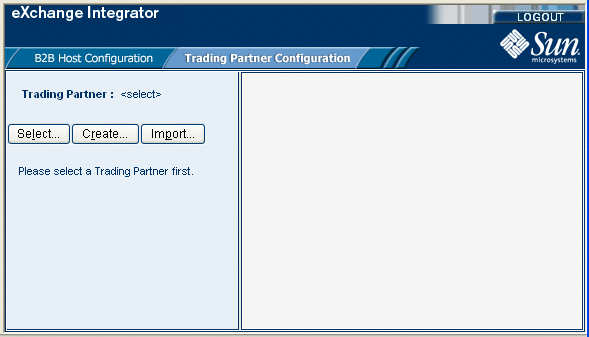
-
From this window, click Import.
The Import a Trading Partner - Step 1 of 2 window appears in ePM Canvas.
-
Name the TP Berlin.
-
Browse to the folder where you have stored your TP files and select envA_AS2_TP_Berlin.exp, then click Next.
The Import a Trading Partner - Step 2 of 2 window appears.
Note –See Exporting Sample Files for a list of the sample scenario’s data files.
-
Choose envA_AS2, from the pull-down menu.
-
Click Finish.
 To Locate the Berlin TP in the ePM Window
To Locate the Berlin TP in the ePM Window
-
In the upper left side of the ePM window, click Select.
The Select the Trading Partner to Configure window appears in ePM Canvas.
-
Click Search on the canvas.
Any available TPs appear directly below.
-
In this case, you are looking for Berlin, which appears.
-
Click the TP name, in this case Berlin, to configure the TP.
 To Import the Atlanta TP to envB
To Import the Atlanta TP to envB
-
Click the Trading Partner Configuration tab.
The ePM window with this tab selected appears.
-
From this window, click Import.
The Import a Trading Partner - Step 1 of 2 window appears in ePM Canvas.
-
Name the TP Atlanta.
-
Browse to the folder where you have stored your TP files and select envB_AS2_TP_Atlanta.exp, then click Next.
The Import a Trading Partner - Step 2 of 2 window appears.
-
Choose envB_AS2, from the pull-down menu.
-
Click Finish.
 To Locate the Atlanta TP in the ePM Window
To Locate the Atlanta TP in the ePM Window
- © 2010, Oracle Corporation and/or its affiliates
