Chapter 5 Quick Start for ASC X12 PM
ASC X12 PM comes with a sample implementation scenario that includes Projects, B2B Hosts, TPs, and data files. This chapter provides basic overview and “quick-start” procedures. Use this chapter as a ASC X12 PM setup overview and/or a quick way to get started, using the sample scenario.
This chapter contains the following topics:
Using the Quick Start Procedures
This chapter provides an overview of the ASC X12 PM sample implementation scenario and basic procedures that describe how to import the necessary files, then efficiently set up, run, and monitor the business scenario. The remainder of this section explains the purpose and content of this chapter in greater detail.
Quick Start, Tutorial, or Both?
The ASC X12 PM product includes a complete sample implementation, included in the ASC_X12_ManagerDocs.sar file, that allows you to see the end results without having to go through all the design steps.
If you import and set up this sample scenario, as described in this chapter, you can see run-time results quickly without having to read detailed instructions.
The tutorial in Chapter 6, ASC X12 PM Sample Scenario Tutorial, on the other hand, provides a detailed hands-on guide to creating all the sample components, including some procedures that are not specific to ASC X12 PM. This chapter gives detailed, instructional procedures and more specific examples.
Table 5–1 compares the purposes and tasks of the two approaches.
Table 5–1 Comparing Quick Start and Tutorial|
Approach |
Purpose |
Tasks |
|---|---|---|
|
Quick Start |
This “load and go” method provides the quickest route to seeing ASC X12 PM in action with eXchange. |
Import the sample Projects; create the DPs and build/deploy the Projects; view initial results; run the sample scenario; experiment with passing and monitoring message data. |
|
This “up close and detailed” method provides complete steps for creating, configuring, and monitoring the working ASC X12 PM business scenario provided in the sample. |
Create the necessary Environments and Projects; add and configure all components to be used (for example, OTDs, ASC X12 PM components, BPs, and Connectivity Maps), build/deploy the Projects; view initial results; experiment with passing and monitoring message data. |
If you use both the quick-start and tutorial approaches, do the procedures contained in this chapter first. In this way, you can use this chapter as a general guide and reference to gain essential background knowledge, before you begin the tutorial in Chapter 6, ASC X12 PM Sample Scenario Tutorial.
Overview of Basic Setup Steps
The basic setups steps, after installation, for setting up, running, and monitoring the sample implementation scenario provided in this chapter are:
For complete information on how to use eXchange, see the eXchange Integrator User’s Guide.
Atlanta and Berlin: Sample Business Scenario
The sample ASC X12 PM implementation scenario demonstrates inbound and outbound message processing between the following parties:
-
Atlanta Company
-
Berlin Company
In the sample’s business scenario, each company has an eXchange installation, and the two companies trade data.
Sample Scenario Business Description
This sample scenario and its Projects demonstrate the configuration of eXchange to support X12. The scenario involves the ASC X12 PM and two TPs, an Atlanta company and a Berlin company. The current viewpoint is assumed to be Atlanta. The resulting B2B solution functions as follows:
-
X12 850 Purchase Order Request payloads are read from a local (internal) file.
-
The individual payloads are wrapped in the inner and outer X12 envelopes and sent to the Berlin Trading Partner.
-
Berlin replies with a TA1 and 997 Functional Acknowledgments.
-
Berlin delivers an 855 Purchase Order Response and receives TA1 and 997 acknowledgments.
-
eXchange prepares and writes the individual response payloads to an internal file and displays the messages in Message Tracking.
You can change the sample’s scenario to reverse the companies’ sender and receiver roles, if you want (see Chapter 6, ASC X12 PM Sample Scenario Tutorial for more details). See Using Message Tracking for details on this feature.
Figure 5–1 shows a diagram of the ASC X12 PM sample’s basic operation.
Figure 5–1 Sample Scenario Diagram
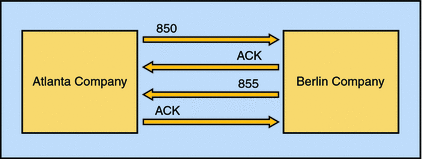
For a more detailed diagram, see Figure 6–1.
Sample Scenario Projects
The sample scenario is installed with the ASC X12 PM product and contains sample Projects, available upon first use of Enterprise Designer. You may locate these components in the Enterprise Designer’s Project Explorer.
The scenario utilizes the following Projects under eXchange in Project Explorer:
-
B2BHosts
-
Deployment
-
GUI
-
Error
-
Samples ⇒ X12
Note –You must create the Environments to be used by the sample scenario, as explained under Constructing the Environments.
For a list of files used by these Projects, see Exporting Sample Files.
Getting Started
This section explains basic information you need to begin using the sample implementation scenario.
Note –
See the eXchange User’s Guide for more information on the subject matter covered by this section.
Before You Start
Before you start using the sample Projects, ensure you have completed the following tasks:
-
Finish the installation, as explained in Chapter 3, Installing ASC X12 PM.
-
Make sure your LDAP and Oracle systems are installed, configured, and operating correctly.
-
Your Repository must be running.
-
You must have two Domains installed and running, one for Atlanta (dmnA) and one for Berlin (dmnB).
-
Using Enterprise Manager (port 15000), you must add two Integration Servers for the Domains, dmnA on 18000 for Atlanta and dmnB on 28000 for Berlin (Host Name: localhost; User Name: Administrator; Password: STC).
-
Also for dmnA, add a user with the following parameters:
-
username: userA
-
password: userA
-
Group List: PartnerManager, MessageTracking
-
For dmnB, add a user with the following parameters:
-
username: userB
-
password: userB
-
Group List: PartnerManager, MessageTracking
-
You must be logged on to Enterprise Designer.
Note –If your Repository already has a Project at the root level whose name is identical to any of the Projects you are importing, you must delete or rename such Projects before you start.
Exporting Sample Files
Files are supplied with the sample scenario, which support the general operation of the sample. These files are for the transport of data and for the operation of ePM. You must export these files using Project Explorer in Enterprise Designer.
Note –
For a list of the sample scenario’s Projects, see Sample Scenario Projects.
These files are:
-
Data
-
ePM
Exporting Data Files
The data files are:
-
For Atlanta under eXchange ⇒ Samples ⇒ X12 ⇒ RecvFromInt ⇒ Files:
-
850-SendingOutbound.dat.~in
-
850.dat.
-
For Berlin under eXchange ⇒ Samples ⇒ X12 ⇒ 855_FromInt_850 ⇒ Files:
-
X12_4010_855_template.st
-
X12_dlg_850_In_Atlanta_850_In.xml
It is recommended that you set up an export folder structure to contain these files like:
C:\temp\eXchange\Sample\X12\Data\Atlanta or Berlin |
The ePM export files are located in Project Explorer under eXchange, as follows:
-
ePMImport ⇒ X12 ⇒ Hosts ⇒ envA_X12.exp and envB_X12.exp
-
ePMImport ⇒ X12 ⇒ Scheduler ⇒ envA_X12_S1.exp and envB_X12_S1.exp
-
ePMImport ⇒ X12 ⇒ TP_Profiles ⇒ envA_X12_TP_Berlin.exp and envB_X12_TP_Atlanta.exp
It is recommended that you set up an export folder structure to contain these files like:
C:\temp\eXchange\Sample\X12\TP_Profiles or B2B Hosts or Schedules |
Exporting ePM Files
The Atlanta ePM files are:
-
envA_X12: For the B2B Host.
-
envA_X12_S1.exp: For the Schedule.
-
envA_X12_TP_Berlin.exp: For the Berlin TP.
The Berlin ePM files are:
-
envB_X12: For the B2B Host.
-
envB_X12_S1.exp: For the Schedule.
-
envB_X12_TP_Atlanta.exp: For the Atlanta TP.
Editing the Sample Data Files
Files are supplied with the sample scenario, which reference path locations enclosed between the XML tags: <dir> … </dir>. You must edit these files to reflect the location where the data files are to be used by the Atlanta and Berlin systems.
The files you need to edit are:
-
For Atlanta:
-
850-SendingOutbound.dat.~in
-
For Berlin
-
X12_dlg_850_In_Atlanta_850_In.xml
The previous section lists the locations of where to find these files, if you have not already exported them. If you need information on exactly how to edit these files, see Editing the Sample Data .xml Files.
If you have already run the sample and you want to experiment with other differences from the sample (such as using a payload data file with a different file name, or using a TP with a different name), be sure these differences are also reflected in these files, as necessary.
Constructing the Environments
This section contains Enterprise Designer procedures for constructing the required Environments for the sample scenario. Make sure that properties you configure under these procedures match your system’s configuration, including system configurations you must check before you start (see Getting Started).
Before You Begin
-
Make sure you have completed all the operations, as explained under Before You Start.
You must create these two Environments:
-
For Atlanta: envA
-
For Berlin: envB
Creating External Systems
Create, construct, and if necessary, configure the following external systems for envA and envB:
-
esOracle
-
esBLF
-
esHTTP
-
esHTTPserver
-
esFileA (for Atlanta) and esFileB (for Berlin)
-
esLDAP
-
esB2BService
Configuring External Systems
Using their Properties dialog boxes, configure the following external systems for envAtlanta, as necessary for your setup:
-
esOracle
-
esLDAP
Make sure to configure the File external systems, as necessary for your system:
-
esFileA
-
esFileB
Using their Properties dialog boxes, configure the following additional components, as necessary for your setup:
-
B2B Configuration Service
-
JMS settings
-
Sun SeeBeyond Integration Server
For additional information on these and additional necessary setup operations, see Setting up the Environments.
Using Deployment Profiles
This section describes how to build and deploy the Projects’ Deployment Profiles in the ASC X12 PM sample scenario. Building a Deployment Profile creates the application .ear file for the Project. After creating this file, you must deploy it for all Deployment Profiles except the B2B Host.
For more information on these operations, see Constructing the Projects.
Locating the Projects
On the Project Explorer tree, you may open the sample scenario’s Projects to display their components.
Note –
Make sure you have all of the Projects, as listed under Sample Scenario Projects.
Deploying the Deployment Profiles
This section provides a procedure that describes how to construct and deploy the sample scenario’s Project Deployment Profiles.
 To Construct and Deploy the Deployment Profiles
To Construct and Deploy the Deployment Profiles
-
Open the Project you want to work with, using Project Explorer.
-
Create and name one or more Deployment Profiles for each Project, as shown in Table 6–1.
-
Automap and deploy each Deployment Profile, except that you do not deploy the Deployment Profiles for the Host Project.
Note –Make sure the B2B Host Deployment Profiles create an instance of the eXchange Service for each current Deployment Profile and Environment (one each for Atlanta and one each for Berlin).
-
Make sure you click Save All after you are finished with each individual operation.
Special Considerations for Deployment Profiles
Ensure that you take the following necessary considerations into account while constructing your Deployment Profiles:
-
Do not deploy the B2B Host Deployment Profiles.
-
Be sure that you create the validation Connectivity Map for the eXchange Deployment Project’s Deployment Profiles; see Creating the Validation Connectivity Map for details.
-
Be sure that you include the correct path location in bp855; see Updating the bp855 Business Process for details.
Importing Files for ePM
This section explains ePM procedures for importing the sample scenario files supplied for the B2B Hosts and Trading Partners.
Note –
For a general description of the outbound and inbound messaging ToPartner and FromPartner model used by ePM, see Configuring ePM: ToPartner and FromPartner Messaging Model.
If you need more detailed procedures for any of the operations described under this section, see Importing and Configuring Components in ePM.
Running the ePM Interface
Start running ePM as explained under Running ePM.
Importing B2B Hosts
Your next step is importing the following B2B Host files:
-
envAtlanta_X12: For Atlanta.
-
envBerlin_X12: For Berlin.
Importing Schedules
Next, you must import the following Schedule files for the B2B Hosts.
-
envA_X12_S1.exp: For Atlanta.
-
envB_X12_S1.exp: For Berlin.
Importing Trading Partners
Next, you must import the TPs for the B2B Hosts.
-
envB_X12_TP_Atlanta.exp: For the Atlanta TP (envB for Berlin)
-
envA_X12_TP_Berlin.exp: For the Berlin TP (envA for Atlanta)
Running the Sample Scenario
This section explains how to run the sample scenario and transport data between the two TPs in the scenario, Atlanta and Berlin.
 ToTransport Data Between the TPs
ToTransport Data Between the TPs
-
Locate the folder on the machine running the domains, where you have stored the data to be transported, for example, C:\temp\eXchange\Sample\X12\Data .
-
Rename file 850-SendingOutbound.dat.~in located in the … X12\Data\Atlanta\ folder to 850-SendingOutbound.dat.
The message transport operation occurs.
-
Check Message Tracking (see Figure 6–6) and make sure you see the following messages:
-
Transaction ID Berlin X12 PurchaseOrder_AG Dialog ID855 Inbound
-
Transaction ID Berlin X12 PurchaseOrder_AG Dialog ID 850 Outbound
Result: If you are able to view the previous messages in Message Tracking, the sample scenario is running correctly and the data transport operation is successful.
Monitoring Messages
You may monitor overall message activity using the eXchange Message Tracking features. See Using Message Tracking for information on how to access and begin using this feature.
- © 2010, Oracle Corporation and/or its affiliates
