 To Create the OTD Validations Connectivity Map
To Create the OTD Validations Connectivity Map
-
Create a Connectivity Map using Project Explorer, under eXchange ⇒ Deployment, named, for example, cmX12OtdValidation (or a convenient name for your system, with fewer characters).
-
From Project Explorer, drag Sun SeeBeyond ⇒ eXchange ⇒ User Components ⇒ OTD Validations ⇒ X12 ⇒ v4010 ⇒ X12_4010_850_FullSynValhandler onto the Connectivity Map canvas.
-
From the same Project Explorer location, drag the X12_4010_855_FullSynValhandler component onto the Connectivity Map canvas.
-
Drag one eXchangeService from eXchange ⇒ Deployment folder onto the canvas
-
Double-click bpX12_850_FullSynValhandler1 and link InboundeXchangeService to eXchangeService.
-
Double-click bpX12_855_FullSynValhandler1 and link InboundeXchangeService to eXchangeService.
For the results, see the figure below.
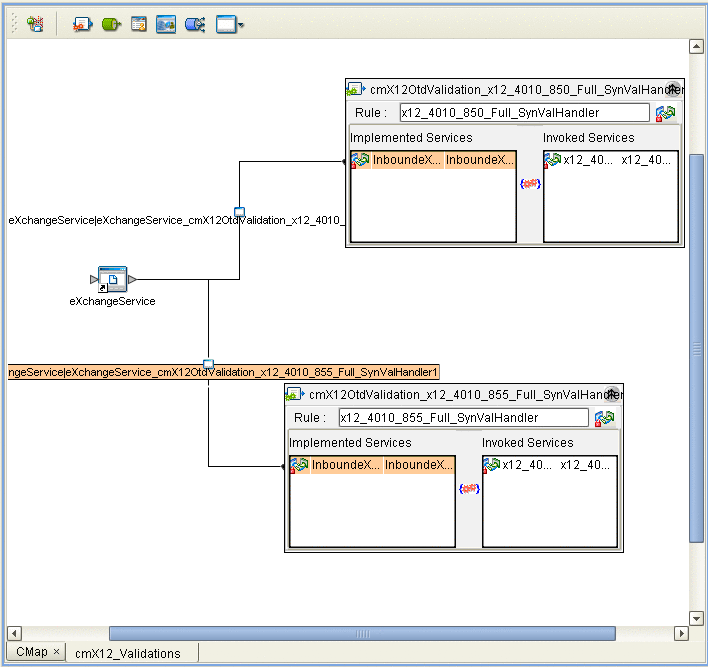
-
Open and save all the default properties for the eWays on the Connectivity Map.
-
Click Save All then close the Connectivity Map.
- © 2010, Oracle Corporation and/or its affiliates
