Using Message Tracking
eXchange provides a special feature, Message Tracking, allowing you to monitor the status of messages as they are received and processed through eXchange and HIPAA PM.
Before You Begin
-
You must already have deployed the appropriate Projects’ Deployment Profiles for the sample scenario.
Note –The B2B Host Project is not deployed.
-
Your Oracle and LDAP systems for eXchange must already be running, and you must already have begun running both Logical Hosts before you can run Message Tracking.
-
The inbound and outbound scenarios for the sample must be running.
-
For Message Tracking to be useful, there must be one or more messages that have already been picked up by the current Logical Host’s Integration Server.
Accessing Message Tracking
This section explains how to access Message Tracking.
 To Access Message Tracking
To Access Message Tracking
-
Start a browser session.
-
Point your browser at the following URL:
http://logicalhost:port+1/objname
Where:
-
logicalhost: The host name or IP address of a Logical Host running your Project, that is, the current Logical Host.
-
port: The Web server connector port configured in your Integration Server. To discover this information, use Environment Explorer to open the current Logical Host. Right-click the Integration Server and select Properties. Open IS Configuration ⇒ Sections ⇒ Web Container ⇒ Web Server ⇒ Default Web Server; port is the value set for Connector Port. If you have several Web server configurations, check them also.
The default port-number value is 18001 for the first Integration Server in the first-created Logical Host. (or 28001 for the first Integration Server in the second-created Logical Host, and so on). For the sample scenario, use 18001 for Atlanta ( envA) and 28001 for Berlin ( envB).
-
objname: The name of the Message Tracking instance as it appears on the current Connectivity Map. For the sample scenario, this name is tracker.
Example: To access Message Tracking for the sample scenario, use the following URLs:
http://localhost:18001/tracker
Note –You can only use the same port number for different Message Tracking instances if they reside on different machines.
As stated previously, the sample must be running before you access Message Tracking, and messages must have been transported before any become accessible.
-
Message Tracking Window
When you first run Message Tracking, the Message Tracking window appears. After you perform a search, as necessary, in the window’s left pane, message information results appear in the right pane. See Figure 6–15.
Figure 6–15 Atlanta: Example Message Tracking Window
See the eXchange Integrator User’s Guide for information on how to use Message Tracking.
Interleaved Error Reports
The HIPAA PM Message Tracking feature also allows you to view interleaved error reports, that is, reports that show any error you wish to view, in its messaging context.
 To View Interleaved Reports
To View Interleaved Reports
-
In the Message Tracking window, select a message with one or more errors..
-
Next to Interleaved Report, click Open.
The interleaved error report appears. See Figure 6–16.
Figure 6–16 Atlanta: Interleaved Error Report
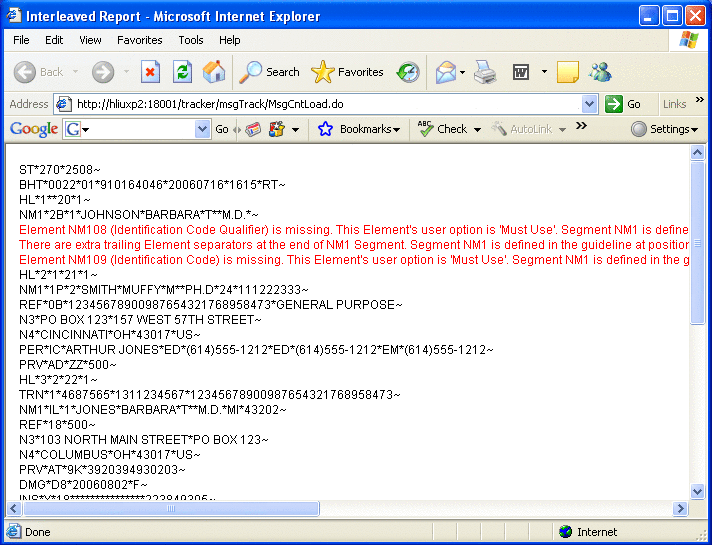
Any error appears in context, in red type. You may view interleaved error reports for inbound and outbound messages.
Note –Invalid messages may not be correlated.
- © 2010, Oracle Corporation and/or its affiliates
