 To Create the OTD Validations Connectivity Map
To Create the OTD Validations Connectivity Map
-
Create a Connectivity Map using Project Explorer, under eXchange ⇒ Deployment, named, for example, cmHIPAAValidation (or a convenient name for your system, with fewer characters).
-
From Project Explorer, drag Sun SeeBeyond ⇒ eXchange ⇒ User Components ⇒ OTD Validations ⇒ HIPAA ⇒ 2000_Addenda ⇒ addenda_hipaa_270_Full_UniqueIDHandler onto the Connectivity Map canvas.
-
From the same Project Explorer location, drag the addenda_hipaa_271_Full_UniqueIDHandler component onto the Connectivity Map canvas.
-
Drag one eXchangeService from the eXchange ⇒ Deployment folder onto the canvas.
-
Connect eXchangeService to each of the other components.
-
Locate the files in the Project Explorer based on the validation service you want to use and drag it onto the Connectivity Map.
-
Drag the respective JCD file onto the Connectivity Map.
-
EDIFECS ⇒ JCDs⇒jcdEX_HIPAA_ValidationService
-
FORESIGHT ⇒ JCDs⇒jcdEX_Foresight_HIPAA as shown in Figure 6–8
-
-
Rename the respective JCD component in the Connectivity Map by removing the cmHIPAAValidation prefix.
-
Connect all of the components as shown in Figure 6–8.
Figure 6–8 OTD Validation Connectivity Map Linking
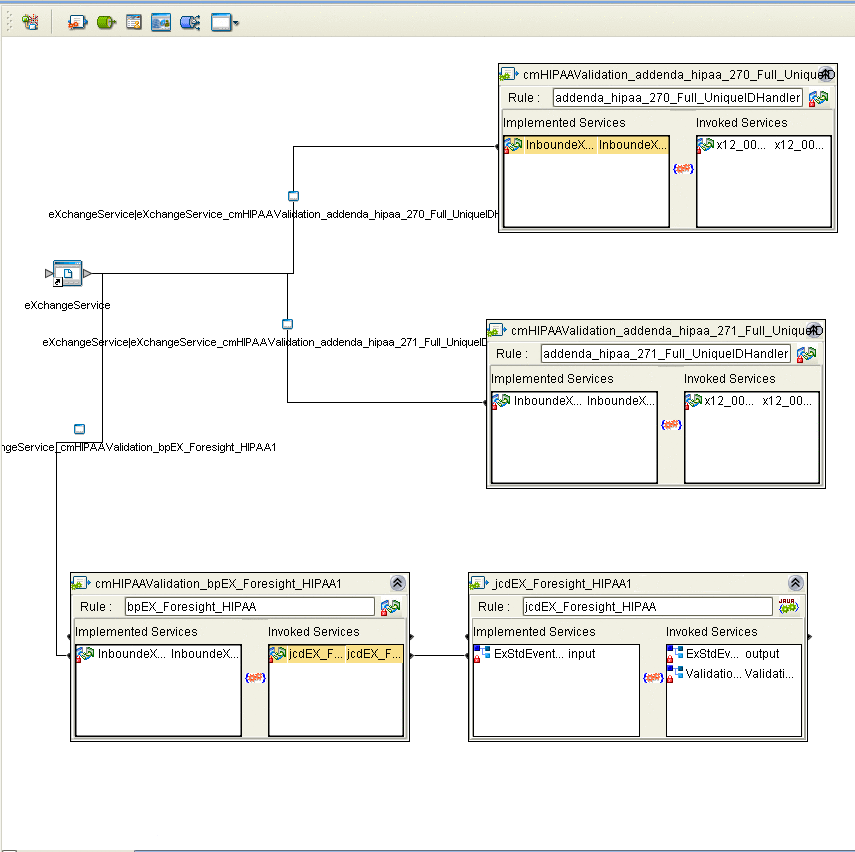
-
Open and save all the default properties for the eWays on the Connectivity Map.
-
Update the instreamapi.jar file with the correct version of the jar file from the Foresight engine.
-
Click Save All then close the Connectivity Map.
- © 2010, Oracle Corporation and/or its affiliates
