 To Build the B2B Host’s Deployment Profile for Atlanta
To Build the B2B Host’s Deployment Profile for Atlanta
-
On Enterprise Designer’s Project Explorer tree, right-click HipaaHost under eXchange ⇒ B2BHosts and, on the context menu, choose New and click Deployment Profile.
-
In the resulting dialog box, name the new Deployment Profile dpHost_A, point it at envA, make sure it is using only the cmHIPAA Connectivity Map, and click OK.
Deployment Editor opens. Its left pane shows the HIPAA B2B Host instance, the Oracle1 external application, and the LDAP1 external application. These are the components created in the Connectivity Map cmHIPAA.
The Deployment Editor right pane contains windows representing the Logical Host and external systems created in envA.
-
Click Automap to map the components.
The components in the left pane automatically map to the appropriate windows on the right pane of Deployment Editor for dpHost_A. .
Figure 6–7 Deployment of dpHost A
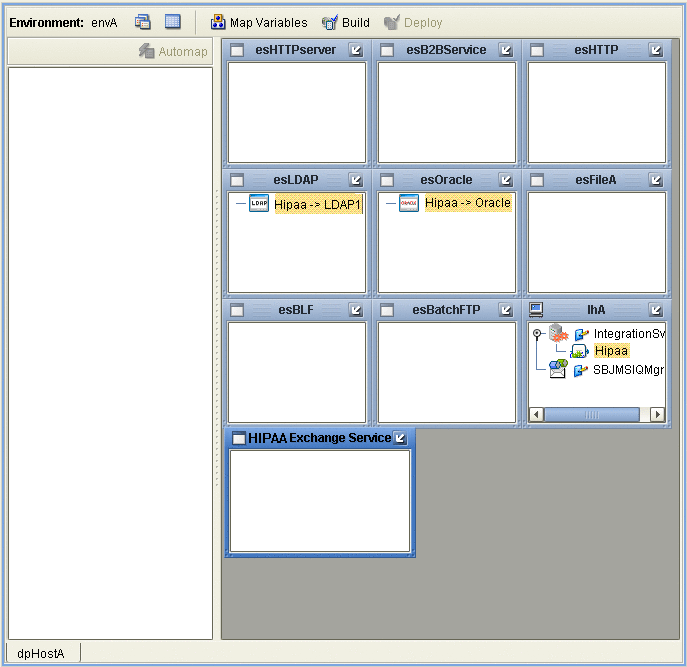
-
Click Save.
-
Click Build to build the Deployment Profile.
A dialog box appears, indicating the status of the build operation. A new service, the HIPAA eXchange Service, is created and assigned to the current Deployment Profile and Environment.
You may view this HIPAA eXchange Service on envA, in the Environment Explorer tree, as well as in the right pane of Deployment Editor for dpHost_A.
Note –Do not deploy the B2B Host Project.
If the build operation is not successful, repeat the steps in this procedure, carefully rechecking every action. When the build is successful, go to the next step.
Note –Building Deployment Profiles for large Projects may take approximately 10 to 15 minutes or more.
-
When you are finished, click Save All and close all canvases.
- © 2010, Oracle Corporation and/or its affiliates
