Chapter 2 Installing eXchange Integrator
This chapter explains the prerequisites and steps for installing eXchange Integrator.
What’s in This Chapter
Supported Operating Systems
The Java Composite Application Platform Suite Installation Guide, available on the product media and the Enterprise Manager Documentation tab, and the Sun B2B Suite Release Notes, available on http://docs.sun.com, contain up-to-date operating system requirements for each supported platform.
Sun B2B Suite 5.1.1 is compatible with the following operating system platforms:
-
Sun Solaris 8 (on SPARC), 9 (on SPARC), and 10 (on SPARC) with required patches
-
HP-UX v11i (11.11) on PA-RISC, and 11i v2.0 (11.23) on Itanium with required patches and parameter changes
-
IBM AIX 5L, versions 5.2 and 5.3, with required maintenance level patches
-
Microsoft Windows 2000 SP3 and SP4, Windows XP SP1 and SP2, and Windows Server 2003 SP1
-
Red Hat Enterprise Linux AS 4 (on Intel x86)
Supported External Applications
This section lists supported database applications for features provided by eXchange Integrator.
Database for Message Tracker
The eXchange Integrator database is required. It provides a run-time persistent store for message tracking. For eXchange Integrator, the following databases are supported:
-
Oracle 9.01
-
Oracle 9.2
-
Oracle 10.1
Database for Persistence and Monitoring via eInsight Engine
In addition, eXchange Integrator can optionally use the eInsight engine (supplied with eInsight Business Process Manager) to collect and persist data from your Business Processes. This provides for reliability and recovery, and also enables some monitoring and reporting capabilities in Enterprise Manager. The eInsight engine supports the following databases:
-
Oracle 8i (8.1.7), 9i (9.0.1 and 9.2), and 10g
Note –When creating an Oracle 8.1.7 database, the required minimum db_block_size for eInsight is 16KB
-
Sybase 12.5
-
Microsoft SQL Server 2000
-
IBM DB2 Universal Database 8.1
Installing the Product Files
The steps for installing product files for the B2B Suite are the same as for other products in Java CAPS. You can find general product installation instructions in the Java Composite Application Platform Suite Installation Guide, which is available on the product media and can also be accessed via the Enterprise Manager Documentation tab.
Uploading B2B Suite Product Files to the Repository
 To upload product files to the Repository
To upload product files to the Repository
Before You Begin
Before you begin installing the B2B Suite, make sure you have done the following:
-
You have checked the Sun B2B Suite Release Notes document for any late-breaking installation notes.
-
You have verified that a Repository server is running on the machine where you will be uploading the product files.
A Repository server must be running on the machine where you will be uploading the product files and the following .sar files must have already been uploaded to this Repository:
-
eGate Enterprise Designer (eGate.sar) Release 5.1.3
-
eInsight Business Process Manager (eInsight.sar) Release 5.1.3
-
Batch eWay (BatcheWay.sar) Release 5.1.3
-
File eWay (FileeWay.sar) Release 5.1.3
-
LDAP eWay (LDAPeWay.sar) Release 5.1.3
-
HTTPS eWay (HTTPeWay.sar) Release 5.1.3
-
Oracle eWay (OracleeWay.sar) Release 5.1.3
Note –You need not install eInsight and eWays as a completely separate process; in other words, you can stage them in combination with eXchange Integrator.
-
On a Windows machine, start a Web browser and point it at the machine and port (usually 12000) where the Repository server is running:
http://hostname:port
where
-
hostname is the name of the machine running the Repository server.
-
port is the starting port number assigned when the Repository was installed.
For example, the URL you enter might look like either of the following:
http://localhost:12000 http://serv1234.company.com:22000
-
-
On the Suite Installer’s Java CAPS Login page, enter your username and password.
Note –The following steps assume you have already uploaded eGate 5.1.3.
-
When the Suite Installer displays the Administration tab, click the link to install additional products.
See Figure 2–1.
Figure 2–1 Suite Installer: Installing Additional Products
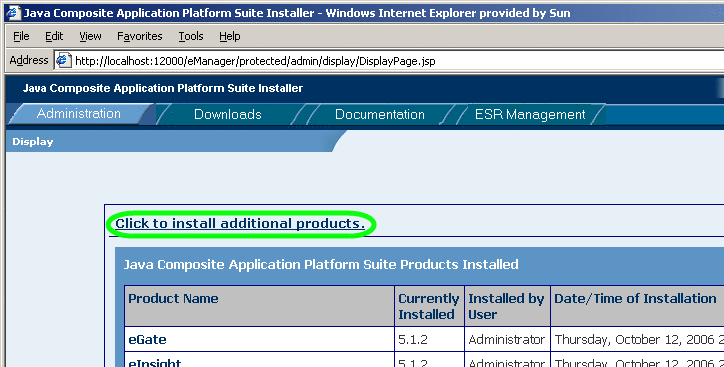
-
In the Display” >> Select page, open the Core Products category
See Figure 2–2. Depending on the previous installation, eXchange Integrator might not appear in the Core Products list; if it is not shown, use the controls near the top of the page to browse to the correct Product_List.sar file and submit it.
Figure 2–2 Suite Installer: Opening the List of Core Products

-
In the list of core products, select eXchange.
See Figure 2–3.
Figure 2–3 Suite Installer: List of Core Products Showing eXchange
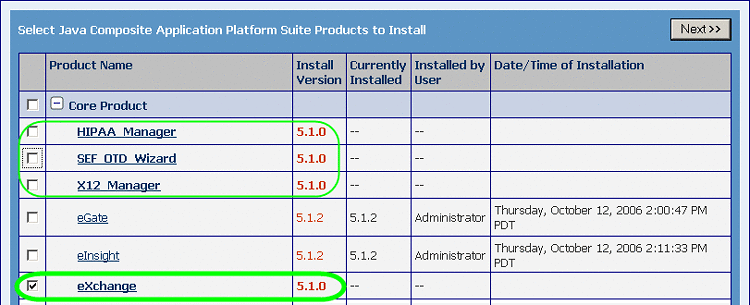
-
Select other core B2B products you want to install, and protocol managers for which you are licensed. Optionally, you can also open other categories to select non-core products. For example:
-
OTD libraries and protocol managers are often installed along with eXchange Integrator.
-
If you have not previously installed a required eWay or a Logical Host, you can do so now.
-
To access the documentation and sample Projects for eXchange Integrator and other products, select the appropriate items under the Documentation tab.
-
-
When you have selected all the products you want to install, click the Next button.
-
In the Select >> Upload page, browse to and select eXchange.sar. Repeat with each of the other SAR files you want to install.
See Figure 2–4.
-
When done, click Next.
Figure 2–4 Suite Installer: Selecting Files to Install
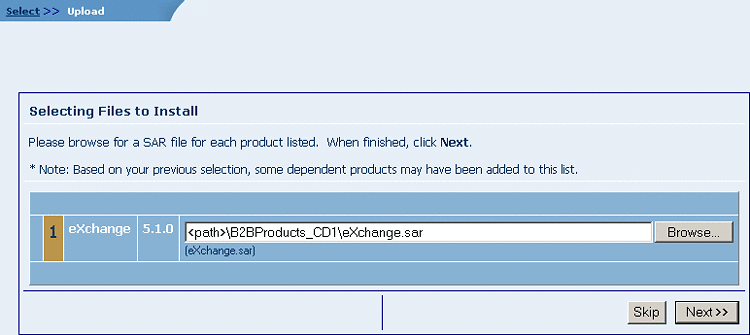
Note –eXchange.sar may take some time to install.
The .sar files are uploaded to the Repository. To install additional products, click the install additional productslink. The Select >> Upload >> Install page allows you to select other products. See Figure 2–5 .
Figure 2–5 Suite Installer: Successful Installation of eXchange.sar
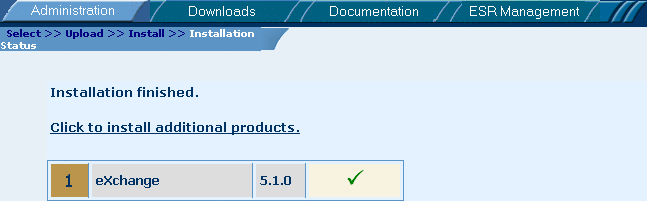
While the Suite Installer is running, you can now do any of the following, as needed:
-
Use the Administration tab to install additional products and documentation.
-
Use the Downloads tab to download additional components. For example, all core design work requires Enterprise Designer, and all runtime requires a Logical Host. The sample assumes you have also downloaded Enterprise Manager.
-
Use the Documentation tab to access documentation files and samples you have installed.
-
Refreshing Enterprise Designer
The following steps are needed only if you have uploaded (or re-uploaded) a SAR file, which requires a refresh to the Enterprise Designer GUI framework.
Tip –
How can you determine whether to use the Update Center? Start Enterprise Designer and, on the Tools menu, click Update Center; if there are any items under “eGate 5.1.3” besides “Base ESR”, you need to take the following steps.
 To refresh an existing installation of Enterprise Designer
To refresh an existing installation of Enterprise Designer
Before You Begin
-
You must have already downloaded and installed Enterprise Designer.
-
A Repository server must be running on the machine where you uploaded the eXchange Integrator product files.
-
Start Enterprise Designer.
-
On the Tools menu, click Update Center.
-
In the Update Center Wizard, select Check for Available Updates and click Next.
The Update Center shows a list of components ready for updating. See Figure 2–6.
Figure 2–6 Update Center Wizard: Select Modules to Install
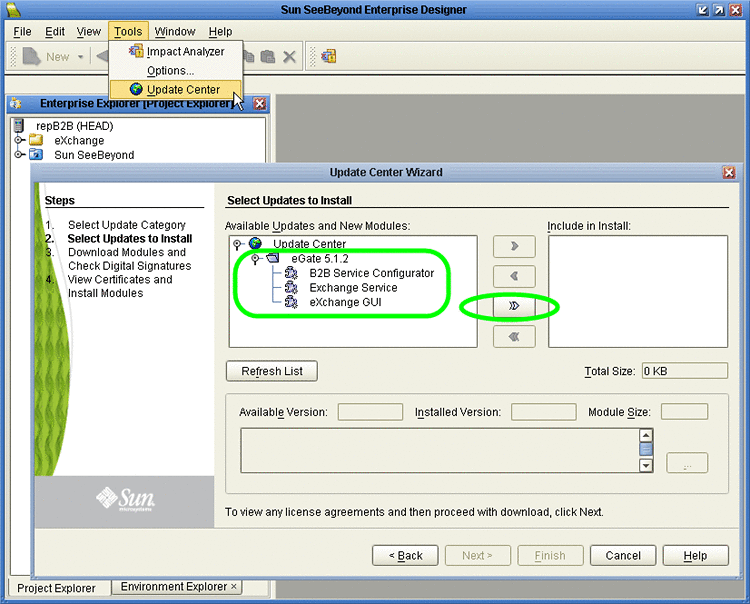
Note –Depending on what products you have installed, and how they are configured, the screenshots pictured may differ from what you see on your system.
-
Click Add All (the button with a double chevron pointing to the right).
All modules move from the Available/New pane to the Include in Install pane.
-
Click Next and, in the next window, click Accept to accept the license agreement.
-
When the progress bars indicate the download has ended, click Next.
-
Review the certificates and installed modules, and then click Finish.
-
When prompted to restart Enterprise Designer, click OK.
See Figure 2–7.
Figure 2–7 Update Center Wizard: Restart Enterprise Designer
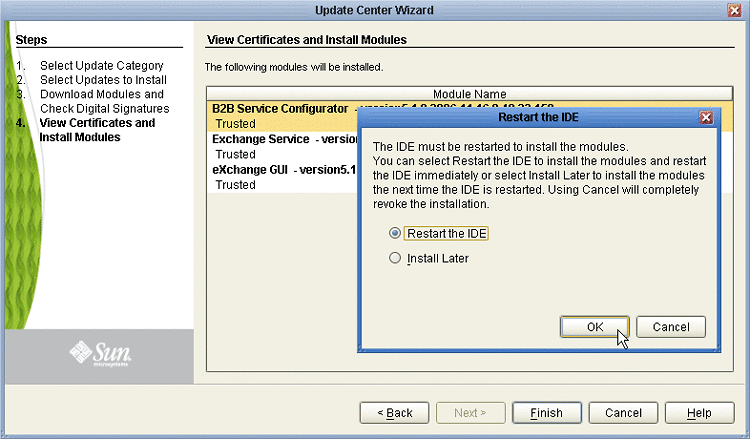
When Enterprise Designer restarts, the installation of eXchange Integrator is complete, and you can use all eXchange Integrator tools that require the Enterprise Designer framework.
After You Install
After you finish installing eXchange Integrator, the following additional steps are needed:
-
First-time installation of eXchange Integrator: You must configure an LDAP-compliant directory server to hold Trading Partner information. Follow the steps described in LDAP Server. For additional information on obtaining, installing, and viewing LDAP Servers, go to http://www.sun.com/software/products/directory_srvr_ee/get1.jsp.
-
First-time installation of eXchange Integrator: You must create an eXchange Integrator database schema and configure a database instance. Follow the steps described in Database Scripts.
-
For persistence and monitoring: To use the optional run-time recoverability database schema, you must set up a separate eInsight database instance as described in the eInsight Business Process Manager User's Guide.
LDAP Server
eXchange Integrator requires communication with an LDAP-compliant directory server (usually known by the shorthand term “LDAP server”) to store information on B2B Hosts and Trading Partners.
About LDAP, Directory Services, Servers, and Clients
LDAP (Lightweight Directory Access Protocol) is an Internet protocol for accessing information directories. LDAP runs over TCP/IP and allows clients to access different directory services based on entries. It makes the entries, along with their attributes and values, available to users and other applications, on a controlled-access basis.
A directory service is a distributed database application designed to manage the entries and attributes in a directory. A directory service also makes the entries and attributes available to users and other applications. OpenLDAP server is an example of a directory service. Other directory services include Sun Java™ Directory Service and Microsoft Active Directory.
A directory client accesses a directory service using the LDAP protocol. A directory client may use one of several client APIs available in order to access the directory service.
-
If you do not already have an LDAP server: Download, install, and set up an LDAP server. Sun Java™ System Directory Server version 5.2 or 6 is recommended. After it is installed and set up, follow all steps described in Table 2–1.
-
Otherwise: Have your LDAP administrator configure the LDAP server as noted inTable 2–1, and then install the eXchange Integrator schema using the steps in Installing the eXchange LDAP Schema, or their equivalent on your server.
To configure the Directory Server
Provide values appropriate for your site. (See Table 2–1; or see eGate Integrator System Administration Guide. The following are supplied for illustrative purposes:
Table 2–1 Sample Configuration Values for Directory Server|
LDAP Item |
Illustrative Value |
Notes |
|---|---|---|
|
Server suffix (Root DN) |
dc=host,dc=com |
Change domain components appropriately for your domain. |
|
Server bind URL |
ldap://host.sun.com:1389/ou=B2B1,ou=myName |
Change appropriately. |
|
Directory Manager DN |
cn=Manager,dc=sun,dc=com |
Change common name and domain components appropriately. |
|
Password |
password |
Change to an appropriate value. |
|
Do not use the values shown in this column; instead, supply values appropriate for your own Directory Server. If necessary, ask your LDAP administrator for assistance. |
Installing the eXchange LDAP Schema
This section describes how to install the eXchange Integrator LDAP schema. For more information, see Table 2–1.
 To install the eXchange Integrator LDAP schema to the Sun
Java System Directory Server
To install the eXchange Integrator LDAP schema to the Sun
Java System Directory Server
Before you begin: If you do not already have an existing LDAP server, follow the procedures in Table 2–1 to download and set up a new LDAP server before continuing with the steps below.
-
Shut down the LDAP server.
-
If installed from SunONE or JES, change directories to the following location:
Sun\MPS\slapd-machine_name\config\schema
-
Move the pre-existing file 28pilot.ldif to a backup directory.
-
Copy the following files into the current directory.
90eXchangeCore.ldif 91eXchange.ldif 92smeks.ldif
-
Restart the LDAP server.
Database Scripts
The oracle510.zip file contains scripts for creating a database instance that uses the eXchange Integrator database schema. This eXchange Integrator database is required; it collects and persists data about messages and delivery history, and it provides information and control over duplicate-checking, batching, and resending. The usual name of the database schema is the default: eXchange
The areas to be configured are:
-
Creating and Configuring the eXchange Integrator Database Instance
-
Running Database Scripts to Set Up the eXchange IntegratorDatabase
Do not confuse the eXchange Integrator database schema (required) with the database schema for the eInsight engine (optional): The eInsight engine allows you to collect and persist data from your business processes; because the data is persisted, you can also use Enterprise Manager to monitor business processes even if logical or physical components are shut down and restarted. To configure BPs to use the eInsight engine for persistence and monitoring, see the eInsight Business Process Manager User's Guide.
Creating and Configuring the eXchange Integrator Database Instance
Before you begin: You need to have already created an Oracle database instance with an entry in the tnsnames.ora file. Your TNSlistener service must be running, and you need to know the name of the database instance (default: eXchange) and to temporarily use the system username/password (default: sys/manager or system/manager).
If you have never installed an Oracle database, ask your Oracle database administrator for help. The following constitutes a brief reminder of how to use the Oracle 9i wizard.
 To create a new database instance for eXchange Integrator
To create a new database instance for eXchange Integrator
-
(“Operations”): Choose Create a database.
-
(“Database Templates”): Choose New Database.
-
(“Database Identification”): Enter (for example) eXchange
-
(“Database Features”): Deselect all checkboxes and reply Yes to all prompts.
-
(“Database Connection Options”): Choose Dedicated [...].
-
(“Initialization Parameters”): Keep all values unchanged.
-
(“Database Storage”): Under Datafiles, click \{DB_Name}\undotbs01.dbf (the fifth entry). In the General tab, reduce File Size from 200 to 100.
-
(“Creation Options”): Choose Create Database, and then click Finish.
Modifying the init.ora File for the eXchange Integrator Database
If you create a new database, you must increase the open_cursors parameter for the eXchange Integrator database to a value of 500.
-
Some versions of Oracle allow you to do this by using a text editor to modify the init.ora file; see the procedure immediately below.
-
Other versions of Oracle require you to use the configuration utility.
 To edit the value of open_cursors in the init.ora file
for the eXchange Integrator database
To edit the value of open_cursors in the init.ora file
for the eXchange Integrator database
-
Navigate to Oracle home\admin\eXchange database name\pfile\. For example:
cd C:\oracle\admin\exchange\pfile
-
Use a text editor to open the init.ora file in this folder. For example:
notepad init.ora
-
Search for the text open_cursors; if not found, add a new line. Edit the line so that it reads as follows:
open_cursors = 500
-
Save the file.
-
Restart the database.
Next: Continue with the steps in Extracting, Customizing, and Running Database Setup Scripts; at this release, you must extract and run database scripts whether you are installing from scratch or upgrading a previous release of eXchange Integrator.
 To configure the value of open_cursors in
the eXchange Integrator database
To configure the value of open_cursors in
the eXchange Integrator database
-
Start the Oracle configuration utility and open the eXchange database.
-
Navigate to Databases⇒;(EXCHANGE...)⇒Instance⇒Configuration.
-
In the General tab, at the bottom, verify the “Started with spfile” parameter has a value such as %ORACLE_HOME%\DATABASE\SPFILE%ORACLE_SID%.ORA.
Figure 2–8 Oracle Configuration of Initialization Parameters: General Tab
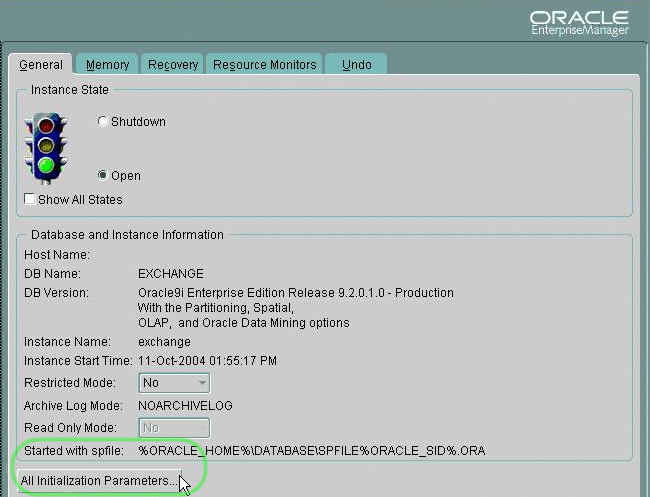
-
In the “Edit Database: Configuration [...]” dialog box, click the SPFile option button, scroll to the open_cursors parameter, and change its value to 500.
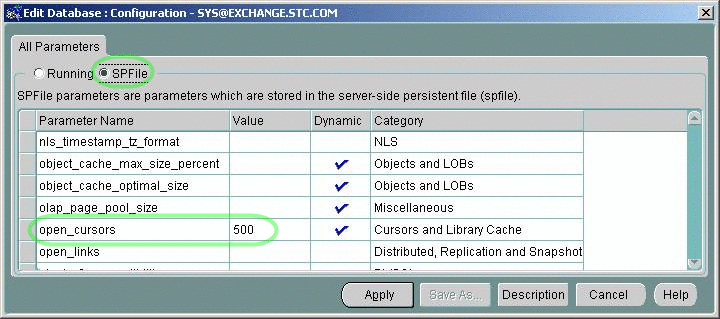
-
Click the Apply button. In response to the prompt (“Would you like to apply this change to the current database?”), click Yes.
Extracting, Customizing, and Running Database Setup Scripts
Note –
Do not skip this section. To use eeXchange Integrator, you must extract and eventually run the createdb script to set up the eXchange database.
What scripts are supplied, and what do they do?
eXchange Integrator supplies the file oracle510.zip in the Project Explorer tree under SeeBeyond⇒eXchange⇒Download Scripts. The oracle510.zip file contains a collection of command scripts (.cmd files) and SQL scripts (.sql files).
You install the eXchange Integrator schema on the database by doing one of the following:
-
Edit setenv.cmd so it reflects your system environment (see Table 2–2), and then run the two other command scripts (see Running Database Scripts to Set Up the eXchange IntegratorDatabase);— or—
-
Run the SQL scripts directly, supplying system information at run time; see Running Database Scripts to Set Up the eXchange IntegratorDatabase.
Assumptions
The scripts assume they are run on a machine whose command path includes sqlplus. The network\admin\tnsnames.ora file must include a stanza such as the following:
eXchange_myOracleHostname.domain
(DESCRIPTION =
(ADDRESS_LIST =
(ADDRESS =
(PROTOCOL = TCP)
(HOST = myOracleHostname)
(PORT = 1521))
...
) )
(CONNECT_DATA =
(SID = ORCL)
...
) )
|
Some scripts and samples assume defaults or supply values as shown in Table 2–2.
Table 2–2 Typical, Default, or Presupplied Values for eXchange Integrator Database Setup|
Item |
Typical or presupplied value |
|---|---|
|
UserID/password combination for Oracle system |
sys/manager or system/manager |
|
Name of eXchange database instance (see Creating and Configuring the eXchange Integrator Database Instance) |
eXchange |
|
SID (also called service ID, servicename, or database name) |
ORCL (or not presupplied) |
|
TNS name |
(not presupplied) |
|
UserID/password for administering the eXchange database |
ex_admin/ex_admin |
|
UserID/password for first generic eXchange end user |
ex510a/ex510a |
|
UserID/password for second generic eXchange end user |
ex510b/ex510b |
 To extract the scripts
To extract the scripts
-
In Enterprise Explorer, in the project tree, expand the following folders: SeeBeyond⇒eXchange ⇒Download Scripts
-
Right-click oracle510.zip and, on the popup context menu, click Export; then use the Save dialog box to save the file to a local directory, such as C:\JC512\Exported\Oracle510\.
-
Extract the files in oracle510.zip into this local directory, yielding:
-
CleanTrackData.sql
-
Cleanup.sql
-
cleanup_coreServices_tables.sql
-
create_coreServices_tables.sql
-
createdb.cmd
-
createdb.sql
-
createtablespaces.cmd
-
createtablespaces.sql
-
createuser.sql
-
eXchange50Runtime.sql
-
in_user_seq.sql
-
setenv.cmd
-
 To edit the setenv command script
To edit the setenv command script
-
Open a command prompt and change directories to the local directory where you saved the scripts in the previous procedure.
-
Use a text editor to edit the as-supplied version of setenv.cmd:
@REM SET YOUR DATABASE CONNECTION INFORMATION HERE * echo * This file should be edited to use appropriate echo * database connection settings. * echo * SETENV.CMD @REM TNS_NAME @set TNS_NAME= TNS NAME @REM ORACLE_SID @set ORACLE_SID= SID @REM Oracle system login password @set SYSTEMPWD= PWD @set USERID=ex_admin @set USERPWD=ex_admin
-
Supply the appropriate values for TNS_NAME, ORACLE_SID, and SYSTEMPWD. For example:
@set TNS_NAME=eXchange_myOracleHostname @set ORACLE_SID=ORCL @set SYSTEMPWD=manager @set USERID=ex_admin @set USERPWD=ex_admin
-
If your Oracle location is not c:\oracle\oradata, or if your database instance name (SID) is other then eXchange, then open the createtablespaces.sql file and make the appropriate change or changes in the first line.
Note –The database user who runs the SQL scripts must have permission to create tables.
Running Database Scripts to Set Up the eXchange IntegratorDatabase
You install the eXchange Integrator schema on the database by doing one of the following:
-
Edit setenv.cmd so it reflects your system environment (see Table 2–2), and then run the two other command scripts (see Running Database Scripts to Set Up the eXchange IntegratorDatabase);— or—
-
Run the SQL scripts directly, supplying system information at run time; see Running Database Scripts to Set Up the eXchange IntegratorDatabase.
 To run the command scripts that call SQL scripts to install
the schema
To run the command scripts that call SQL scripts to install
the schema
-
Open a command prompt and change directories to the local directory where you saved the .cmd scripts in the previous procedure.
It is assumed you have already edited setenv.cmd appropriately, and createtablespaces.sql if necessary.
-
Enter the following command:
createtablespaces
The script starts SQL*Plus, invokes an SQL script to create table spaces, and ends.
-
Enter the following command:
createdb
The script starts SQL*Plus and invokes an SQL script to create a new user entry:
-
In response to the first prompt, supply an end username, such as: ex510A
-
In response to the prompt, supply a password for this end user, such as: ex510A
The script creates a new user/password combination, invokes other SQL scripts to update the database instance, and then ends.
-
-
Repeat step Running Database Scripts to Set Up the eXchange IntegratorDatabase as needed to create other user/password entries for eXchange Integrator users.
You have installed the eXchange schema onto the eXchange database instance and created user/password combinations. End users can create Oracle OTDs based on this database, and can use it for message tracking and other eXchange Integrator functions.
 To directly run the SQL scripts that install the schema
To directly run the SQL scripts that install the schema
Note –
These steps are an alternative to the command scripts described in the previous procedure. Do not use both procedures.
-
Open a command prompt and change directories to the local directory where you saved the .sql scripts in the previous procedure.
Note –If your Oracle location is not c:\oracle\oradata, or if your database instance name (SID) is other then eXchange Integrator, then open the createtablespaces.sql file and make the appropriate change or changes in the first line.
-
Enter the following SQL*Plus command:
path\sqlplus system/SYSTEMPWD@TNSNAME@createtablespaces.sql
where:
SYSTEMPWD is the password for the system login ID
TNSNAME is the name of the Oracle database instance you created for eXchange Integrator.
Here are two examples of valid commands, depending on the password and name:
C:\oracle\ora92\bin\sqlplus system/manager1@eX50 @createtablespaces.sql sqlplus system/oraclePW@eXchange @createtablespaces.sql
When this finishes, you have created new tablespaces.
-
In the command prompt, enter the following SQL*Plus command:
sqlplus system/SYSTEMPWD@TNSNAME@createuser.sql
where, as before, SYSTEMPWD is the password for the system login ID and TNSNAME is the name of the Oracle database instance you created for eXchange Integrator.
Here is an example of a valid command:
\oracle\ora92\bin\sqlplus system/myPassWd@eX505DB @createuser.sql
-
In response to the system prompt for value #1, enter the username. For example: ex_admin
-
In response to the system prompt for value #2, enter the password. For example: ex_admin
-
Repeat steps Running Database Scripts to Set Up the eXchange IntegratorDatabase and Running Database Scripts to Set Up the eXchange IntegratorDatabase as needed to create user/password entries for eXchange Integrator users.
-
After you run the createtablespaces and createuser SQL scripts, there is one more. In the command prompt, enter the following SQL*Plus command:
sqlplus ex_admin/ex_admin@TNSNAME @createdb.sql
where, as before, TNSNAME is the name of the eXchange Oracle database instance, and your eXchange Integrator administrator username and password are both ex_admin.
After the createdb.sql script ends, you are done — you do not need to run any further SQL scripts. The system populates the tables, and you are ready to use the database instance as your eXchange Integrator database. End users can create Oracle OTDs based on this database, and can use it for message tracking and other eXchange Integrator functions.
 To reinitialize the database
To reinitialize the database
-
Open a command prompt, change directories to the location where you extracted the .sql scripts from oracle510.zip
See Extracting, Customizing, and Running Database Setup Scripts).
-
Enter the following SQL*Plus command:
sqlplus ex_admin/ex_admin@TNSNAME @createdb.sql
where, as before, TNSNAME is the name of the eXchange Oracle database instance, and your eXchange Integrator administrator username and password are both assumed to be ex_admin.
- © 2010, Oracle Corporation and/or its affiliates
