Refreshing Enterprise Designer
The following steps are needed only if you have uploaded (or re-uploaded) a SAR file, which requires a refresh to the Enterprise Designer GUI framework.
Tip –
How can you determine whether to use the Update Center? Start Enterprise Designer and, on the Tools menu, click Update Center; if there are any items under “eGate 5.1.3” besides “Base ESR”, you need to take the following steps.
 To refresh an existing installation of Enterprise Designer
To refresh an existing installation of Enterprise Designer
Before You Begin
-
You must have already downloaded and installed Enterprise Designer.
-
A Repository server must be running on the machine where you uploaded the eXchange Integrator product files.
-
Start Enterprise Designer.
-
On the Tools menu, click Update Center.
-
In the Update Center Wizard, select Check for Available Updates and click Next.
The Update Center shows a list of components ready for updating. See Figure 2–6.
Figure 2–6 Update Center Wizard: Select Modules to Install
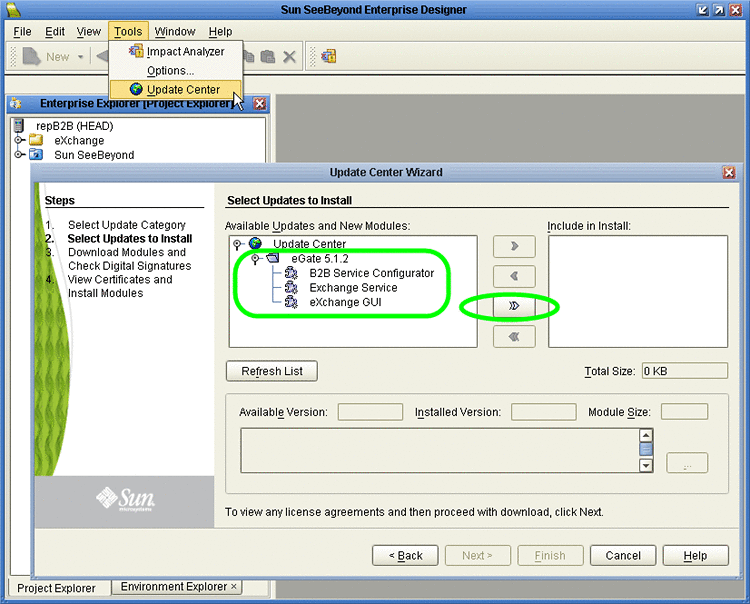
Note –Depending on what products you have installed, and how they are configured, the screenshots pictured may differ from what you see on your system.
-
Click Add All (the button with a double chevron pointing to the right).
All modules move from the Available/New pane to the Include in Install pane.
-
Click Next and, in the next window, click Accept to accept the license agreement.
-
When the progress bars indicate the download has ended, click Next.
-
Review the certificates and installed modules, and then click Finish.
-
When prompted to restart Enterprise Designer, click OK.
See Figure 2–7.
Figure 2–7 Update Center Wizard: Restart Enterprise Designer
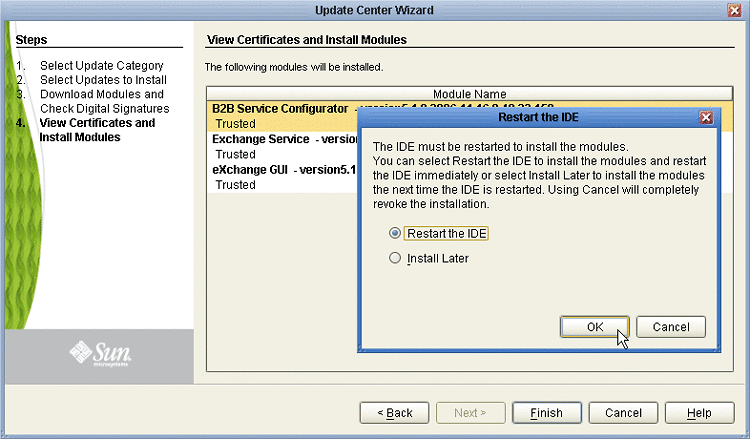
When Enterprise Designer restarts, the installation of eXchange Integrator is complete, and you can use all eXchange Integrator tools that require the Enterprise Designer framework.
- © 2010, Oracle Corporation and/or its affiliates
