Setting Up a B2B Host and Its Components
This section explains how to create a B2B Host and populate it with attribute definitions. The editor used for configuring B2B Hosts is the B2B Host Designer.
 To create a B2B host
To create a B2B host
-
In Enterprise Designer with the Project Explorer tab active, in the project tree, right-click the Project or subproject where the B2B Host will reside.
-
Point to New and click B2B Host.
See Figure 4–1.
Figure 4–1 Creating a New B2B Host
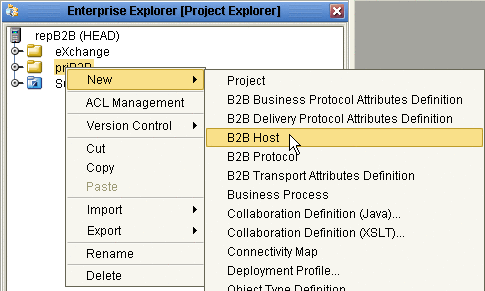
-
When the new component appears in the project tree, you can click-pause-click to rename it from B2BHost1 to whatever you want.
It is good practice to use a short name beginning with “bh” to indicate that the component is a B2B Host.
The project tree displays the new component with a “handshake” icon. Also, the B2B Host Designer opens to display a tree of Attribute Definitions, with containers for Business Protocol Attribute Definitions, Delivery Protocol Attribute Definitions, and Transport Attribute Definitions. See Figure 4–2.
Figure 4–2 B2B Host Designer
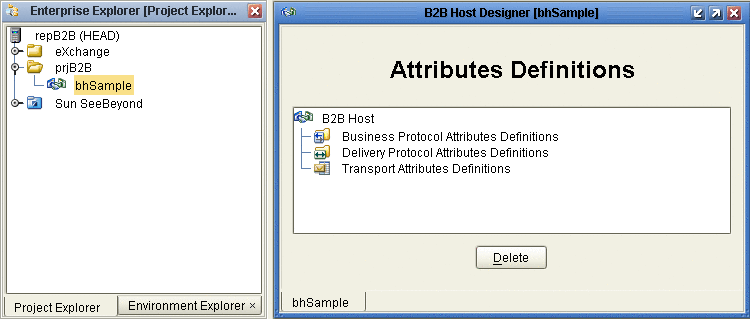
To populate a B2B host with attribute definitions
-
For custom BPADs, DPADs, or TADs: Open the project or subproject and drag the attributes definition into the Attribute Definitions window. Repeat as needed for other custom attribute definitions.
-
For presupplied attribute definitions: In the project explorer tree, open the SeeBeyond⇒eXchange folder, and do the following as appropriate:
-
For X12: Open the Protocol Managers⇒ X12 Manager⇒OTDs folder and drag the X12 BPAD into the B2B Host Designer window.
-
For HIPAA: Open the Protocol Managers⇒HIPAA Manager⇒OTDs folder and drag the HIPAA BPAD into the B2B Host Designer window.
-
For standard transports: Open the Transport Attribute Definitions folder and drag one or more TADs into the B2B Host Designer window.
-
Figure 4–3 Business Protocols Window Showing Pre-supplied BPADs and TADs
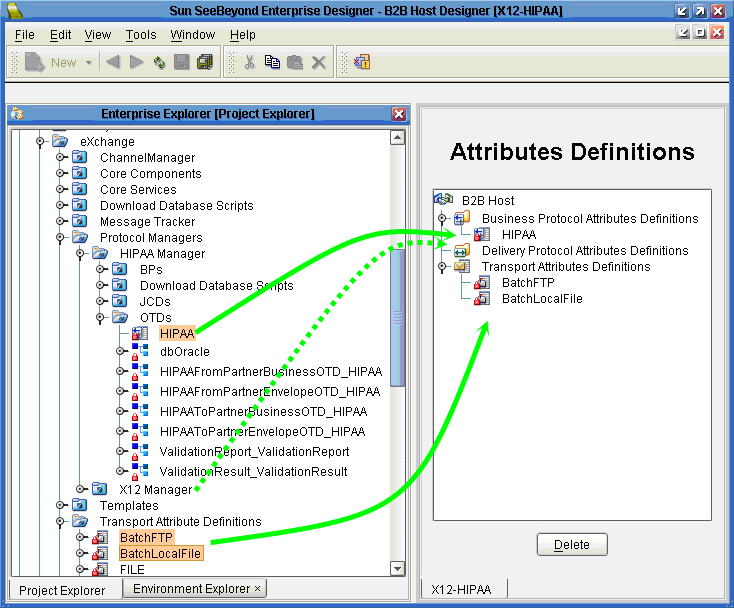
Figure 4–3 shows a B2B Host populated with attribute definitions. You can combine several protocols in one B2B Host, and you can combine custom BPADs, DPADs, and TADs with standard ones.
- © 2010, Oracle Corporation and/or its affiliates
