Basic Operations for Trading Partners
This section covers creating, finding, selecting, and adding a B2B Host to a Trading Partner.
 To create a new trading partner
To create a new trading partner
-
With the Trading Partner Configuration tab active, in the explorer pane, click Create.
See Figure 5–29.
Figure 5–29 Creating a New Trading Partner
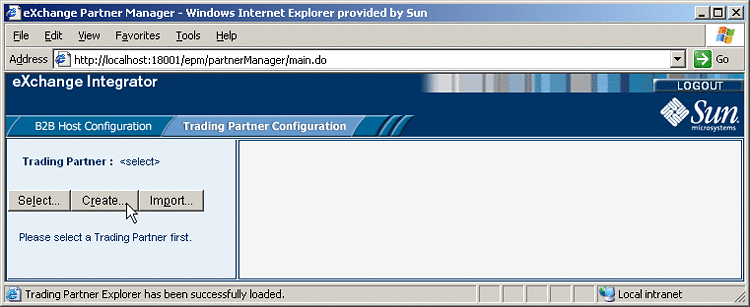
-
In the canvas (Create a New Trading Partner), enter a name for the new trading partner.
See Figure 5–30.
Figure 5–30 Naming a New Trading Partner
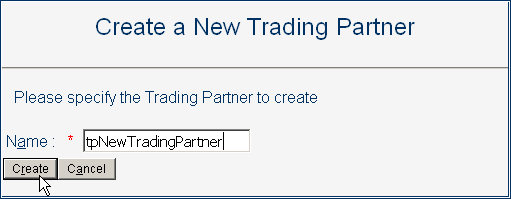
-
Click the Create button at the bottom of the canvas.
The new trading partner appears in the explorer tree in the left pane.
 To find and select an existing trading partner
To find and select an existing trading partner
-
With the Trading Partner Configuration tab active, in the explorer pane, click Select.
-
In the canvas, optionally after entering the first few characters of a possible name, click Search.
See Figure 5–31.
Figure 5–31 Searching for a Trading Partner
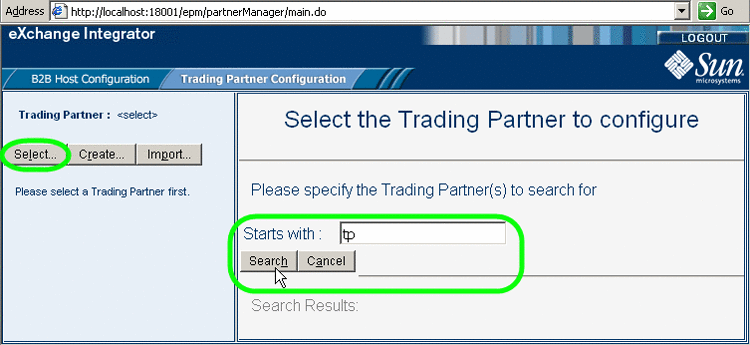
-
From the Search Results list, select the trading partner you want.
See Figure 5–32.
Figure 5–32 Selecting a Trading Partner
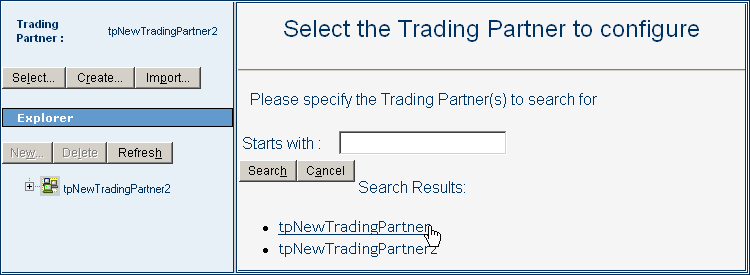
The new trading partner appears in the TP explorer tree in the left pane.
 To add a B2B Host to a trading partner
To add a B2B Host to a trading partner
-
In the TP explorer tree, select the trading partner and click New.
-
Then, in the canvas (under the Settings tab), select a B2B Host from the pull-down list.
See Figure 5–33.
Figure 5–33 Configuring a Trading Partner With a New B2B Host
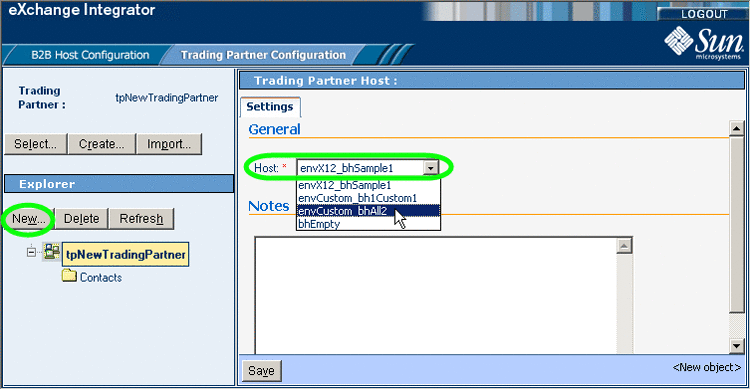
-
Click Save.
The new TP host appears in the TP tree in the left pane. All of its parameter settings apply to the trading partner unless overridden.
- © 2010, Oracle Corporation and/or its affiliates
