| C H A P T E R 5 |
|
Tutorial--Section 1.2 Create Login Page |
This chapter describes how to add your first Web Application Framework page to the application infrastructure you created.
Create the first page of the application.
1. Select the main module folder from the Web Application Framework Apps Explorer tab.
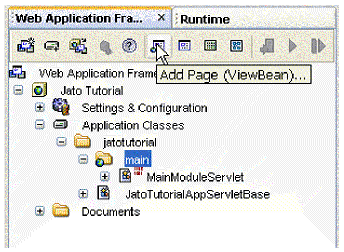
2. Click the Add Page (ViewBean) button on the Web Application Framework toolbar
a. Select the IDE's menu option File -> New.
b. Expand Web Application Framework node
a. Right-click the main module folder.
The Select View Type panel displays.
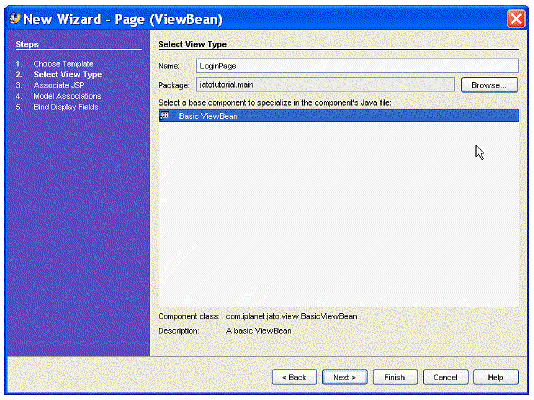
3. Enter LoginPage in the Name field (to replace <default>).
4. In the base components list, select Basic ViewBean.
The Associate JSP panel displays.
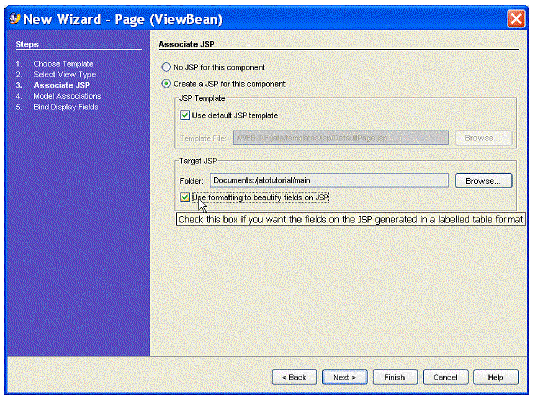
6. Accept all defaults but check the box Use formatting to beautify fields on JSP option.
|
Note - There are additional steps in the Page wizard. However, those steps involve model field binding which is not required for the LoginPage. In a later task, you will use these additional steps. |
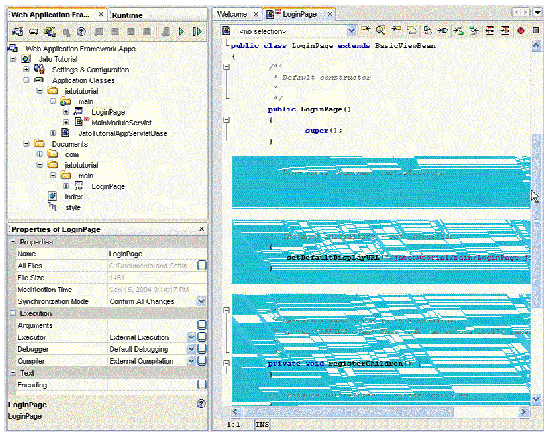
The generated source code displays in the IDE's source editor.
2. Select the Visual Components node under the LoginPage node.
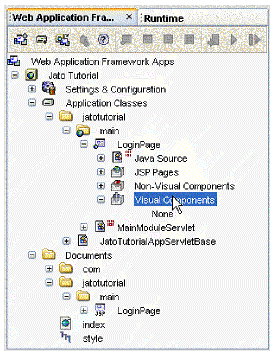
3. In the Web Application Framework Component Palette, click the Static Text Field option.
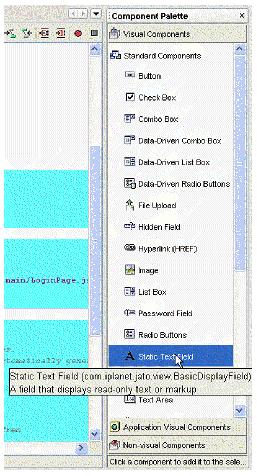
A static text visual component is added to the Visual Components node.
The default name is staticText1.
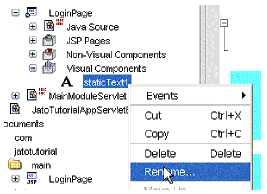
4. Right-click the staticText1 field name.
6. Rename the field to message.
7. Add two more display fields.
The following table contains a list of the two visual component types with each of their names and the initial value for the Button type.
The three display fields display under the Visual Components node of the LoginPage.
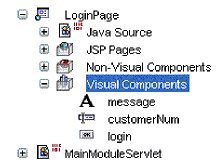
Adding display fields to the Page also adds the appropriate JSP tags for the display fields to the JSPs that are using this Page.
8. Set the button's Initial Value property by selecting the login node.
9. Click in the Initial Value property value entry area.
The button's value is the string that displays on the button in the browser.
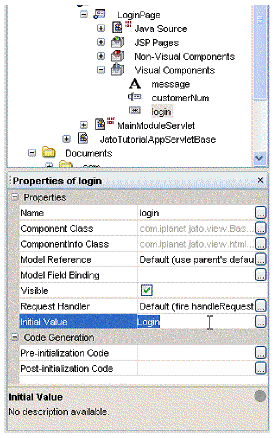
11. Open the LoginPage's JSP to see the tags for the three display fields.
a. Expand the JSP Pages node under the LoginPage node.
b. Double-click the LoginPage JSP to open it in the IDE's source editor.
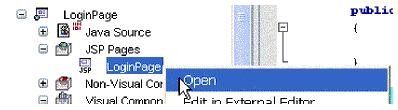
12. Format your JSP layout however you want.
You can edit it directly in the IDE's source editor, or you can use your favorite WYSWIG HTML editor.
Here is an example of some minimal JSP changes (only pertinent code is shown here). Some HTML source code appears in bold type below for emphasis.
1. Right-click the login button.
2. Select Events -> handleRequest
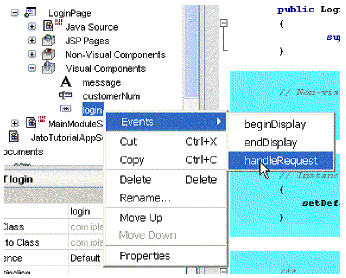
The LoginPage.java file opens and the handleLoginRequest method stub is inserted.
3. Implement the login button handle request code.
Replace the following default code:
getParentViewBean().forwardTo(getRequestContext());
with the code shown in bold below:
Copyright © 2004, Sun Microsystems, Inc. All Rights Reserved.