| C H A P T E R 4 |
|
Sun Java Studio Enterprise 7 Tool Options |
This chapter provides an overview of the Sun Java Studio Enterprise 7 tool options.
Like all IDEs, the Sun Java Studio Enterprise 7 has general configuration options that apply to the entire IDE and to specific modules of the IDE, like the Web Application Framework, for example. This section focuses on those properties that can be configured for the Web Application Framework module.
Select Tools -> Options from the IDE's main menu.
The Options window displays, as shown in the following figure.
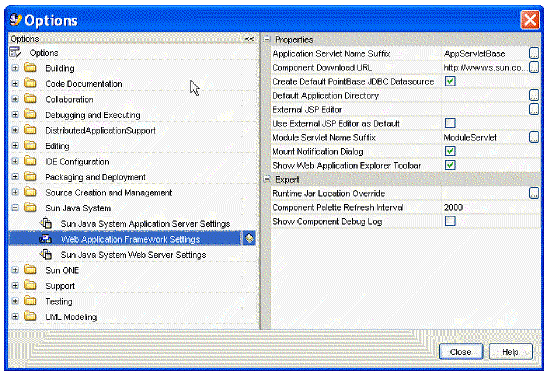
With all the top level nodes collapsed (closed), locate the Sun Java System node and expand it. Then select the Web Application Framework Settings node. This displays the property sheet tabs (Properties and Expert) on the right portion of the Options window.
The following list of properties reside in the Properties window of the Web Application Framework Settings property sheet.
When you create a new Web Application Framework application using the new application wizard, you are prompted to provide a name for the a servlet class known as the app servlet class of your Web Application Framework application. The default suffix appended to this class is AppServletBase. However, this is merely a convention and not a requirement.
This property allows you to customize the suffix that is appended to the name of all app servlet class names when you create a new Web Application Framework application.
Specifies a default URL (http://www.sun.com/sunone/) that is used when the Download Components contextual menu option of the Web Application Framework root node (in the Web Application Framework Apps window) is selected.
The purpose of this URL is meant to provide a shortcut to a website that would contain a repository of third party Web Application Framework components that developers could download and use in their Web Application Framework applications. At the time this document was authored, no such web-based component repository has been constructed.
When you create a new Web Application Framework application using the new application wizard, a default JDBC Datasource object, name jdbc/jdbc-pointbase, is created for you. This datasource is preconfigured to access the sample PointBase database that ships with the Sun Java Studio Enterprise 7 software. See JDBC Datasources for more details.
Setting this property to False prevents the new application wizard from creating the default JDBC Datasource. There is no negative side effect or runtime performance penalty of having this JDBC Datasource exist in your Web Application Framework application. In fact, the JDBC Datasource is only used for design-time activities.
When you create a new Web Application Framework application using the new application wizard, you are prompted for a location (directory) in which to locate your application. The default location is your Sun Java Studio Enterprise 7 user directory. This default location will vary depending upon the platform (Unix, Linux, or Windows) and is configured when the Sun Java Studio Enterprise 7 is installed.
This property allows you with the opportunity to provide a custom default location when you create a new Web Application Framework application. This saves you the trouble of navigating to your preferred application development location with every new application.
This property is also used for the default location when you attempt to mount a Web Application Framework application. For more information on creating and mounting Web Application Framework applications, refer to Section 1 of this document.
If editing the raw contents of the JSP is out of your domain of expertise and you would rather use a 3rd party HTML/JSP WYSIWYG editor, you can specify the executable path to the desired application in the Web Application Framework setting's External JSP Editor property by selecting Tools | Options from the main menu of the IDE, then expand the Sun Java System node, and select Web Application Framework Settings.
When you right-click a JSP in your Web Application Framework application, you can select the Edit in External Editor action to start the external editor and load the JSP. Be careful not to have the JSP open in both the external editor and the Sun Java Studio Enterprise 7 at the same time to avoid file locking/overwriting issues.
When you create a new Web Application Framework application using the new application wizard, or when you create a new module folder, you are prompted to provide a name for the a servlet class known as the module servlet class. See module folder node in this document for more details. The default suffix appended to this class is ModuleServlet. However, this is merely a convention and not a requirement.
This property allows you to customize the suffix that is appended to the name of all module servlet class names when you create a new module servlet class.
When set to True, the mount notification dialog is shown when a Web Application Framework application filesystem is mounted.
When set to True, the Web Application Framework toolbar is docked at the top of the Web Application Framework Apps window in the Explorer window.
If you have specified an external JSP editor in the External JSP Editor property, then setting this option to True launches that external editor as the default editor instead of the Sun Java Studio Enterprise 7 editor. This means that double-clicking a JSP (with or without jato tag markup) anywhere within the context of a Web Application Framework application opens it in the specified external editor.
If you want to open a JSP in the Sun Java Studio Enterprise 7 editor, simply right click the JSP and select the Open contextual menu command. If you are in a Web application that is not a Web Application Framework application, the default is to open it in the Sun Java Studio Enterprise 7 editor. In other words, this property only affects JSPs inside a Web Application Framework application.
The following list of properties reside in the Expert window of the Web Application Framework Settings property sheet.
Controls how often the Web Application Framework Component Palette refreshes its contents. If you were to add a new component library that contained third party Web Application Framework components, or when you create new page, pagelet and model components in your Web Application Framework application, those components are exposed in the Component Palette on the next refresh interval.
You do not want, nor is there any need, to set this refresh rate to check more frequently than the default. You do not want to overwhelm the IDE with refreshing the Component Palette every five milliseconds.
The location of a Web Application Framework runtime file JAR (jato.jar) to be used in place of the one that is shipped with the Sun Java Studio Enterprise 7 tools module.
When set to True, a log file in the IDE is shown that might help component developers debug their components or component libraries.
Copyright © 2004, Sun Microsystems, Inc. All Rights Reserved.