Chapter 2 Print Management (Overview)
This chapter provides information about managing printers in the Solaris environment. This is a list of the overview information in this chapter.
For step-by-step instructions on print management tasks, see:
What's New in Printing?
This section describes new printing features in the Solaris 8 release.
Solaris Print Manager
Solaris Print Manager is a Java-based graphical user interface that enables you to manage local and remote printer configuration. This tool can be used in the following name service environments: NIS, NIS+, NIS+ with Federated Naming Service (xfn), and files. You must be logged in as superuser to use this tool.
Using Solaris Printer Manager is the preferred method for managing printer configuration information. It is preferred over Admintool: Printers because it centralizes printer information when used in conjunction with a name service. Using a name service for storing printer configuration information is desirable because it makes printer information available to all systems on the network, making printing administration easier.
In this release, you can manage printer configuration information in the NIS+ name service without the underlying xfn application layer with Solaris Printer Manager. This provides better performance when accessing printer configuration information. See "How to Convert Printer Configuration Information in NIS+ (+xfn) to NIS+ Format" for information on converting NIS+ (xfn) printer information to NIS+ printer information.
Solaris Print Manager recognizes existing printer information on the printer servers, print clients, and in the name service databases. There are no conversion tasks required to use the new Solaris Print Manager as long as the print clients are running either the Solaris 2.6 release or compatible versions.
The Solaris Print Manager package is SUNWppm.
Print Naming Enhancement
This Solaris release supports the printers database in /etc/nsswitch.conf, the name service switch file. The printers database provides centralized printer configuration information to print clients on the network.
By including the printers database and corresponding sources of information in the name service switch file, print clients automatically have access to printer configuration information without having to add it to their own systems.
The default printers entry in the /etc/nsswitch.conf file for files, NIS, and NIS+ environments are described in the following table. The nisplus keyword represents the printers.org_dir table. The xfn keyword represents the FNS printer contexts.
|
If Your Name Service Is ... |
The Default printers Entry Is ... |
|---|---|
|
files |
printers: user files |
|
nis |
printers: user files nis |
|
nis+ |
printers: user nisplus files xfn |
For example, if your name service is NIS, printer configuration information on print clients is looked up in the following sources in this order:
-
user - Represents the user's $HOME/.printers file
-
files - Represents the /etc/printers.conf file
-
nis - Represents the printers.conf.byname table
See nsswitch.conf(4) and Solaris Naming Administration Guide for more information.
Enabling or Disabling Banner Page Printing
You can use the lpadmin command to enable or disable system-wide banner page printing in this Solaris release.
You can specify whether a banner page is always printed, never printed, or whether banner page printing is optional with the lpadmin's new -banner option arguments (always, never, and optional). If banner page printing is set to optional, the banner is printed by default, but users can disable banner page printing with the lp -o nobanner command.
See "How to Make Banner Pages Optional" and lpadmin(1M) for more information.
Printing in the Solaris Operating Environment
The Solaris printing software provides an environment for setting up and managing client access to printers on a network.
The Solaris printing software contains these components:
-
Solaris Print Manager, a graphic user interface, provides the ability to manage printing configuration on a local system or in a name service.
-
Admintool, a graphical user interface, manages printing on a local system.
-
The LP print service commands, a command line interface used to set up and manage printers. They also provide functionality above and beyond the other print management tools.
Even if you do use Solaris Print Manager to set up printing, you will have to use some of the LP commands to completely manage printing in the Solaris environment. See Chapter 5, Administering Printers (Tasks) for more information.
The Solaris print software limitations include:
-
No support for print servers defined as s5 (the System V print protocol) in previous Solaris releases.
-
No print filtering on print clients.
Choosing a Method to Manage Printers
Adding printer information to a name service makes access to printers available to all systems on the network and generally makes printer administration easier because all the information about printers is centralized.
|
If You ... |
To Centralize Printer Information, Then ... |
|
Use a name service |
Adding the printer to the NIS, NIS+, or NIS+ (xfn) database makes the printer available to all systems on the network. |
|
Don't use a name service |
Adding the printer adds the printer information to the printer server's configuration files only. Print clients will not know about the printer automatically. You will have to add the printer information to every print client that needs to use the printer. |
The following table describes the major printer-related tasks and the tools available to perform the printing tasks.
Table 2-1 Solaris Printing Component Features|
Component |
Available In ... |
Graphical User Interface? |
Configures Network Printers? |
Manages Print Clients and Servers? |
Uses NIS, NIS+, or NIS+ (xfn)? |
|---|---|---|---|---|---|
|
Solaris Print Manager |
Solaris 8 and Solaris Easy Access Server 3.0 |
Yes |
Yes |
Yes |
Yes |
|
Admintool |
Solaris 8 and compatible versions |
Yes |
No |
Yes |
No |
|
LP commands |
Solaris 8 and compatible versions |
No |
Yes |
Yes |
Yes |
After using the table above to determine which printing tool is best for your network environment, see Chapter 4, Setting Up Printers (Tasks) for printer setup information.
Most printing configuration tasks can be accomplished with Solaris Print Manager. However, if you have special needs, such as writing interface scripts or adding your own filters, you can use the LP print service commands, which underlie Solaris Print Manager and Admintool directly. Performing printing administration tasks with LP commands are described in Chapter 5, Administering Printers (Tasks).
The LP Print Service
The LP print service is a set of software utilities that allows users to print files while they continue to work. Originally, the print service was called the LP spooler. (LP stood for line printer, but its meaning now includes many other types of printers, such as laser printers. Spool is an acronym for system peripheral operation off-line.)
The print service consists of the LP print service software and spooler, which includes Solaris Print Manager; any print filters you might provide; and the hardware (the printer, system, and network connections).
See Chapter 8, LP Print Service Reference Information for background information about the LP print service.
Other LP print service topics covered in this part and their chapter references are described below.
Managing Network Printers
A network printer is a hardware device that is connected directly to the network. It transfers data directly over the network to the output device. The printer or network connection hardware has its own system name and IP address.
Network printers often have software support provided by the printer vendor. If your printer has printer vendor supplied software it is strongly advised that the printer vendor software be utilized. If the network printer vendor does not provide software support, Sun supplied software is available. This software provides generic support for network attached printers but is not capable of providing full access to all possible printer capabilities.
See Chapter 4, Setting Up Printers (Tasks) for step-by-step instructions on setting up a network printer.
Administering Printers
After you set up print servers and print clients, there are a number of administration tasks you might need to perform frequently:
-
Deleting a printer and remote printer access
-
Checking the status of printers
-
Restarting the print scheduler
See Chapter 5, Administering Printers (Tasks) for step-by-step instructions on how to perform the printer administration tasks.
Setting Definitions for Printers
Establishing definitions for the printers on your network is an ongoing task that lets you provide a more effective print environment for users. For example, you can assign printer descriptions for all your site's printers to help users find where a printer is located, or you can define a class of printers to provide the fastest turnaround for print requests.
See Chapter 3, Planning Printers on Your Network (Overview) for information on setting up printer definitions.
Administering Character Sets, Filters, Forms, and Fonts
Depending on your site's requirements and the types of printers you have on the network, you might have to set up and administer printer-specific features of the LP print service. For example, you can assign different print wheels, filters, and forms to different printers. See Chapter 6, Managing Character Sets, Filters, Forms, and Fonts (Tasks) for background information and step-by-step instructions on how to set up and administer character sets, print filters, forms, and fonts.
Customizing the LP Print Service
Although the LP print service is designed to be flexible enough to handle most printers and printing needs, it does not handle every possible situation. You might have a printing request that is not accommodated by the standard features of the LP print service. Or you can have a printer that does not quite fit into the way the LP print service handles printers.
You can customize the LP print service in the following ways:
-
Adjust the printer port characteristics
-
Adjust the terminfo database
-
Customize the printer interface program
-
Create a print filter
-
Define a form
See Chapter 7, Customizing the LP Print Service (Tasks) for detailed descriptions and step-by-step instructions to customize the LP print service.
The Solaris Print Client-Server Process
This section provides an overview of how Solaris printing works.
The Print Client Process
The figure below illustrates the path of a print request from the time the user initiates the request until it is printed.
Figure 2-1 Overview of the Print Client Process
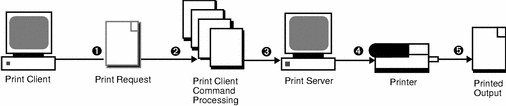
-
A user submits a print request from a print client.
-
The print command checks a hierarchy of print configuration resources to determine where to send the print request.
-
The print command sends the print request directly to the appropriate print server. A print server can be any server that accepts BSD printing protocol, including SVR4 (LP) print servers and BSD print servers (such as the SunOS 4.1 BSD print server).
-
The print server sends the print request to the appropriate printer.
-
The print request is printed.
Using Print Clients
This section of the overview focuses on the print client, a system that can send print requests to a print server, and print commands, which enable the print client to initiate print requests.
The figure below highlights the part of the print process in which the user submits a print request from a print client.
Figure 2-2 The User Submits a Print Request from a Print Client
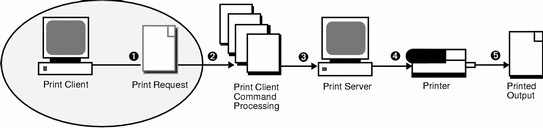
What Is a Print Client?
A system becomes a print client when you install the Solaris print software and enable access to remote printers on the system.
The Solaris print software checks the following resources to locate printers and printer configuration information:
-
The command-line interface using the lp -d command (atomic or POSIX format)
-
A user's LPDEST or PRINTER variables
-
The _default variable in the sources configured for the printers database in the /etc/nsswitch.conf file
-
The $HOME/.printers file for users
-
The local /etc/printers.conf file for the NIS name service
-
The printers.org_dir table for the NIS+ name service
-
FNS printing contexts for the NIS+ (xfn) name service
The print client sends its requests to the print server's queue; the client does not have a local queue. The client writes the print request to a temporary spooling area only if the print server is not available or if an error occurs. This streamlined path to the server decreases the print client's use of resources, reduces the chances for printing problems, and improves performance.
Printer Configuration Resources
This section describes the resources that the print software use to locate printer names and printer configuration information.
The print software can use a name service, which is a network (shared) resource for storing printer configuration information for all printers on the network. The name service (NIS, NIS+, or NIS+ (xfn)) simplifies printer configuration maintenance: When you add a printer in the name service, all print clients on the network can access it.
The figure below highlights the part of the print process in which the print software checks a hierarchy of printer configuration resources to determine where to send the print request.
Figure 2-3 The Print Client Checks Resources to Locate Printers
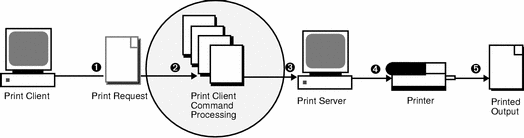
How the Print Software Locates Printers
As shown in the figure below, the print software use more options to locate printers and printer configuration information.
Figure 2-4 How the Print Client Software Locates Printers
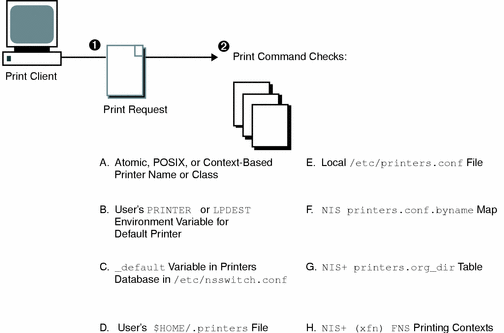
-
A user submits a print request from a print client by using the lp or lpr command. The user can specify a destination printer name or class in any of three styles:
-
Atomic style, which is the print command and option followed by the printer name or class, as shown in this example.
% lp -d neptune filename
-
POSIX style, which is the print command and option followed by server:printer, as shown in the following example.
% lpr -P galaxy:neptune filename
-
Context-based style, as defined in the Federated Naming Service Programming Guide, shown in this example.
% lpr -d thisdept/service/printer/printer-name filename
-
-
The print command locates a printer and printer configuration information as follows:
-
It checks to see if the user specified a destination printer name or printer class in one of the three valid styles.
-
If the user didn't specify a printer name or class in a valid style, the command checks the user's PRINTER or LPDEST environment variable for a default printer name.
-
If neither environment variable for the default printer is defined, the command checks the sources configured for the printers database in the /etc/nsswitch.conf file.
-
Using Print Servers
This section of the overview focuses on the print server, a system that has a local printer connected to it and makes the printer available to other systems on the network. The figure below highlights the part of the print process in which the print server sends the print request to the printer.
Figure 2-5 The Print Server Sends a Print Request to the Printer
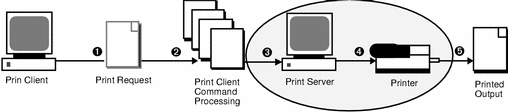
The BSD Printing Protocol
The print commands use the BSD printing protocol. One of the big advantages of this protocol is that it can communicate with a variety of print servers:
-
SunOS 4.1 BSD (LPD) print servers
-
SunOS 5.8 and compatible SVR4 (LP) print servers
-
Any other print server or printer that accepts the BSD printing protocol
The BSD printing protocol is an industry standard. It is widely used and it provides compatibility between different types of systems from various manufacturers. Sun has chosen to support the BSD printing protocol to provide interoperability in the future.
Where to Go From Here
Go to Chapter 4, Setting Up Printers (Tasks) for step-by-step instructions on setting up new printers with Solaris Print Manager. If you need printer planning information, see Chapter 3, Planning Printers on Your Network (Overview).
- © 2010, Oracle Corporation and/or its affiliates
