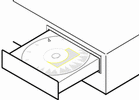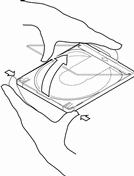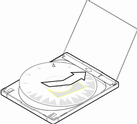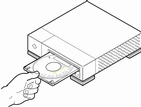Planning and Setting Up for Installation
Ways to Run Solaris Web Start
You can run Solaris Web Start two ways, as a:
-
Graphical user interface, which requires a local or remote CD-ROM drive or network connection, frame buffer, keyboard, and monitor
-
Command-line user interface, which requires a local or remote CD-ROM drive or network connection, keyboard, and monitor; you can run the Solaris Web Start command-line user interface with tip(1)
The content and sequence of instructions in both the graphical user interface and command-line user interface are generally the same, with slight differences, as shown by these examples:
Example 1-1 Graphical User Interface: Time Zone Dialog Box
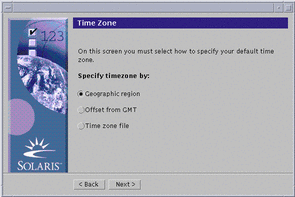
Example 1-2 Command-line User Interface: Time Zone Menu and Prompt
Please select how to specify your default time zone. Specify Time Zone by: 1. Geographic region 2. Offset from GMT 3. Time zone file Please enter the number corresponding to how you would like to specify the time zone [1]: |
What Determines Which Interface Is Used
If Solaris Web Start detects a frame buffer for the system, it uses the graphical user interface, and if it does not, it uses the command-line user interface.
To Plan Your Installation
Note -
The instructions in this book describe how to install Solaris 8 software using a CD. If you choose to install Solaris 8 software over a network, some steps might differ.
-
Use this decision table to determine what to do first.
If you intend to install Solaris software from
Then go to
A CD-ROM drive attached to your system
Step 2. A remote CD-ROM drive on a network
Solaris 8 Advanced Installation Guide and the steps presented in this and later chapters.
-
Is Solaris already installed on the system?
-
If yes, go to Chapter 3, Upgrading a System in this book.
-
If no, go to Step 3.
-
-
Make sure your hardware is supported.
-
If your system is attached to a network, gather the following information about the system on which you intend to install the Solaris operating environment.
Note -If Solaris is not already installed on the system, contact your system administrator or whoever is responsible for maintaining your network to find the following information.
Information
Example
To find the information (with Solaris installed), use
Host name
crater
uname -n
Host IP address
129.221.2.1
ypmatch system_name hosts or
nismatch system_name hosts.org_dir
Subnet mask
255.255.255.0
more /etc/netmasks
Type of name service (DNS, NIS, or NIS+)
passwd: files nis group: files nis hosts: xfn nis [NOTFOUND=return] files networks: nis [NOTFOUND=return] files protocols: nis [NOTFOUND=return] files rpc: nis [NOTFOUND=return] files ethers: nis [NOTFOUND=return] files netmasks: nis [NOTFOUND=return] files bootparams: nis [NOTFOUND=return] files publickey: nis [NOTFOUND=return] files netgroup: nis automount: files nis aliases: files nis services: files nis sendmailvars: files
cat /etc/nsswitch.conf
Domain name
lbloom.West.Arp.COM
domainname
Host name of name server
thor75
ypwhich
Host IP address of name server
129.153.75.20
ypmatch nameserver_name hosts or
nismatch nameserver_name hosts.org_dir
-
Determine which of the following software you intend to install and the total disk space the combined software will require.
-
The Solaris software group:
Software Group
Recommended Disk Space
Entire Distribution Plus OEM Support 2.4 Gbytes Entire Distribution 2.3 Gbytes Developer System Support 1.9 Gbytes End User System Support 1.6 Gbytes
Note -Swap space is included in the disk space recommendations. A minumum of 320 Mbytes is required for swap space, but more might be needed due to available memory and other factors. By default, Solaris Web Start allocates 512 Mbytes for swap space.
-
Additional software
See the documentation to determine the disk space you'll need.
-
Vendor or third-party software
See the vendor or third-party software documentation.
-
Space for home directories
Home directories might contain user files such as mail, text or data files, or application files.
-
-
Determine the language you want to use to install Solaris. If you use the CD labeled:
-
Solaris 8 Installation English SPARC Platform Edition--all prompts, messages, and other installation information are displayed in English only.
-
Solaris 8 Installation Multilingual SPARC Platform Edition--you can select one of the following languages in which to display all prompts, messages, and other installation information:
-
Simplified Chinese
-
Traditional Chinese
-
English
-
French
-
German
-
Italian
-
Japanese
-
Korean
-
Spanish
-
Swedish
-
-
-
Make sure you have at least the following CDs:
-
Solaris 8 Installation English SPARC Platform Edition or Solaris 8 Installation Multilingual SPARC Platform Edition
-
Solaris 8 Software 1 of 2 SPARC Platform Edition and Solaris 8 Software 2 of 2 SPARC Platform Edition
-
Solaris 8 Languages SPARC Platform Edition (if you use the Multilingual CD)
-
To Set Up for Installation
-
Do you intend to install the Solaris software through a tip(1) line?
-
If no, go to the next step.
-
If yes, make sure your window display is at least 80 columns wide and 24 rows long.
Note -To determine the current dimensions of your tip window, use the stty(1) command.
-
-
Insert the CD labeled Solaris 8 Installation English SPARC Platform Edition or Solaris 8 Installation Multilingual SPARC Platform Edition into the system's CD-ROM drive:
-
Boot the system:
-
If you're using the CD labeled Solaris 8 Installation English SPARC Platform Edition, information similar to this is displayed:
Boot device: /sbus/espdma@e,8400000/esp@e,8800000/sd@6,0:f File and args: SunOS Release 5.8 Version Generic 32-bit Copyright 1983-2000 Sun Microsystems, Inc. All rights reserved. Configuring /dev and /devices Using RPC Bootparams for network configuration information. le0: No carrier - cable disconnected or hub link test disabled? Solaris Web Start 3.0 installer English has been selected as the language in which to perform the install. Starting the Web Start 3.0 Solaris installer Solaris installer is searching the system's hard disks for a location to place the Solaris installer software. Your system appears to be upgradeable. Do you want to do a Initial Install or Upgrade? 1) Initial Install 2) Upgrade Please Enter 1 or 2 >
-
If you're using the CD labeled Solaris 8 Installation Multilingual SPARC Platform Edition, information similar to this is displayed:
Boot device: /sbus/espdma@e,8400000/esp@e,8800000/sd@6,0:f File and args: SunOS Release 5.8 Version Generic 32-bit Copyright 1983-2000 Sun Microsystems, Inc. All rights reserved. Configuring /dev and /devices Using RPC Bootparams for network configuration information. le0: No carrier - cable disconnected or hub link test disabled? Solaris Web Start 3.0 installer The Solaris Installer can be run in English, or any of the following languages: 1) English 6) Japanese 2) German 7) Korean 3) Spanish 8) Swedish 4) French 9) Simplified_Chinese 5) Italian 10) Traditional_Chinese Select the language you want to use to run the installer:
-
-
Which installation CD are you using?
-
If the Solaris 8 Installation English SPARC Platform Edition CD, go to the next step.
-
If the Solaris 8 Installation Multilingual SPARC Platform Edition CD, type the number to select the language in which to display prompts, messages, and other installation information.
Information similar to this is displayed (in the language you selected):
language_you_selected has been selected as the language in which to perform the install. Starting the Web Start 3.0 Solaris installer Solaris installer is searching the system's hard disks for a location to place the Solaris installer software. Your system appears to be upgradeable. Do you want to do a Initial Install or Upgrade? 1) Initial Install 2) Upgrade Please Enter 1 or 2 >
-
-
At the prompt, type 1 for initial installation and press Return.
Information similar to this is displayed:
The default root disk is /dev/dsk/c0t0d0. The Solaris installer needs to format /dev/dsk/c0t0d0 to install Solaris. WARNING: ALL INFORMATION ON THE DISK WILL BE ERASED! Do you want to format /dev/dsk/c0t0d0? [y,n,?,q]
-
At the prompt, type y and press Return.
Information similar to this is displayed:
NOTE: The swap size cannot be changed during filesystem layout. Enter a swap slice size between 384MB and 2027MB, default = 512MB [?]
-
At the prompt, press Return to accept the default swap slice size, or type the swap slice size you want and press Return.
Information similar to this is displayed:
The Installer prefers that the swap slice is at the beginning of the disk. This will allow the most flexible filesystem partitioning later in the installation. Can the swap slice start at the beginning of the disk [y,n,?,q]
-
Do you want to place the swap space at the beginning of the disk (and thus improve the flexibility of partitioning the file system and the efficiency with which the disk is accessed)?
-
If yes, type y, press Return, and go to Step 10.
-
If no, type n and press Return.
Information similar to this is displayed:
WARNING: Placing the swap slice at a cylinder location other than cylinder 0 requires expert knowledge about disk layout. This choice may affect disk layout choices later in the installation. Enter a starting cylinder between 0 and 2043, default = 0 [?]
-
-
Press Return to accept the default starting cylinder (0), or type the starting cylinder you want and press Return.
Information similar to this is displayed:
You have selected the following to be used by the Solaris installer: Disk Slice : /dev/dsk/c0t0d0 Size : 512 MB Start Cyl. : 0 WARNING: ALL INFORMATION ON THE DISK WILL BE ERASED! Is this OK [y,n,?,q] -
At the prompt, type y and press Return.
Information similar to this is displayed:
The Solaris installer will use disk slice, /dev/dsk/c0t0d0s1. After files are copied, the system will automatically reboot, and installation will continue. Please Wait... Copying mini-root to local disk....done. Copying platform specific files....done. Preparing to reboot and continue installation. Rebooting to continue the installation. Syncing file systems... 41 done rebooting... Resetting ... Sun Ultra 1 SBus (UltraSPARC 143MHz), Keyboard Present OpenBoot 3.5, 64 MB memory installed, Serial #9058749. Ethernet address 8:0:20:8d:35:a5, Host ID: 808d35a5. Rebooting with command: boot /sbus@1f,0/espdma@e,8400000/esp@e,8800000/sd@0,0:b Boot device: /sbus@1f,0/espdma@e,8400000/esp@e,8800000/sd@0,0:b File and args: SunOS Release 5.8 Version Generic 32-bit Copyright 1983-2000 Sun Microsystems, Inc. All rights reserved. Configuring /dev and /devices Using RPC Bootparams for network configuration information. le0: No carrier - cable disconnected or hub link test disabled?After a few seconds, the Welcome screen is displayed:
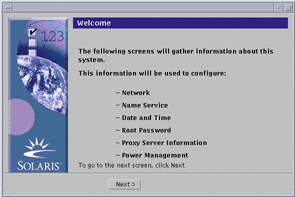
- © 2010, Oracle Corporation and/or its affiliates