Printing
You can print an image or PostScript file in Image Viewer and set parameters for image position, orientation, and size, plus the more standard print settings such as page size and number of copies.
Print Dialog Box
Figure 14-4 Print dialog box
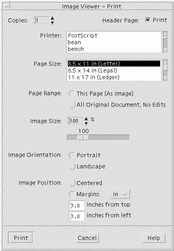 Table 14-1 Print Dialog Box Options
Table 14-1 Print Dialog Box Options| Option | Usage |
|---|---|
|
Copies |
Increase or decrease the number of copies to print. |
|
Header Page |
Choose whether to print a header page. |
|
Printer |
Select the printer on which to print your image from a list of printers. |
|
Page Size |
Select from a list of standard page sizes. This value should correspond with the size of the paper in your printer. |
|
Page Range |
Choose whether to print the entire document or one page. |
|
Image Size |
If Page Range is This Page (As Image), you can choose whether to scale the image. |
|
Image Orientation |
Choose between Portrait, which prints an image vertically on the page, and Landscape, which prints it horizontally. |
|
Image Position |
Choose between Centered (default), which prints the image in the center of the page, and Margins, which uses the entered values for the top and left margins. The button labeled "in" or "cm" controls whether margin values are in inches or centimeters. |
To Print (With Options)
-
Specify the details of the print job your print parameters.
See Table 14-1.
-
Click Print.
To Preview a File to Be Printed
To see how the contents of the View window will appear when printed with the current Print dialog box settings:
-
Choose Print Preview from the File menu.
The Print Preview dialog box appears.
If the image is too big to fit on a single page, lines in the Print Preview window show you the boundaries of the printed page.
-
To control which area of the image or page is printed, move the pointer into the window (it changes to a hand shape) and use mouse button 1 to drag the image into position.
-
To print the image, click Print, and then click Print in the Print dialog box that is displayed.
See "Print Dialog Box" for information about print settings.
-
Click Close to close the Print Preview dialog box.
To Print a Document
To print a single copy of the image or multiple-page document you are viewing:
Choose Print One from the File menu.
Image Viewer prints one copy of the file, using the current Print dialog box settings.
See "Print Dialog Box" for information about Print settings.
To Print a Page from a Document
-
Display the required page in Image Viewer.
-
Choose Print Page from the File menu.
Image Viewer prints one copy of the current page on the current printer.
To Print an Image File
- © 2010, Oracle Corporation and/or its affiliates
