Chapter 2 Basic Dtpower Settings and Configurations
This chapter describes the Dtpower GUI and its conventions. It also explains the preset power-saving schemes for Dtpower.
Accessing Dtpower
In previous releases, it was necessary to start the Dtpower software as superuser to edit the configurations. In this release, the program can be started in a number of ways, all of which allow you to change the configurations.
Note -
If you are unable to access Dtpower for editing purposes, it may be because you do not have the correct permissions. See the dtpower(1M) man page for details.
If Dtpower is already running, it may appear on your desktop as this icon:
Figure 2-1 The Dtpower Icon
To Start Dtpower Through the CDE Workspace
-
On the CDE desktop, hold down the menu button on your mouse.
-
From the pull-down list, select Tools.
-
From the pull-down list, select Power Manager.
To Start Dtpower From the Applications Manager
-
From the front panel on the CDE desktop, select Applications Manager.
-
From Applications Manager, select Desktop_App.
-
From Desktop_App, select Power Manager.
To Start Dtpower From the Command Line
Note -
Due to system initialization, Dtpower can take some time to launch.
Overview of the Dtpower GUI
Basic Dtpower Window Controls
Every Dtpower window has one or more of the following buttons:
-
A triangle indicates a pull-down menu. In the Figure 2-2, the Current Power Saving Scheme box can be pulled down to reveal two additional levels of power management: Minimal and Disabled.
-
OK puts into effect the settings currently displayed in the window.
-
Cancel reverses settings to the state they were in when OK was previously selected (or to default values if this is the first time you have run Dtpower). Cancel, however, will not return to earlier values if you have already selected OK.
-
More expands the window to reveal the full options for editing the idle time for the system, monitors, and disk drives.
-
Less reduces the window to conceal the options revealed through the More button.
-
Edit is located in the Quick Edit tab (see Figure 3-2). It opens a window in which you can configure the AutoShutdown and AutoWakeup options.
Figure 2-2 The Dtpower Basic Window

Power Saving Schemes
The simplest way to select a level of power management for your system is to choose one of the preset power saving schemes. The schemes appear in the Current Power Saving Scheme box in the Dtpower basic window. The default scheme is Standard, as shown in Figure 2-2.
The implementation of the power saving schemes depends on the architecture and the Energy Star capability of the hardware running Dtpower. The following sections describe the power-saving schemes that are available.
Power Schemes and Their Implementation
The implementation of the power schemes depends on the power saving capabilities of your hardware. In addition to the schemes described below, you can also modify any one of these schemes and save it as a Customized scheme. For more information on creating a customized power saving scheme, see Chapter 3, Customizing Power Schemes.
Standard Scheme
The default Power Management settings of your hardware determine the implementation of the Standard scheme. (To determine your system's default settings, see Chapter 1, Introduction to Power Management.) SPARC platforms that are Energy Star 3.0 compatible, for example, reduce power consumption by entering a power-saving mode for all devices.
Minimal Scheme
Manages power for monitors only. The monitor goes into power-saving mode after 30 minutes of idleness; no other devices are power managed.
Disabled Scheme
No power management. None of the components of the system are power managed.
To Select a Power-Saving Scheme
-
Start Dtpower.
This launches the Dtpower basic window.
-
From the pull-down list in the Current Power Saving Scheme box, choose a scheme.
Figure 2-3 Pulldown List of Power Saving Schemes
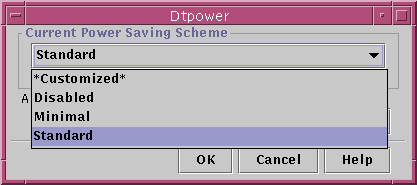
-
Click OK.
Note -
Some schemes in the pull-down list may be grayed out; you may be unable to select them because you do not have the correct permissions.
- © 2010, Oracle Corporation and/or its affiliates
