Chapter 16 NIS+ Backup and Restore
This chapter describes how to back up and restore an NIS+ namespace.
The NIS+ backup and restore capabilities provide a quick and easy method of preserving and reinstalling your NIS+ namespace. These features can also be used to simplify creation of new replica servers and reduce the time it takes to bring them online. These tasks are performed by two commands:
-
nisbackup. Backs up NIS+ directory objects
-
nisrestore. Restores NIS+ directory objects.
Backing Up Your Namespace With nisbackup
The nisbackup command backs up one or more NIS+ directory objects or an entire namespace to a specified UNIX file system directory.
Note -
The nisbackup command is always run on a master server. Never run it on a replica server.
The nisbackup command copies the NIS+ namespace data set as of the time the backup command is run. This recording includes all current NIS+ data and also any changes entered into the NIS+ namespace by an authorized network administrator but not yet checkpointed (posted) to the NIS+ tables. The backup operation does not check or correct NIS+ data. If data in a table is corrupt, the corrupt data is backed up as if it were valid data.
The nisbackup command only backs up those directory objects that the machine is master server for. In other words, you can only use nisbackup on a master server. You cannot use nisbackup on a replica server.
-
If a machine is a master server for both a domain and a subdomain's NIS+ directory objects, you can run nisbackup on that machine to back up both domain and subdomain directory objects.
-
However, if a machine is a master server for one directory object, and a replica server for a different directory object, you can run nisbackup to back up the directory object that the machine is master server for, but it will not back up any objects that the machine is only a replica server for.
If the backup process is interrupted or unable to successfully complete its operation, it halts and restores all previous backup files that were stored in the target directory.
nisbackup Syntax
The nisbackup command uses the following syntax:
nisbackup [-v][-a] backupdir objects |
Where:
-
Backupdir is the target directory where the backup files are to be stored. For example, /var/master1_bakup.
-
Objects are the NIS+ directory objects that you want to back up. For example, org_dir.doc.com. Multiple NIS+ directory objects can be listed separated by spaces.
The nisbackup command takes the following options:
Table 16-1 Options for the nisbackup Command|
Option |
Purpose |
|---|---|
|
-v |
Verbose mode. This mode provides additional information |
|
-a |
All. Backs up all NIS+ directory objects that the server is master of. This includes any sub-domain directory objects that this server is the master for. Note that directory objects of subdomains that have their own master servers will not be backed up. |
The nisbackup command must be run on the master server for the NIS+ directory objects you are backing up.
When specifying NIS+ directory objects to be backed up, you can use full or partially qualified directory names.
When you back up multi-level directories, the backup files for lower level directories are automatically placed in subdirectories of the target backup directory.
What nisbackup Backs Up
When using nisbackup, keep in mind that nisbackup is server specific. Regardless of whether or not you use the -a option, nisbackup only backs up those directories that the server you are running it on is master of. NIS+ directory objects that have some other master server will not be backed up.
For example, suppose the submaster1 server is master server for the sales.doc.com. directory objects and also a replica for the west.sales.doc.com. directory objects. When you run nisbackup on submaster1, only the sales.doc.com. directory objects will be backed up.
Some of the implications of this server specific principle are:
-
Entire NIS+ namespace. If you want to perform an NIS+ back up for an entire multi-domain namespace, and your root master server is also the master server of all subdomains, you can run nisbackup on the root master with the -a option. However, if the root master server is not the master server of all subdomains, you must also run nisbackup on each of the other master servers in order to obtain a complete back up of your entire namespace.
-
Sub-domains. If you are performing an NIS+ back up for one or more sub-domains, you must run nisbackup on the subdomain's master server. If one machine, such as the root master, is also master of one or more subdomains, you can run nisbackup on that machine with the -a option.
-
FNS ctx_dir. If you are running FNS, nisbackup will only back up your ctx_dir directories if you run it on the ctx_dir master server and either specify that the ctx_dir be backed up or use the -a option. If, as is common practice, your ctx_dir and NIS+ directory objects are served by different master servers, you must run nisbackup on both machines to back up all directories.
The Backup Target Directory
While the backup target directory must be available to the server being backed up, it is good practice to use a target directory that is not physically mounted on the server. That way you ensure that if the server is damaged the backup directory is still available.
A separate target directory must be used for each master server being backed up. It is good practice to avoid confusion by including the master server's machine name in the target directory name. For example, the target directory for a nisbackup run on the master1 machine might be named /var/master1_bakup
Never back up more than one master server to a given target directory. Always use different target directories for different master servers. This is because each time you backup one or more NIS+ directory objects to a given target directory, previous backup files for those NIS+ directory objects in that directory are overwritten.
Maintaining a Chronological Sequence of NIS+ Backups
There are at least two ways to maintain an historic sequence of backup files:
-
Different target directoriess. You can maintain separate target directories for each date's backup. For example, /var/master1_bakup/July14, and /var/master1_bakup/July15, and so on. While this method is simple it wastes disk storage space.
-
File system backup. The most common method of maintaining an historical sequence of NIS+ backups is to simply include the backup target directory in whatever regular file system backup method that you use. To facilitate this, the nisbackup command can be run from a crontab file, or from within the Solstice backup routine. See your Solstice documentation for information on how to specify that commands like nisbackup be automatically run as part of the system backup procedure.
Backing Up Specific NIS Directories
To back up specific NIS+ directory objects, you list those directories after the target backup directory.
For example, to backup the three org_dir directory objects for the root, sales, and manf domains to a /master1_bakup directory, you would run nisbackup on the master1 machine as follows:
master1# nisbackup /var/master1_bakup org_dir org_dir.sales org_dir.manf |
Backing Up an Entire NIS+ Namespace
To back up an entire NIS+ namespace you run the nisbackup command on the root master server with the -a option.
When you use the -a option, you do not specify the NIS+ directory objects to be backed up. All NIS+ directory objects on the server and all those of subdomains below it will be automatically backed up.
For example, to backup the doc.com. namespace to a /master1_bakup directory, you would run nisbackup on the root master as follows:
rootmaster# nisbackup -a /var/master1_bakup |
Backup Directory Structure
When you perform a back up on a domain, a subdirectory for each NIS+ directory object is created in the backup target directory. The names of these subdirectories match the fully qualified NIS+ directory object name including the trailing period.
If you perform a full backup of an entire NIS+ object using the -a option, then all three of the associated directory objects (domain. org_dir.domain., and groups_dir.domain.) are backed up and three target subdirectories are created. If you are backing up multiple objects, subdirectories are created for every object that you are backing up.
Note that the backup subdirectories for multiple NIS+ directory object are all subdirectories of the parent target backup directory regardless of whether or not they are subdomains. In other words, nisbackup does not reproduce a domain hierarchy under the parent backup target directory, instead all of the back up subdirectories are simple subddirectories of the target directory.
For example, if you backed up the root, sales, and manf directory objects of doc.com. to a /var/master1_bakup directory, nine subdirectories would be created in the /var/master1_bakup directory as shown in Figure 16-1:
Figure 16-1 Example directories created by nisbackup
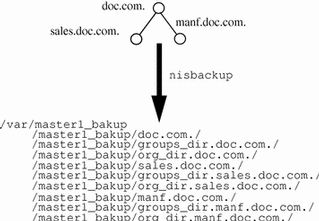
Backup Files
The backup target directory contains a backup_list file that lists the NIS+ directory objects most recently backed up to this target directory.
Each of the subdirectories contain two files and a /data subdirectory. The three files are:
-
data.dict. An XDR encoded file containing an NIS+ data dictionary for the NIS+ directory objects backed up to this directory.
-
last.upd. A binary file containing time-stamp information about the NIS+ directory object backed up to this directory.
Each of the /data subdirectories contain one or more of the following files:
-
root.object. An XDR encoded data file containing a description of the NIS+ root directory object. For example, /master1_bakup/doc.com/data/root.object.
-
root_dir. An XDR encoded file containing a description of NIS+ objects contained in the root directory and server information for those objects. For example, /master1_bakup/doc.com/data/root_dir.
-
table.directory. An XDR encoded file containing the data that was present in an NIS+ table at the time the backup was performed and also any data contained in any associated NIS+ log files. If there is an NIS+ table in the NIS+ directory object being backed up, a corresponding table.directory backup file will be created in the /data subdirectory for that directory object.
For example, every NIS+ org_dir directory contains a hosts table so there will be a hosts.org_dir file in each target/org_dir.domain/data subdirectory. For example, /master1_bakup/org_dir.doc.com./data/hosts.org_dir
User-created NIS+ tables present in a given directory object are backed up in the same way as the standard NIS+ tables.
-
groups_dir. An XDR encoded file containing NIS+ groups information. This file is stored in the corresponding NIS+ groups_dir target directory.
Restoring Your NIS+ Namespace With nisrestore
The nisrestore command recreates NIS+ directory objects to match the data stored in backup files created with the nisbackup command. This command can be used to restore NIS+ servers, replace directory objects that have become corrupted, or down load NIS+ data on to a new NIS+ server.
Prerequisites to Running nisrestore
In order to use nisrestore the target machine that will be receiving the NIS+ data from nisrestore must have already been set up as an NIS+ server. (See Solaris Naming Setup and Configuration Guide for a detailed description of setting up NIS+ servers.) This means that:
-
The machine must have already been initialized as an NIS+ client.
-
If the machine will be running in NIS-compatibility mode and support DNS forwarding, it must have a properly configured /etc/resolv.conf file.
-
If you are using nisrestore on a server while other servers in the namespace are up and running, nisrestore will verify with those other servers that this server is configured to serve the backed up NIS+ objects that you are restoring to it. If no other servers are up and running in your namespace, then you must run nisrestore with the -f option. In other words, if there are other servers that nisrestore can check with, you do not need to use the -f option. If no other servers are available, for example if you are restoring a single master server and there are no functioning replica servers, then you must use the -f option.
In addition to the three pre-requisites listed above, the rpc.nisd daemon must not be running on the machine. If necessary, you must kill rpc.nisd before running nisrestore.
nisrestore Syntax
The nisrestore command uses the following syntax:
nisrestore [-fv][-a][-t] backupdir [directory_objects] |
Where:
-
Backupdir is the directory containing the backup files to be used to restore the NIS+ objects. For example, /var/master1_bakup.
-
Directory_objects are the NIS+ directory objects that you want to restore. For example, org_dir.doc.com. Multiple NIS+ directory objects can be listed separated by spaces. (If you run nisrestore with the -a option, you do not specify specific directory objects.)
The nisrestore command takes the following options:
Table 16-2 Options for the nisbackup Command|
Option |
Purpose |
|---|---|
|
-a |
All. Restores all of the NIS+ directory objects contained in the backup directory. |
|
-f |
Forces the restoration without validating that the server is listed in the directory object's serving list. This option must be used when restoring a root master server or if you get an "unable to lookup object" type of error. |
|
-v |
Verbose mode. This mode provides additional information |
|
-t |
This option lists all of the NIS+ directory objects stored in the backup directory. No restoration of objects takes place. |
Using nisrestore
To restore NIS+ data from NIS+ backup files, use the nisrestore command.
For example, to restore the org_dir.doc.com. directory object on the replica1 server, you would log in as root on replica1, make sure that the prerequisites described in "Prerequisites to Running nisrestore" have been met and then run nisrestore as shown below:
replica1# nisrestore /var/master1_bakup org_dir.doc.com. |
The following points apply to nisrestore:
-
Damaged namespace. To restore a damaged or corrupted NIS+ namespace, the nisrestore command must be run on all of the servers for the NIS+ directory objects you are restoring.
-
Lookup error. If you get an error message telling you that nisrestore cannot verify or look up needed data, then you must use the -f option.
For example, to reload NIS+ data on a root master server named master1, you would enter:
master1# nisrestore -f -a /var/master1_bakup |
-
Directory names. When specifying the NIS+ directory objects to be restored, you can use full or partially qualified directory names.
Using Backup/Restore to Set Up Replicas
The NIS+ backup and restore features can be used to quickly down load NIS+ data on to a new replica server. For large namespaces this is much faster than nisping to obtain data from the master server.
Using nisbackup and nisrestore to set up a new replica is described in detail in Solaris Naming Setup and Configuration Guide. Briefly, the steps are:
-
Kill rpc.nisd on the new replica server.
This interrupts the automatic transfer for namespace data from the master to the replica using the nisping command.
-
Run nisbackup on the master server.
-
Run nisrestore on the new replica to down load the NIS+ data.
Replacing Server Machines
You can use nisbackup and nisrestore to quickly replace a machine that you are using as a server with another machine. For example, you want to improve network performance by replacing an older server with a newer, faster machine.
Machine Replacement Requirements
To replace a machine being used as an NIS+ server with another machine, you must:
-
Assign the new machine the same IP address as the older machine it is replacing.
-
Assign the new machine the same machine name as the older machine it is replacing.
-
Connect the new machine to the same subnet as the older machine it is replacing.
How to Replace Server Machines
To replace a server machine, follow these steps:
-
Run nisbackup on the master server for the domain that the old server serves.
See "Backing Up an Entire NIS+ Namespace". (Note that the old server you are replacing could be the master server for the domain, in which case you would run nisbackup on this old master server.)
-
Copy the old server's /var/nis/NIS_COLD_START file to the backup directory.
-
Copy the old server's /etc/.rootkey file to the backup directory.
-
Disconnect the old server from the network.
-
Connect the new server to the network.
-
Assign the new server the same IP address (number) as the old server.
-
Assign the new server the same machine name as the old server.
-
If necessary, kill rpc.nisd on the new server.
-
Run nisrestore on the new server to down load the NIS+ data.
-
Copy the .rootkey file from the backup directory to /etc on the new server.
-
Copy the NIS_COLD_START file from the backup directory to /var/nis on the new server.
-
Reboot the new server.
- © 2010, Oracle Corporation and/or its affiliates
