Appointment Reminders
You may want to receive a reminder before a scheduled appointment. You can make your system beep, flash, or send you an electronic mail message, or you can set your calendar to display a pop-up window containing the appointment details. You can also choose some combination of those events.
To receive a reminder, do the following:
-
Begin a new appointment, or edit an existing appointment in the Appointment Editor.
-
Click SELECT on the button or buttons for the Alarm reminders you would like to receive before that appointment.
The buttons you choose are highlighted. Figure 5-13 shows the appointment reminders when they have been selected.
Figure 5-13 All Appointment Reminders Selected
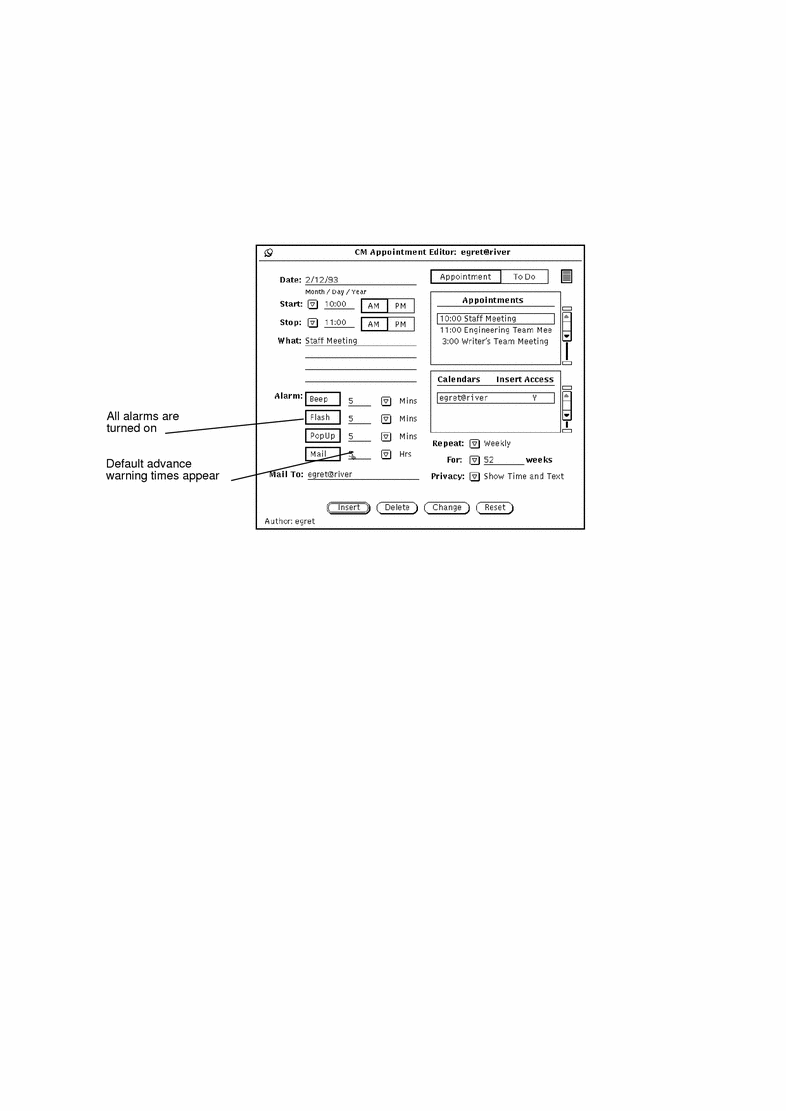
-
If needed, change the default advance warning times, as follows:
-
Add mail addresses to the Mail To text field, as needed.
By default, your own mail address appears on the text field. If you add more addresses, the names will scroll out of sight. You can scroll them back into view using the arrow keys on your keyboard.
-
Save the appointment, in one of the following ways.
- © 2010, Oracle Corporation and/or its affiliates
