Modifying Your Library
You can add AnswerBooks to your Library, provided they have been installed and configured for your use. You can also remove AnswerBooks from your Library to constrain browsing and searching.
Note -
The System Administration Guide provides information for system administrators on how to make an AnswerBook available to users.
-
Click SELECT on the Modify Library button at the top of the Navigator.
Figure 19-16 Modifying the Contents of Your Library
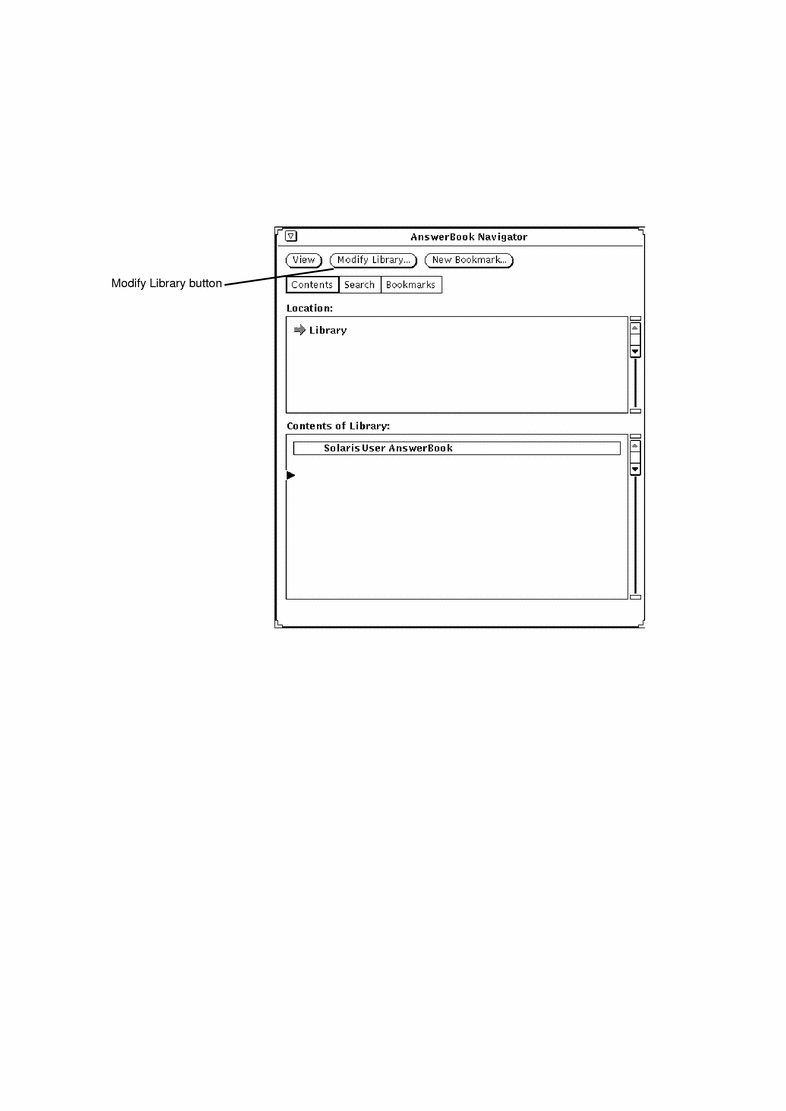
The AnswerBook browser opens and displays a list of available AnswerBook products.
Figure 19-17 Choosing an AnswerBook for the Library
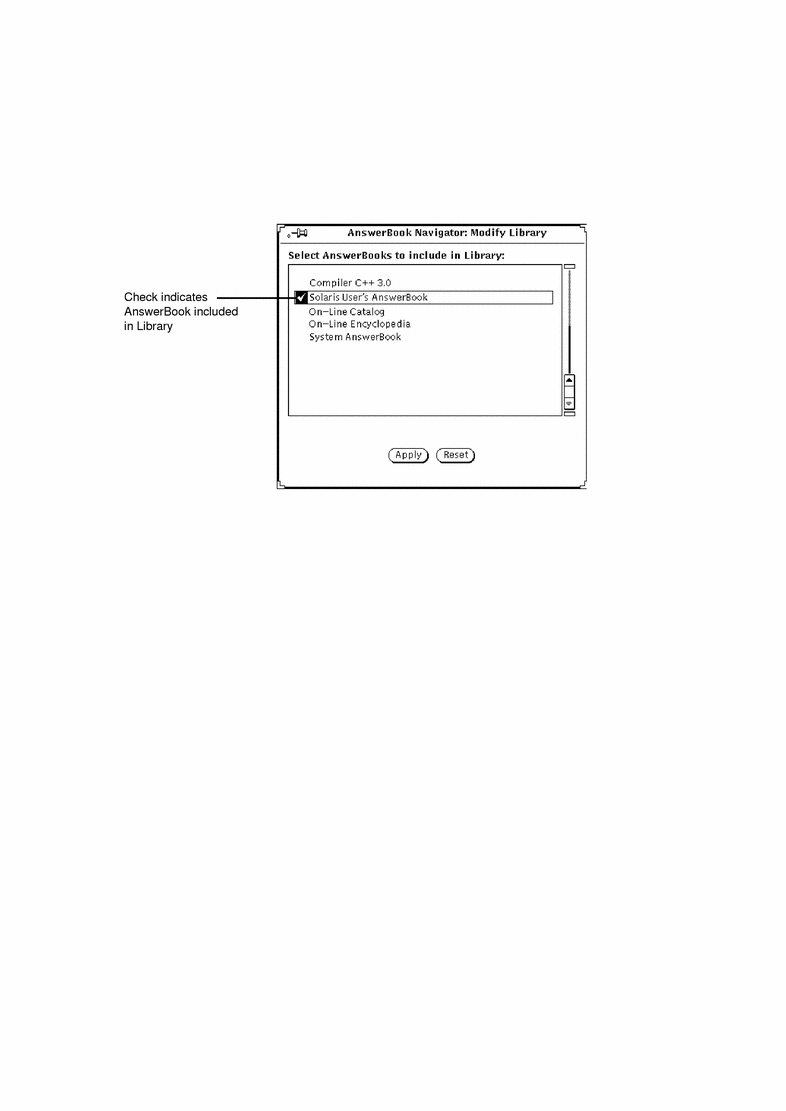
-
Click SELECT on each AnswerBook you want to add.
A check mark appears next to each title you select. To deselect (uncheck) an AnswerBook, click SELECT on it again. If an AnswerBook title is not checked, it means it is not included in your Library.
When you're ready, save your selections.
-
Click on Apply.
This updates the Library to include each newly selected AnswerBook.
Any AnswerBook you add to the Library will be included in the Navigator Contents listing and in your searches.
Note -If you deselect AnswerBooks to constrain searching, don't forget to reselect those AnswerBooks for future browsing.
- © 2010, Oracle Corporation and/or its affiliates
