+ Button
Click SELECT on the + button in the New Format window to display an extended window, shown in Figure 11-14. The Format scrolling list displays the formats available to you. Note that formats are stored on a per-user basis, so that the formats listed (other than the standard Voice, CD, and DAT) have been created under your user name.
Note -
Audio formats and preferences are stored in the $HOME/.audiorc file (where $HOME is the name of your home directory).
You can use the New Format window to name a format type to appear in the New and Save As... menus. You can also use this window to add, change, or delete an audio format.
Click SELECT the - button to close the extended part of the New Format window.
Figure 11-14 New Format Window Extensions
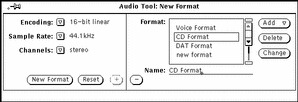
To create a new format:
-
Select the new format's encoding, sample rate, and number of channels from the lefthand part of the window.
-
Type the new format's name in the Name: field.
-
Click SELECT on the Add button.
The new format is added to the bottom of the list. To add the new format elsewhere, click MENU on Add and choose Before, After, Top, or Bottom. The new format will appear in the list of formats.
- © 2010, Oracle Corporation and/or its affiliates
