Finding Files With the Find Window
To find a specific file or group of files, you can fill in some or all of the text fields, according to the type of search you want to perform.
-
Use the File Type setting to specify whether you want to search only folders, only files, only applications, only executable files or a combination. The mini-icons displayed in the File Type choice item are the same as the mini-icons used in the List by... displays, as shown in Figure 2-15.
-
Use the Find files in and below folders text field to specify where in your file system you want to start the search. The search begins in the folder you specify in this text field, and includes all subfolders in that path.
-
Use the Name text field to specify the file name or pattern you want to match. Use Included or Excluded to either include or exclude the pattern from the search.
-
Use the Owner text field when you want to search for files by owner, or exclude a particular owner from the search.
-
Use the Modified After or Modified Before text field, or both, to specify a time frame for the search. You must specify, as a minimum, the month and day for each of these text fields.
-
Use the Search Files Containing String field when you want to find files with specific contents. For example, to find all files in which the DeskSet product is specifically named, you would type DeskSet in the text field. If you click SELECT to turn on the Ignore Case setting, all files with the word "DeskSet" will be listed in the scrolling list, regardless of how the word is capitalized.
When you have filled in the text fields, click SELECT on the Find button to start the search. Once you start a search, the Stop button is activated. You can stop the search at any time by clicking SELECT on the Stop button.
When the search is completed, all files that match the pattern are displayed in the scrolling list at the bottom of the Find window. If you have more than one field filled out on the Find window, a file must match the information in all of these fields for it be listed. Figure 2-26 shows an example of a file content pattern matching search. File Manager found 37 files containing the specified string. (Seven of the files found are shown in the figure, the rest are scrolled out of view.)
Figure 2-26 Example of a Find
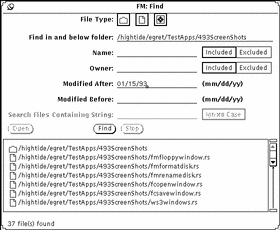
You can select and open one file at a time from the Find window scrolling list. To select a file, move the pointer onto the line and click SELECT. The line is highlighted, and the Open button is activated. To open the highlighted file, click SELECT on the Open button.
- © 2010, Oracle Corporation and/or its affiliates
