Cutting a Portion of an Image
To cut a portion of the drawing, create a rectangular outline around the area to be cut. To do this:
-
Click SELECT on the rectangular icon next to the oval in the control area.
This enables you to define a region to cut.
Figure 15-8 Region Selection Rectangle
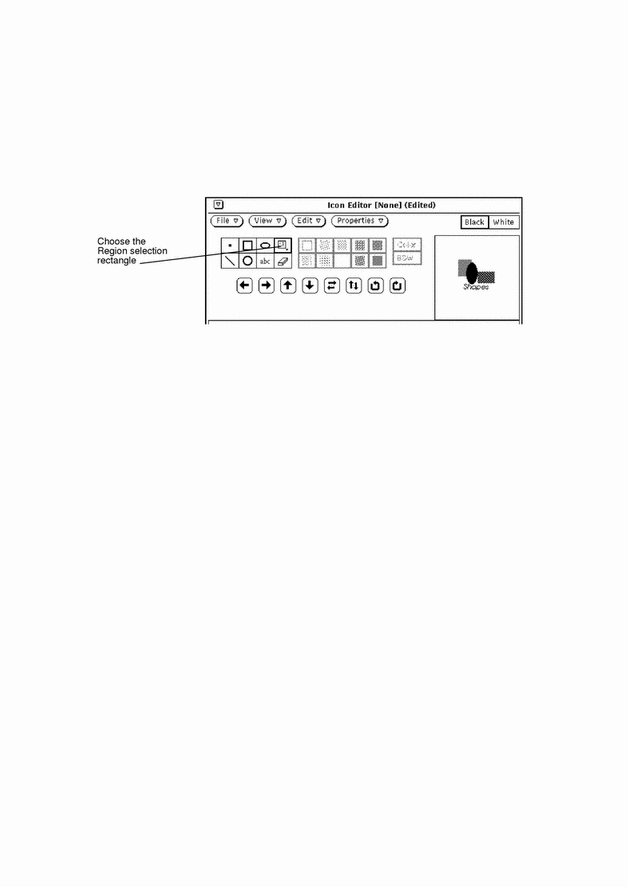
-
Position the pointer on the canvas window at one corner of the portion to cut, press SELECT and drag the pointer diagonally to the opposite corner, then release the mouse button.
Figure 15-9 shows how the area to be cut is surrounded by a rectangular region.
Figure 15-9 Selecting a Portion of an Icon Image to Cut
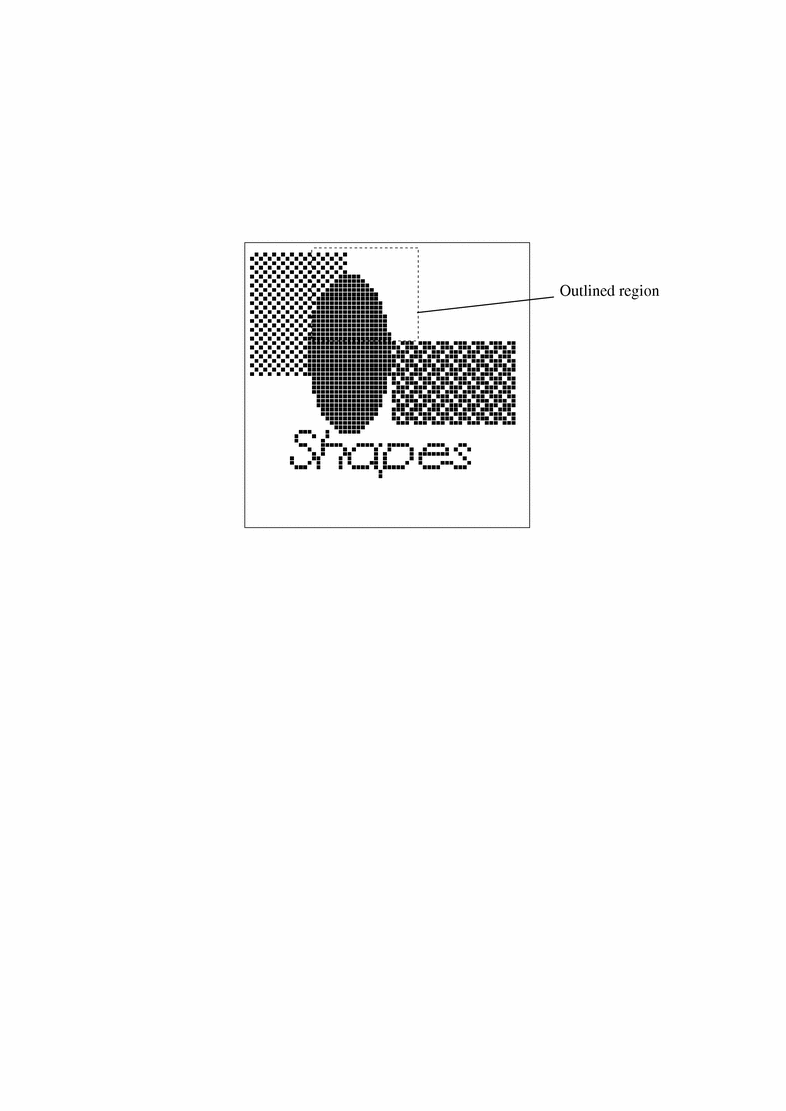
-
Choose Edit -> Cut.
This cuts the outlined portion of the image and places it in a system clipboard. You can then paste it elsewhere, if needed. Figure 15-10 shows the icon image with the portion cut away.
Figure 15-10 Icon Image with a Portion Cut Away
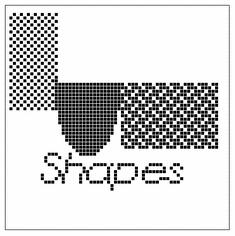
- © 2010, Oracle Corporation and/or its affiliates
